In this chapter you will find information and solutions on problems related to the SynerGIS WebOffice Integrator.
WebOffice Integrator Button does not show up in the search result / WebOffice Integrator Button is not clickable
This problem occurs if the Integrator component is not correctly installed, initialised or configured.
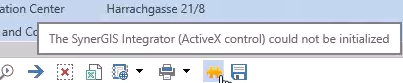
WebOffice Integrator Schaltfläche verfügbar jedoch inaktiv
Please check the following steps for the solution of the problem:
1. These two components have to be installed for a correct functionality of the Integrator:
•GeoOffice Integrator
•WebOffice Integrator
If one of these two is not installed, please do so via the SynerGIS installation website http://resources.geooffice.mysynergis.com/Software/index_10_6.html. The GeoOffice Integrator is for navigating from a Desktop-Product to the WebOffice 10.6 Client, while the WebOffice Integrator is used fir navigating from the WebOffice 10.6 Client to a Desktop-Product.
2. The cause of another problem might be the Deactivation of the SynerGIS Integrator Extension in Internet Explorer. This will eventually lead to the same behavior than the previously described one. Here you will find some instructions for the activation of the extension:
•Navigate to the settings of Internet Explorer (gear wheel in the upper right corner of the browser)
•Choose Manage Add-Ons and search for WOIntegrator in the extensions
•Activate the WOIntegrator, in case it is turned off.

Aktivierung des WebOffice Integrator im Internet Explorer
3. The cause of the problem could also be an incorrect registration of the SynerGIS Integrator components. If the above mentioned error causes have already been checked, the Integrator components have to be registrated again manually.
•Open the console (CMD) as Administrator
•Navigate to the following path using Change Directory cd C:\Windows\SysWOW64
•Enter the commands regsvr32 DDE.dll and regsvr32 IntegVb.dll
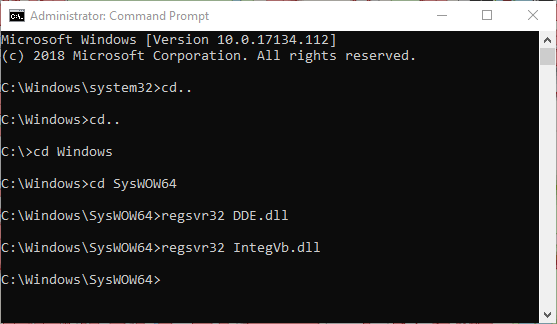
Administratorkonsole (CMD) zur Registierung der Integrator Bibliotheken
After entering the two commands there should pop up two notification concerning the successful registration.
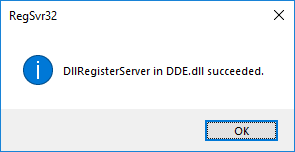
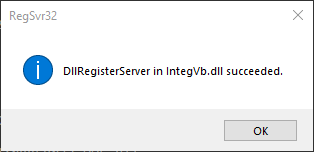
Meldung bei erfolgreicher Registrierung der erforderlichen DLL Dateien
After the registration of the Libraries (DLL) the Integrator application should be available again.
No handing over of the Integrator Application to WebOffice (Internet Explorer does not start)
If no browser is opened, when handing over the Integrator Application to WebOffice, in most cases the IntApp.ini is not configured properly. This file is found here: C:\Windows\IntApp.ini. Please notice, that the configuration file has to be adapted depending on the version of the browser. Due to the fact, that Integrator is a 32-bit application, the corresponding browser (32-bit application) has to be adapted. You can do this using the attribute AppPath.
[WebOffice]
Bezeichnung=WebOffice
TitleBar=WebOffice
DDEAppName=WebOffice
DDETopic=System
DDEFunktionCall=[Integrator.DDEServer]
DDEReturnFunktionCall=[]
ServerCfgDatei=wo_srv.cfg
ClientCfgDatei=wo_clt.cfg
AppPath=C:\Program Files (x86)\Internet Explorer\iexplore.exe /http://w-ws-krejci/WebOffice104/synserver?project=Puch_Weiz
[SynArcGIS]
Bezeichnung=ArcGIS
TitleBar=ArcMap
DDEAppName=ArcMap
DDETopic=System
DDEFunktionCall=[Integrator.DDEServer]
DDEReturnFunktionCall=[Integrator.DDEServerReturn]
ServerCfgDatei=geooffice_srv.cfg
ClientCfgDatei=geooffice_clt.cfg
AppPath=Bin\ArcMap.exe
[GEOOFFICEGWR]
Bezeichnung=GeoOffice GWR Integration
TitleBar=GWR
DDEAppName=GWR
DDETopic=System
DDEFunktionCall=[Integrator.DDEServer]
DDEReturnFunktionCall=[Integrator.DDEServerReturn]
ServerCfgDatei=geoofficegwr_srv.cfg
ClientCfgDatei=geoofficegwr_clt.cfg
AppPath=C:\Temp
Note: You will find further information on the configuration of the Integrator tool in WebOffice 10.6 in the chapter Desktop-Integration -Integrator or Desktop-Integration - Custom Tool.
Note: You will find further information on the configuration of the Integrator parameters in the chapter Integrator-Client Configuration.