With WebOffice 10.6 it is possible to display a ArcGIS Web Scene, which is especially useful to make 3D data available for visualization and analysis purposes. ArcGIS Web Scene is implemented in WebOffice 10.6 as a custom tool based on a script API.
Note: More information on this topic can be found in the ArcGIS Online Help.
Clicking on the configured Web scene button opens a window, which stretches over the right half of the main map area. In addition, the Ribbons and Project Center are hidden to enlarge the main map area.

Web scene button
Navigation in the Web scene window can be done using mouse and navigation elements located at the upper left edge of the Web scene window. In addition, different functions are offered for the web scene, which can be selected in the left area of the window.
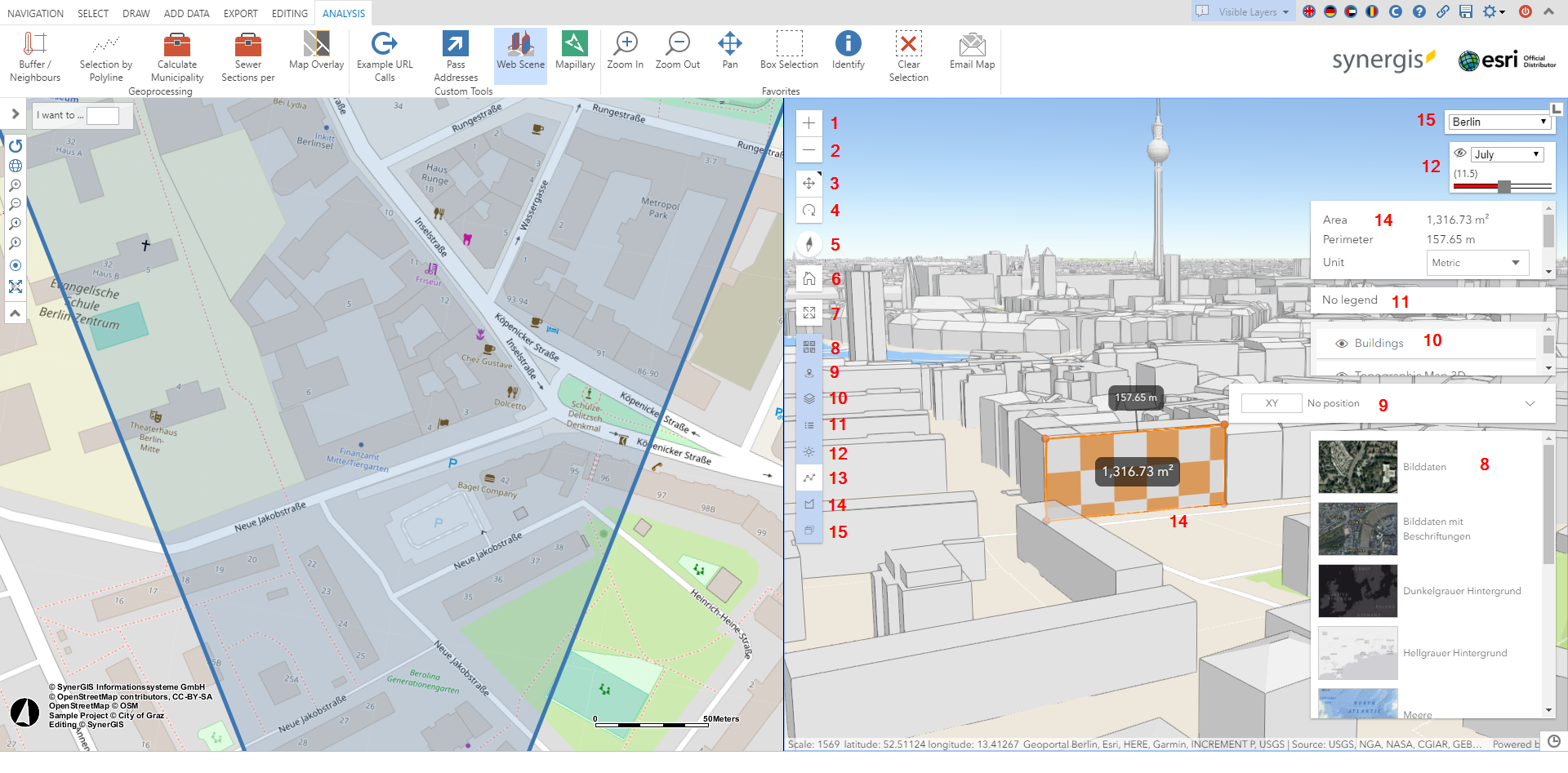
WebOffice core with Webscene window in the right half of the main map display
Funktion |
Beschreibung |
1 |
Zoom In - Click on this button to enlarge the map extent in the Web scene window. |
2 |
Zoom Out - By clicking this button the map extent in the Web scene window is reduced to a smaller size. |
3 |
Toggle to pan or rotate in 3D - By clicking this button, the map area can be moved by pressing and holding the left mouse button. |
4 |
Toggle to pan or rotate in 3D - By clicking this button you can change the viewing angle in the map area by pressing and holding the left mouse button. |
5 |
Reset compass orientation - Clicking this button resets the orientation of the map area to north. |
6 |
Default map view - Clicking this button moves the map extent to the configured default map view. |
7 |
Enter full screen - Clicking this button activates the full screen mode |
8 |
Basemaps - By clicking on this button you can select the Basemap of the Web scene |
9 |
TOC (Table of Content) - Clicking on this button opens/closes a window in which you can switch the visibility of the individual themes. |
10 |
Show Legend - By clicking this button you can show/hide the legend |
11 |
Shadow control - Clicking on this button opens a window in which you can use the slider and the drop-down list to make settings to display shadow effects that are influenced by the times of the year and day. |
12 |
3D Measuring - Clicking this button opens a new window and activates the 3D measurement function. |
13 |
Scene control - Clicking this button opens a window in which you can choose between different web scenes. |
Note: For information about configuring a web scene, see the chapter Configure a Web Scene.
Note: WebGL is not in supported in Internet Explorer 11. Because of that WebScenes are not supported in Internet Explorer 11. For more information see chapter Clientside requirements.