Follow the steps of this chapter to publish Services required for the WebOffice Sample Project easily via python script.
Step 1: Adjust Script Paths
Open Windows Explorer, browse to WebOffice10.5-DVD\SampleProject\WebOffice directories Add-On\ServiceDefinitions and open the file PublishSampleProjectServices.py in a text editor.
Note: It is not necessary to unpack the Data.zip file when executing automated publishing of map documents using service definition files. The service definition files (*.sd) contain all the required data.
Adjust the path to your ArcGIS Server connection and save the file:
ags_path = "C:/Users/<username>/AppData/Roaming/Esri/Desktop10.3/ArcCatalog/<ags-connection>"
Note: The AGS-connection has to be defined without file extension.
Note: Ensure that there exists a connection to ArcGIS Server with at least publisher rights. If there is no connection or only a connection with user rights, then create a new one according to chapter Check ArcGIS Server.
Step 2: Execute Script
Now execute the script with a double click. The services will be published automatically.
Caution: The ArcGIS Server must not contain a subfolder with the name "SampleProject". If this is the case, you can define another subfolder name in the script.
Caution: With the script, all services will be published with the data copied to the ArcGIS Server. In order to use the WebOffice 10.5 SP2 Editing resp. Upload Geotagged Images functionality, the respective services need to be adjusted, so that data is registered in an SDE for ArcGIS Server. Find detailed information in chapters Activate Editing and Activate Upload Geotagged Images.
Note: If the script does not execute properly, try to execute as administrator.
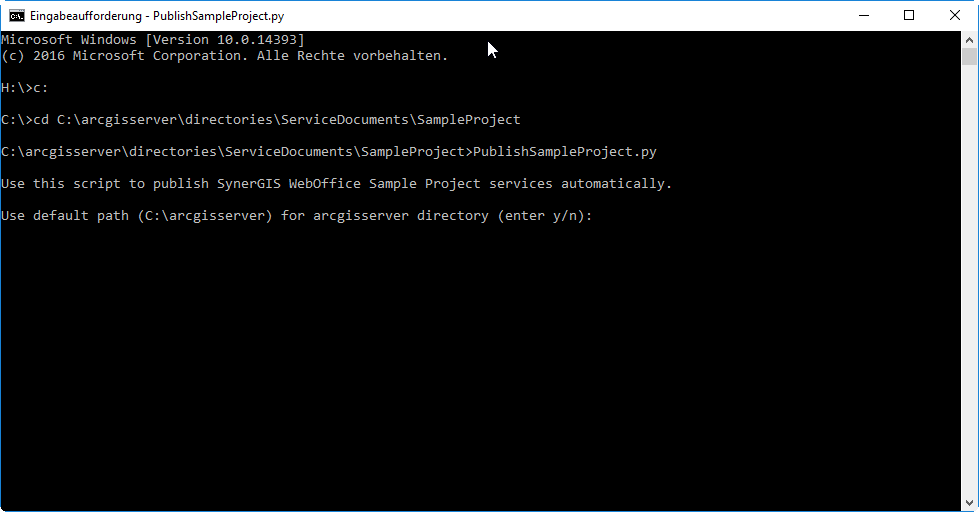
Publishing services via script
Step 3: View Cache-Status
Ultimately check whether the cached services are working properly.
Open the context menue of one of the cached service in the catalog window or in ArcCatalog.
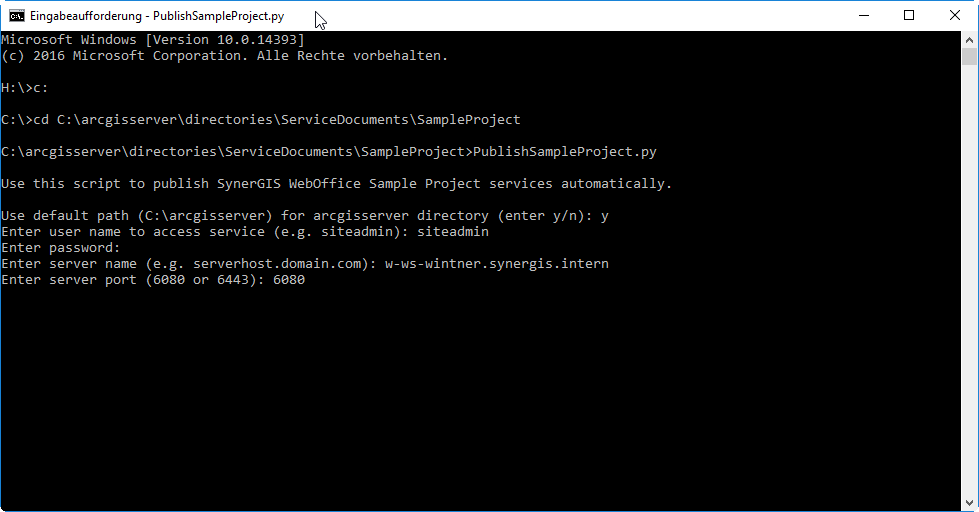
View Cache-Status
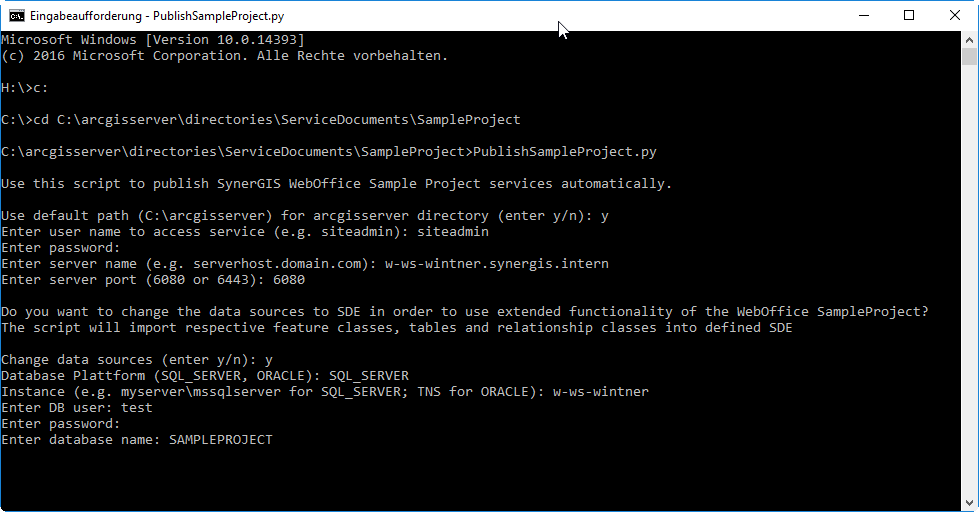
100% of tiles are present