In the WebOffice core client you can copy the coordinates of the center point of an object to clipboard and use them in other applications by configuring the parameter Coordinates To Clipboard on a search result.
Note: Detailed information about activating the parameter "Coordinate To Clipboard" on a specific search result can be found in chapter Search Result View.
Note: The following steps do only have an impact if the parameter mentioned above is configured as "Yes".
Note: If you want to use this functionality in order to copy coordinates to e.g. Google Maps, make sure that your projection has the correct configuration of <lat/lon> in clipboard.
Within this parameter you can configure 1-n target projections that can be used as base for copying coordinates of an object center point to clipboard. If your desired projection is not available by EPSG code, you need to define the complete projection string (escaped!).
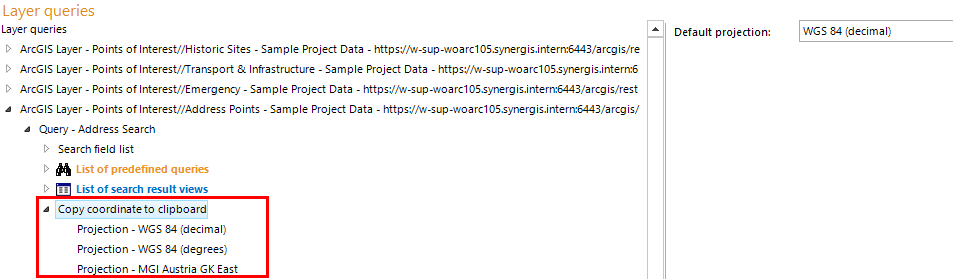
Coordinates to clipboard - Definition of 1-n target projections
The transfer of coordinate to clipboard will follow the rules mentioned below:
•The parameter Copy coordinate to clipboard was activated on search result level and there is NO projection configured. In this case the coordinates of the object center point will be copied to clipboard based on the projection of the main map service.
•The parameter Copy coordinate to clipboard was activated on search result level and there is ONE projection configured. In this case the coordinates of the object center point will be copied to clipboard based on the defined projection.
•The parameter Copy coordinate to clipboard was activated on search result level and there is MORE THAN ONE projection configured. In this case the user has to decide inside the client which projection is to be used for copying the coordinates of the object center point.
Press the respective button to copy the object center point to clipboard:
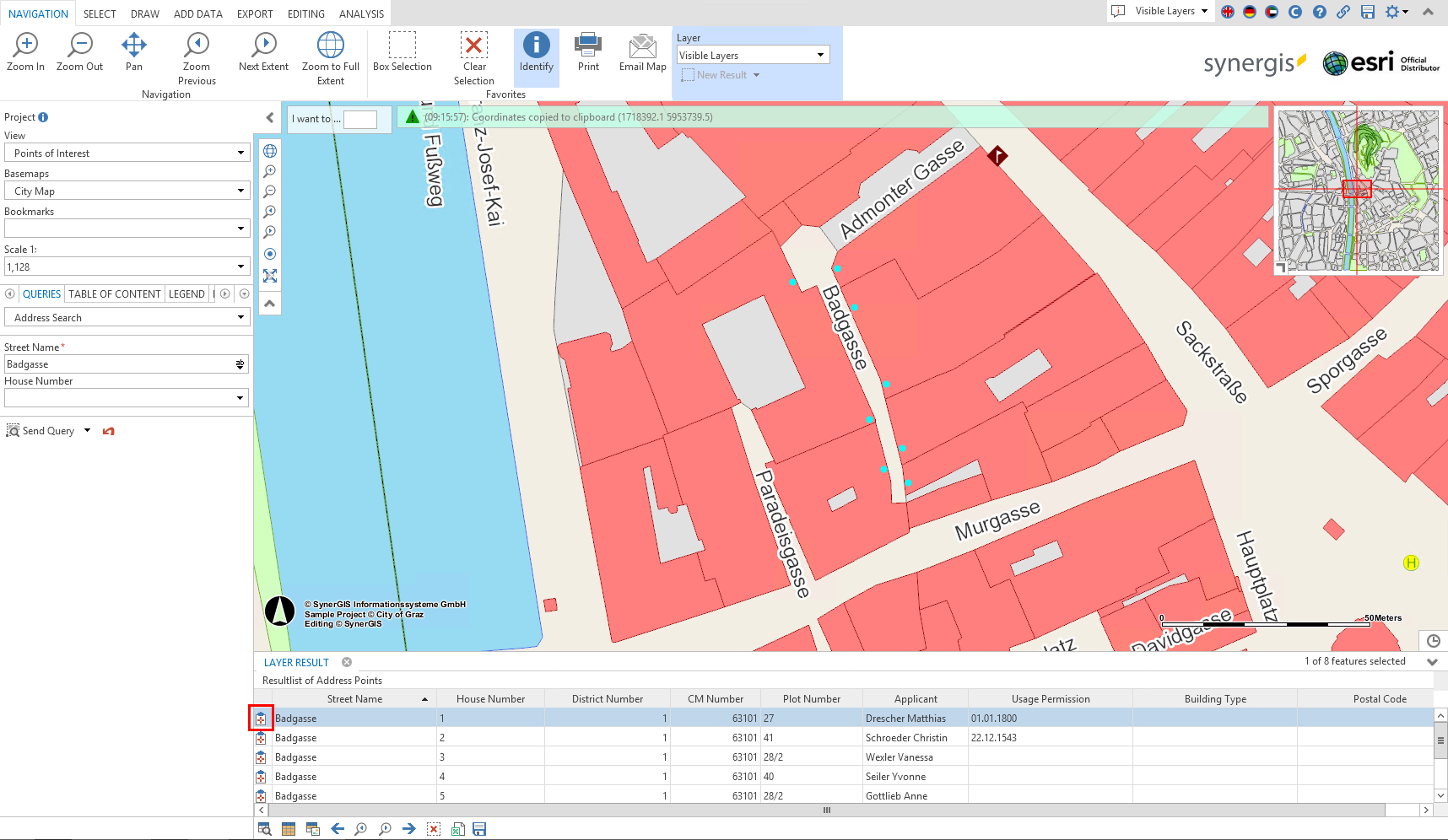
WebOffice core client - Copy coordinates to clipboard by using the button