You can check the connection to the WebOffice extensions 10.5 SP2 with the Standalone Testclient.
Note: The Standalone Testclient can be found on the DVD: WebOffice10.5-DVD\Software\WebOffice extensions\StandaloneTestclient\WebOfficeExtensionsTestclient.exe
The Standalone Testclient provides testing Plot, ePaper and Export. By using these tests you can simply find out, if the issue occurs in WebOffice 10.5 SP2 or in the WebOffice extensions 10.5 SP2 themselves.
•If an output can successfully be proceed via the Standalone Testclient, then a connection to the WebOffice extensions 10.5 SP2 is guaranteed and the reason of the print issuee should be found in WebOffice 10.5 SP2.
•If an output cannot successfully be proceed via the Standalone Testclient, then the reason of the print issue should be found in the WebOffice extensions 10.5 SP2 themselves.
Note: Please find more details about the installation of the WebOffice extensions 10.5 SP2 in chapter WebOffice Extensions (GIS Server/Administrative Computer).
At the beginning please check if a valid WebOffice extensions 10.5 SP2 version is installed on your system by using the correct IP Address, Port and the button Version.
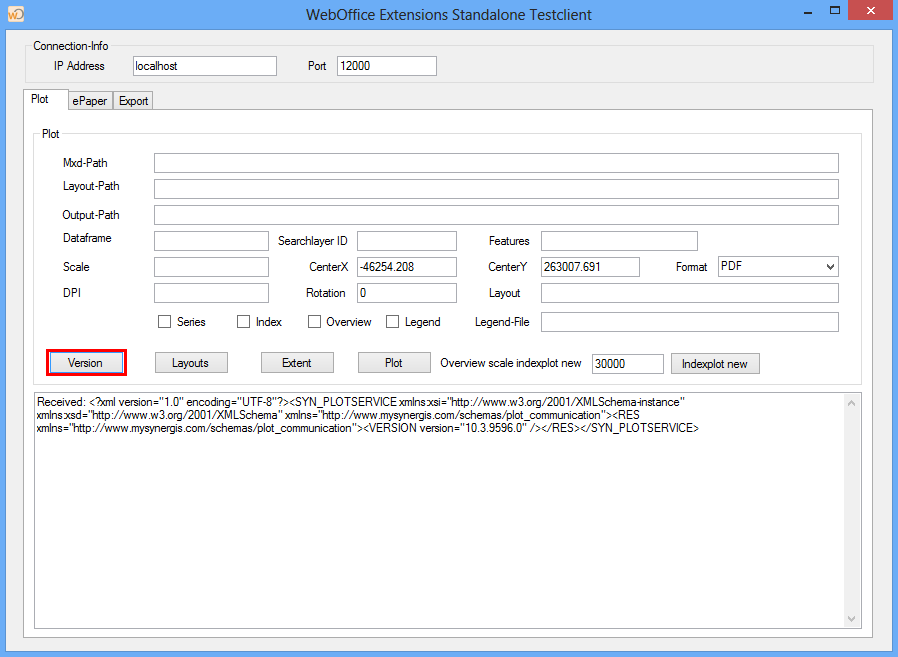
Check, if a correct version of the WebOffice extensions 10.5 SP2 is available
If the textbox reads a correct version, then the WebOffice extensions 10.5 SP2 work in general. If there is an error in the textbox, the a connection to the WebOffice extensions 10.5 SP2 cannot be succeeded. In such a case please check the installation for the WebOffice extensions 10.5 SP2.
Note: Please find more details about the installation of the WebOffice extensions 10.5 SP2 in chapter WebOffice Extensions (GIS Server/Administrative Computer).
If the version is correct, please check in a next step a possible plot. Therefore please use the parameters as described in the table.
Property |
Description |
Mxd-Path |
Path to the MXD, that should be printed Note: We recommend to test with the MXD, that has been created while printing with WebOffice 10.5 SP2 (by default in <ArcGIS Server location>\directories\arcgisoutput\SynOutputService_MapServer). |
Layout-Path |
Path with WebOffice plot templates |
Output-Path |
Path, where the output should be stored |
Dataframe |
Dataframe of the MXD to be printed |
Scale |
Scale to be printed |
DPI |
Quality of print output in DPI |
CenterX/Y |
Center of the output |
Rotation |
Rotation of the output |
Format |
Format of the output |
Layout |
Plot template from directory of WebOfficePlotTemplates |
Necessary fields for a test output
After having filled all necessary fields the output can be created by using the button Plot.
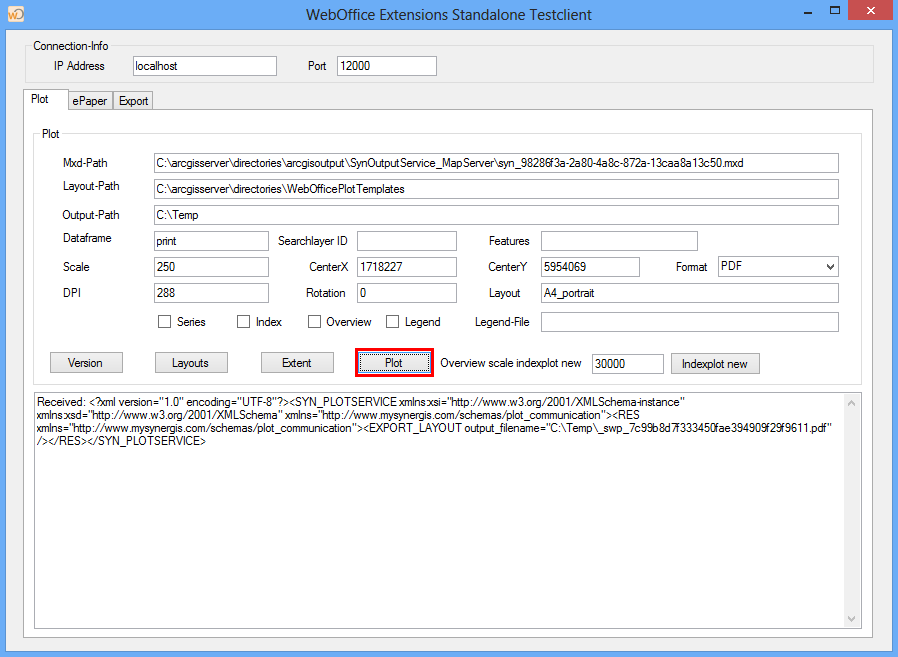
Printing a test output in Standalone Testclient
If there isn't any ERROR message in the textbox, you can find the output in the output path.
If the tests have been succeeded in the Standalone Testclient, continue with the analysis in WebOffice 10.5 SP2.
Note: You will find further steps to analyse in Problem Analysis.