This chapter contains is a troubleshooting instruction for problems related to the full-text search containing four levels of examination.
Level 1
If the full-text search does not work (e.g. the full-text search does not appear in the user interface), first check the following: Does the FTS-Index application run without WebOffice and Solr-Manager is accessible? Call the FTS-Index application in the browser: http://<Host>:[port]/FTS-Index/ (e.g. http://myserver:8080/FTS-Index)
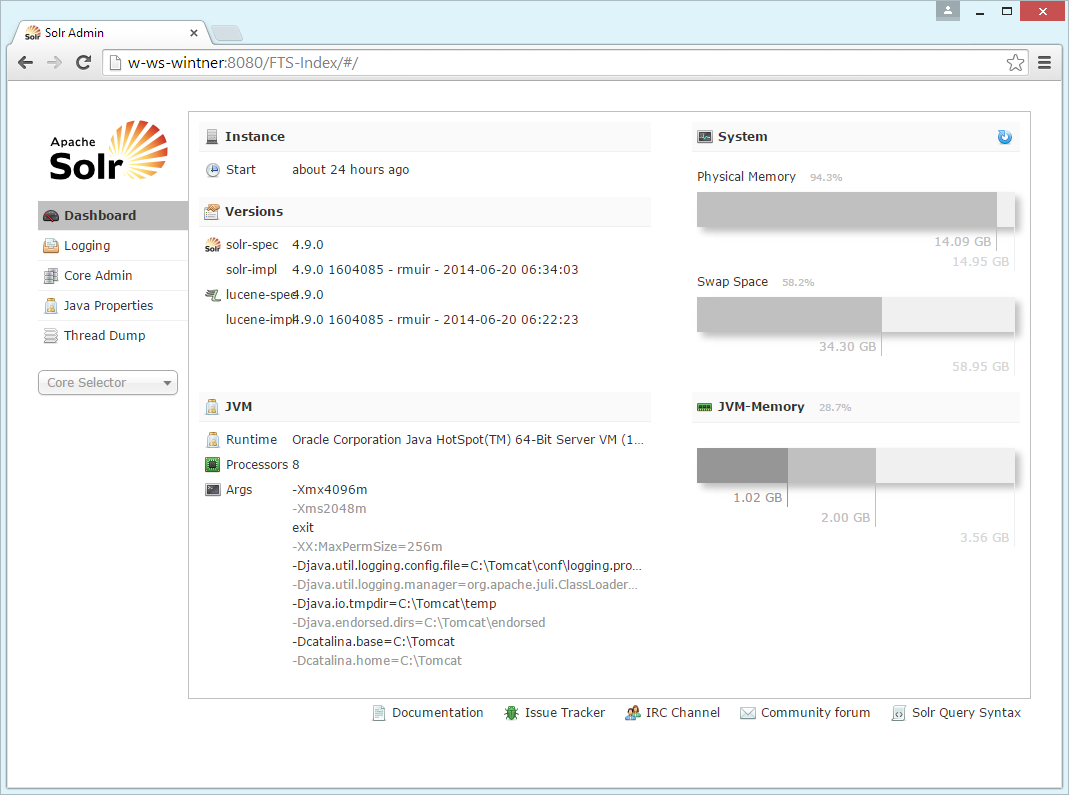
FTS-Index application
If the FTS-Index application is not accessible review the following log files for errors:
•catalina.log in Tomcat\logs directory
•FTS-Index.log in Tomcat\logs directory
Further troubleshooting:
•Call the Tomcat manager (provided that it is installed) using the URL http://<server name>[:<port>]/manager/html/ (e.g. http://myserver:8080/manager/html): Does the FTS-Index application appear in the list of applications and it is running ("Running" = "true")?
•Open the FTS-Index.xml (C:\Tomcat\conf\Catalina\localhost\FTS-Index.xml) and check whether the file paths are set correctly
•Check whether port 8080 is not allowed in the firewall
•Check whether the user who runs Tomcat has sufficient access rights (write) for the directory C:\Tomcat\webapps_custom\FTS-Index\solr\WebOffice
Level 2
In case the Solr-Manager of the FTS-Index application is accessible, then the communication between FTS-Index application and WebOffice application should be checked.
Open the WebOffice application configuration and check in the Full-Text Search configuration element whether the hostname is correct and can be identified in the network:
•Check whether the correct URL of the Solr-Server is specified in the address of the search index (e.g. http://<server name>:8080/FTS-Index/#/WebOffice), especially also the (non-)use of domains (e.g. http://<server name>.<domain name>:8080/FTS-Index/#/WebOffice)
•Try to use the IP address instead of the hostname
•If FTS-Index and WebOffice are running on the same machine: try to use "localhost" instead of the hostname

Use "localhost" instead of the hostname for the search index address
If problems still occur after level two troubleshooting, review the WebOffice log file.
If the WebOffice log file contains an FTS-specific notification in HTML code, copy this part and save it as an HTML file in order to view the error in HTML format.
Example:
Copy the body part of the HTML code in the WebOffic log file and save it as *.htm file. The result is an error message in HTML format where it is possible to see that the domain name does not exist.
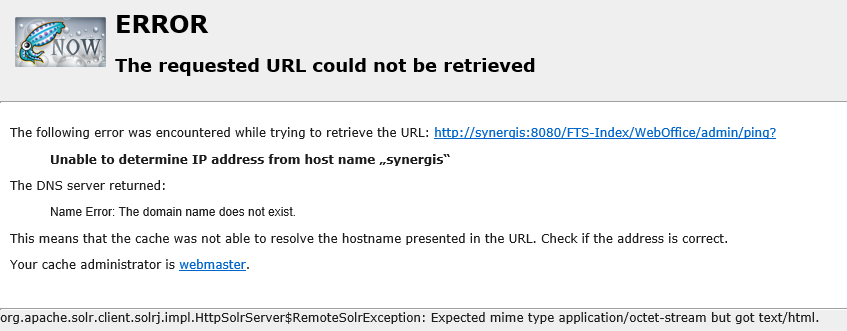
FTS error in HTML format
Level 3
If the FTS-Index application is running and the communication between FTS-Index and WebOffice is working, the tab "Full-Text Search" in SynAdmin will be available. In case problems arise during calculating subindices, activate the log category FTSINDEX and open the WebOffice log file. This log category loggs every single feature that has been indexed. The entries in the log file may explain the cause of indexing failure.
Note: The subindex has to be calculated after the log category FTSINDEX has been activated in order to create the respective entries into the WebOffice log file.
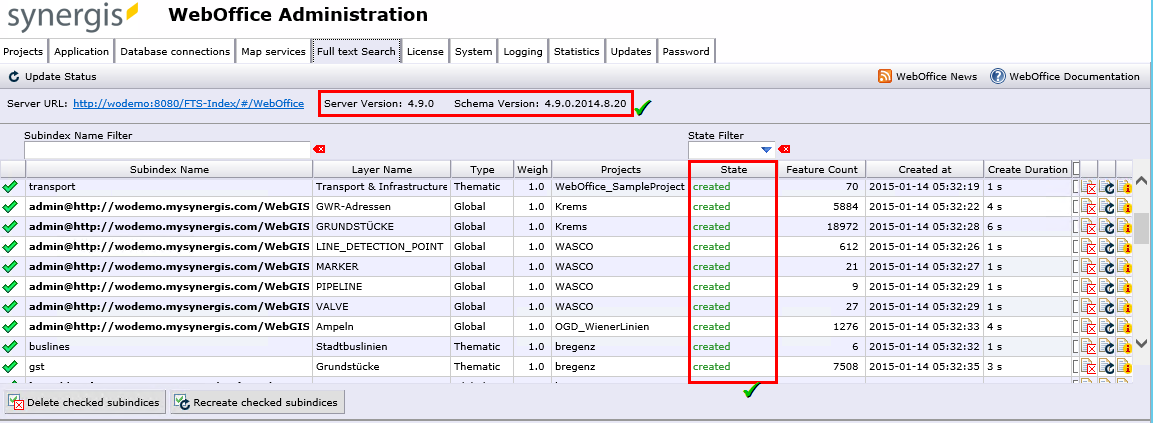
Tab "Full-Text Search" in SynAdmin - Communication between FTS-Index and WebOffice is working, subindices have been created successfully
Note: If problems arise during calculation of subindices, also see chapter Problems During Initializing a Subindex for a Joined Layer.
Level 4
If all subindices have been calculated successfully but the search results of the full-text search in the client are unexpected, use the log category FULLTEXTSEARCH to review the WebOffice log file for errors.
Note: Execute the full-text search after the log category FULLTEXTSEARCH has been activated in order to create the respective entries in the WebOffice log file.