
Userdefined Labeling tool in the WebOffice core client
The User defined Labeling tool supports labeling of point, line and polygon objects with content from the feature, defined by Search Result View that has been specifically restricted for user defined labeling.
Place a User defined Labeling
After activating the User defined Labeling tool there are several options to be set in the tool dialog before placing a label in the map.
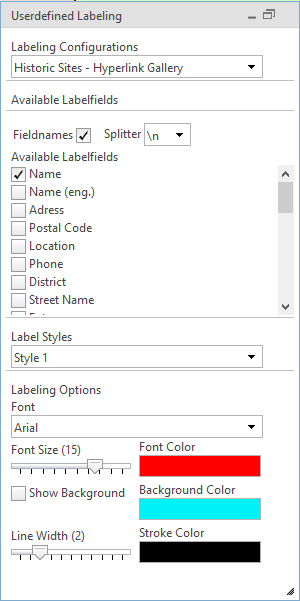
Fully expanded Userdefined Labeling tool dialog in the WebOffice core client
•Labeling Layer and Labeling Configuration
In a first step choose the Labeling Layer and the Labeling Configuration. All layers with a Free Labeling configuration will be listed in the labeling layer drop-down menu. In case you have got more than one specified search results you can choose the desired labeling configuration.
Note: Provide a better overview about layers available for user defined labeling by configuring layer categories. See chapter List of Layer Categories for details.
•Label Styles
Different label styles are available for the user, if more than one style were configured in SynerGIS Informationssysteme - Technical Documentation Team.
•Labeling Options
Choose your preferred label style within the Labeling Options.
•Available Label fields
The user can select single or multiple fields which ought to be used for labeling (i.e. content related or field name). In addition, the user can choose to insert a Splitter as separator for multiple information content (i.e. a comma, dot, hyphen, slash or break). The field order may be changed using the context menu.
Note: The available label fields also contain fields from an existing ArcMap join or WebOffice join. For more details about the configuration of a WebOffice join see chapter JOIN 1:1.
Note: The separator '\n' separates the attributes via line break so that each attribute is in a new line. Labeling features of an ArcMap relate or a WebOffice relate with the separator '\n' is not possible. In this case the separator will be ignored.
To label a feature, the user can click on the desired location (i.e. point or area of interest). A leader line with the feature details will appear. The information can now be placed anywhere in the map by simply clicking on the desired location for the label.
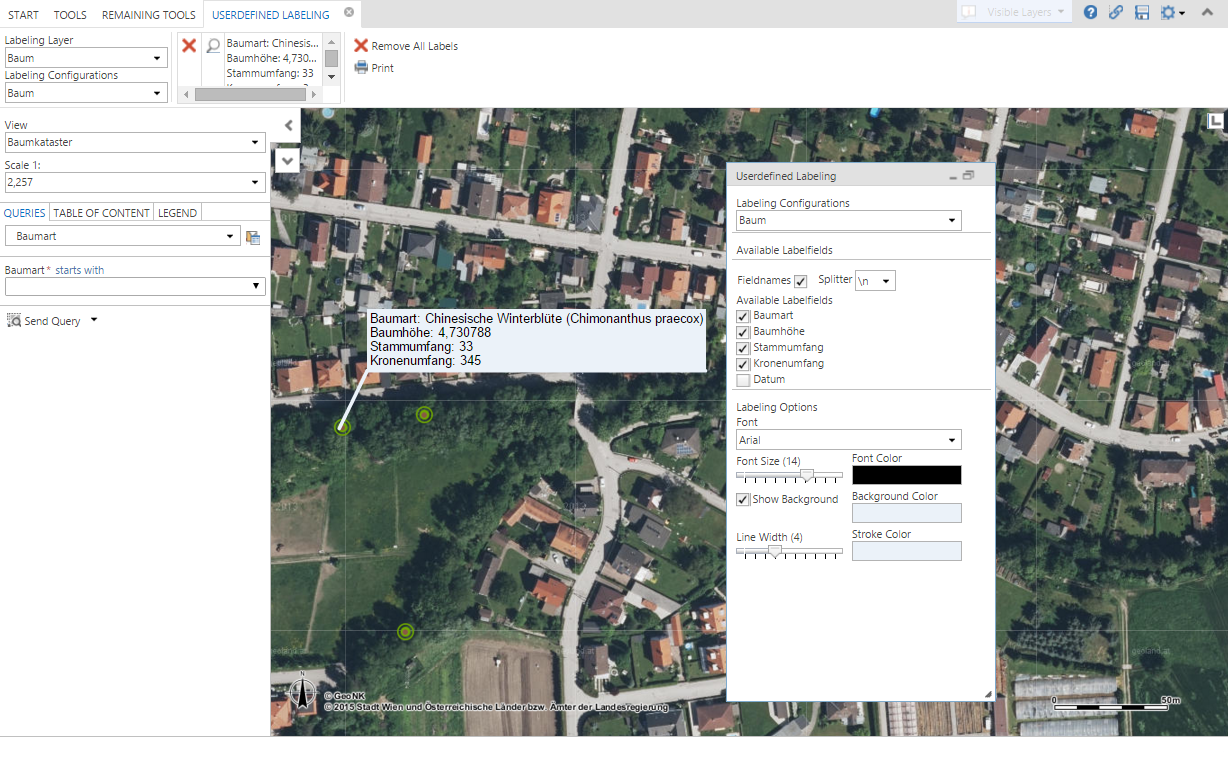
Userdefined Labeling within the WebOffice core client
•Placed Labels
In the User defined Labeling tool menu, a special entry is created for each placed label. By clicking an entry, the appropriate label is going to be selected within the map window and can be removed.
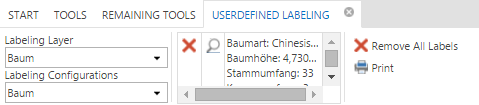
Userdefined Labeling tool menu in the WebOffice core client
•Print or Send Labels by Email
By clicking the Print button, the print tool form will open if configured. User defined Labeling and other markups will be included in the output. Clicking the option Send by Email will let you open your mail program and send an email with a state id link that includes the saved redlining that has been created in this session.
Delete a User defined Labeling
There are several options to delete a user defined labeling:
1. Within the User defined Labeling tool menu, you can delete existing labels by clicking on the red x in the placed labels list to delete one specific user defined label or by clicking the Remove All Labels option.
2. Click the Clear Selection/Markup tool to remove ALL redlining objects (labels as well as measurements).
Note: In order to save the label settings on the client-side (chosen label configuration per layer, filed order and splitter), the user must Save User Profile.
Note: See chapter Free Labeling for details about the tool configuration in WebOffice author.
Note: See chapter Label Style for details about the configuration of label styles in WebOffice author.
Note: See chapter Search Result View to see how to restrict a search result view for user defined labeling in WebOffice author.
Note: See chapter WebOffice Defaults for details about changing the pixel tolerance for user defined labeling in WebOffice author.
Note: See chapter Print for details about the configuration of WebOffice plot.
Note: See chapter Email Map for details about what is saved in a state.