
Printing tool in WebOffice Core Client
A convenient feature when printing in WebOffice 10.5 SP2 is to define a free scale extent. This can be easily done by activating the button Define extent.

Define a plot extent with free scale
Use the Print Series function to create a print output containing multiple pages with the same scale. There are two different types of print series.
In order to generate a print series from grid first select a print template that provides this function (Button Define Extent changes to Series Print). After defining a specific print scale click the button Series Print and position the grid by clicking and dragging inside the map.
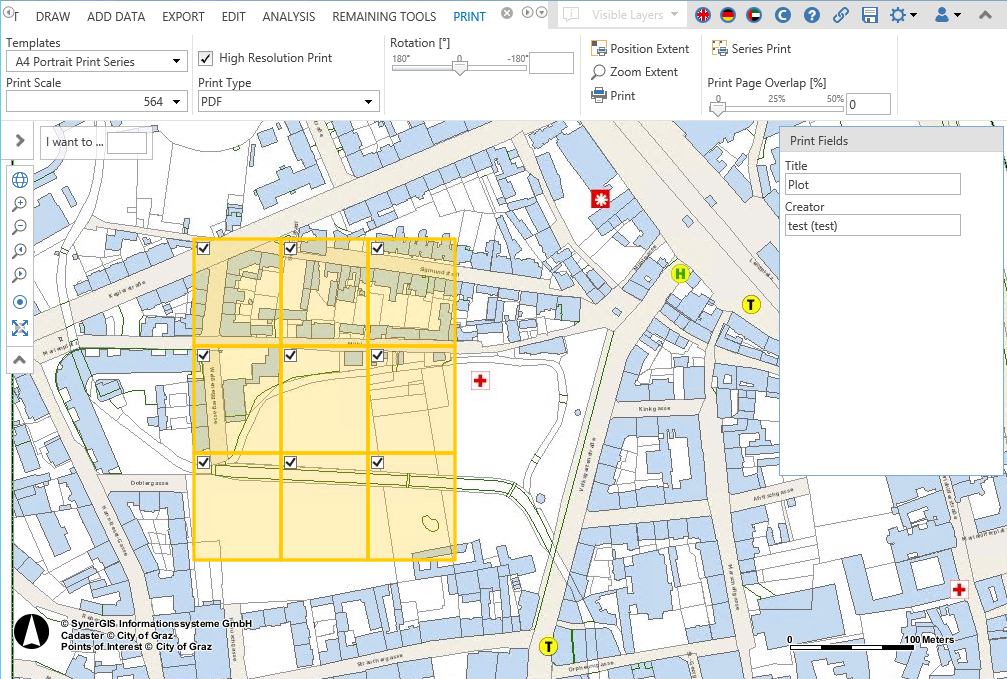
Series print in teh Core Client
By checking or unchecking single frames you can decide, which pages should be included in the print series. With the Print Page Overlap [%] control a certain page overlap up to 50% can be defined. Finish the print series by clicking the Print button.
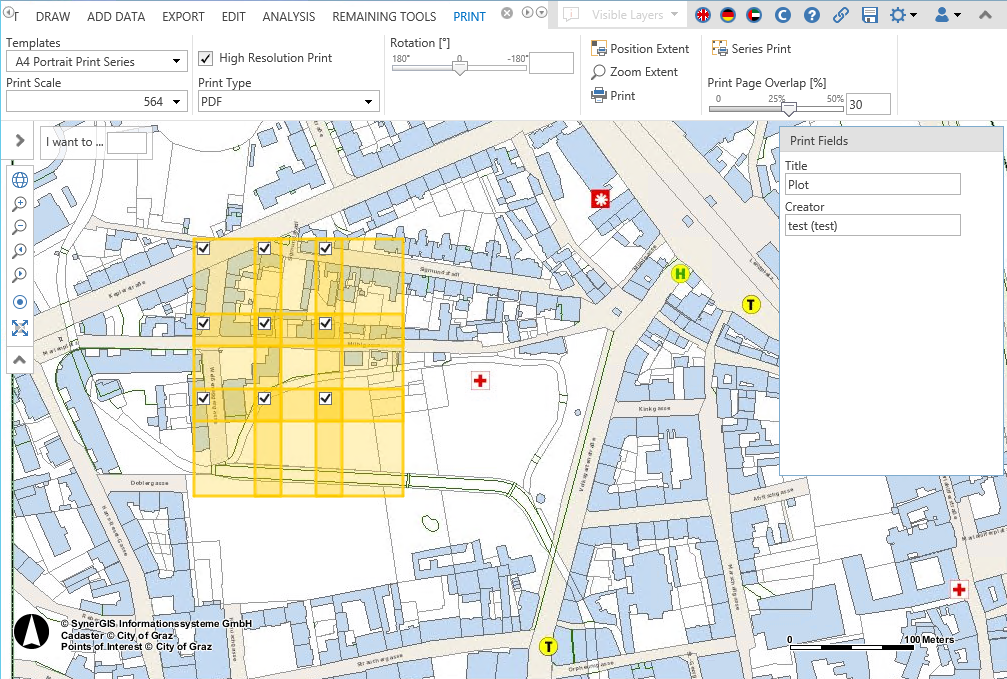
Overlapping of Series print in the Core Client
If an Overview Page was enabled in the WebOffice 10.5 SP2 project configuration, the first page of the output shows the position of the following single sheets.

Overview of Series print in the Core Client
If the border color was set to be definable, the user can choose the overview border color.
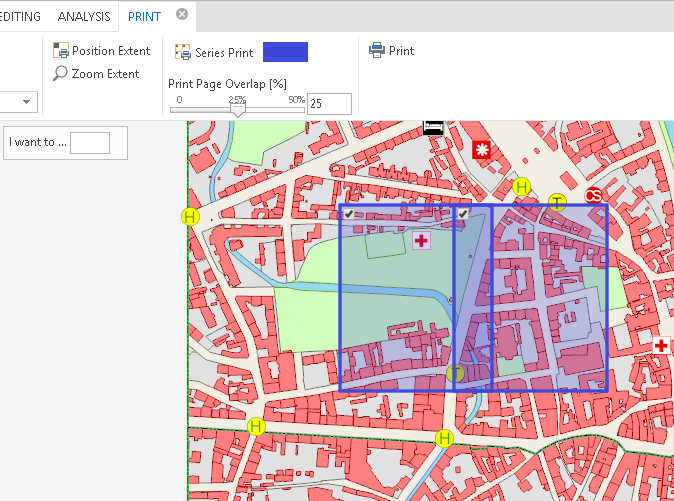
Changing the Border Color of the Print Overview
Note: The only supported output format for print series is PDF. Rotated data frames or plots are currently not supported either.
Note: It is not recommended to configure the print series or index plot functionality on large-sized originals (e.g. A0 or A1) because in these scenarios the high memory requirements may lead to 'out of memory' exceptions.
Note: See chapter Print for details about the tool configuration in WebOffice author.
Note: See chapter Template (File Name) for details about the configuration of print templates and subsequent chapters about the available function fields.
Note: See chapter Print Series for details about the configuration of the print series element.
Use the Enable Index Plot function to create a print output based on an individually drawn sketch. This way the user is enabled to produce a print series along a line object, e.g. a stream center line.
In order to generate a index plot first select a print template that provides this function (Additional buttons under Print by Indexline). After defining a specific print scale click the button Create and draw a line inside the map. It is possible to move existing vertices by click/hold the left mouse button and drag the vertex to another position. Finish the line with a double-click.
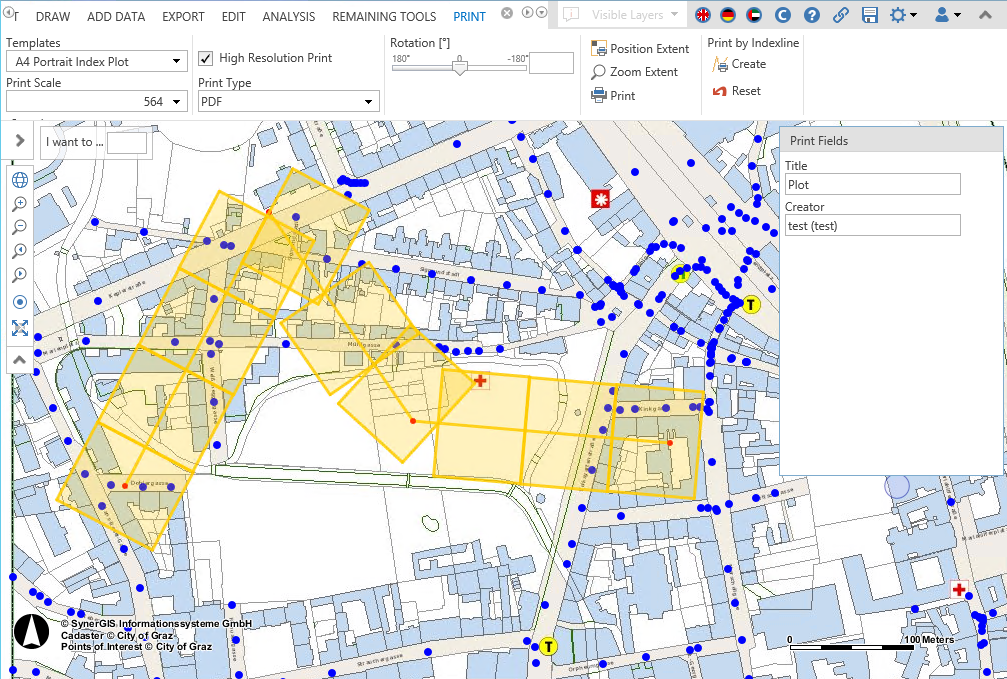
Drawing line for Index Plot
After you finished the line, WebOffice 10.5 SP2 will calculate a preview, showing the position of the print sheets along the index line. Click print to start the creation of a print output document.
If an Overview Page was enabled in the WebOffice 10.5 SP2 project configuration, the first page of the output shows the position of the following single sheets.

Overview of Index print in the Core Client
Similar to the print series, you can define the border color of the overview page if the option has been activated.
Note: The only supported output format for print series is PDF. Rotated data frames or plots are currently not supported either.
Note: See chapter Print for details about the tool configuration in WebOffice author.
Note: See chapter Template (File Name) for details about the configuration of print templates and subsequent chapters about the available function fields.
Note: See chapter Enable Index Plot for details about the configuration of the enable index plot element.
Configuring the attribute 'Seamless print': with 'Yes' (on the configuration sub node 'Enable Index plot? in WebOffice author) will lead to an output (PDF), where the pages are joined seamlessly. In that case the user will get a merged PDF document with an optional overview page.
Note: The seamless print option on Index plot requires an individually drawn straight sketch!
Note: To get an output where the pages are joined seamlessly, you have to configure a corresponding print template. Therefor you have to set in the data frame properties the size with 21cm and the height with 29,7cm if the page-merging is based on Din-A4.
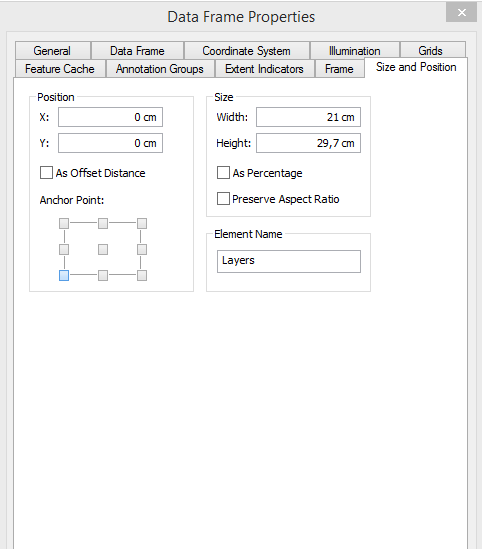
Layout for seamless print
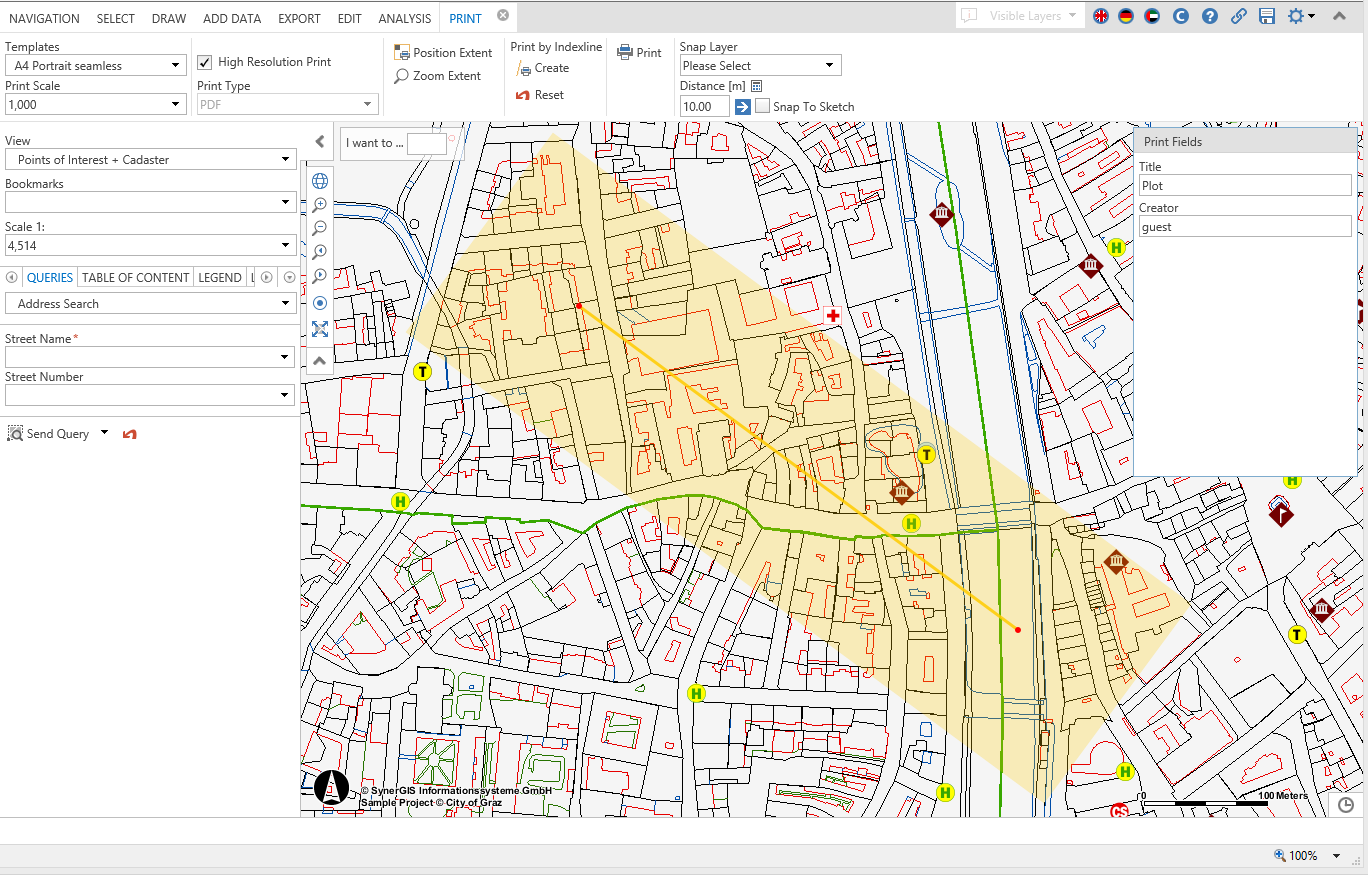
Index print in Core Client (seamless)
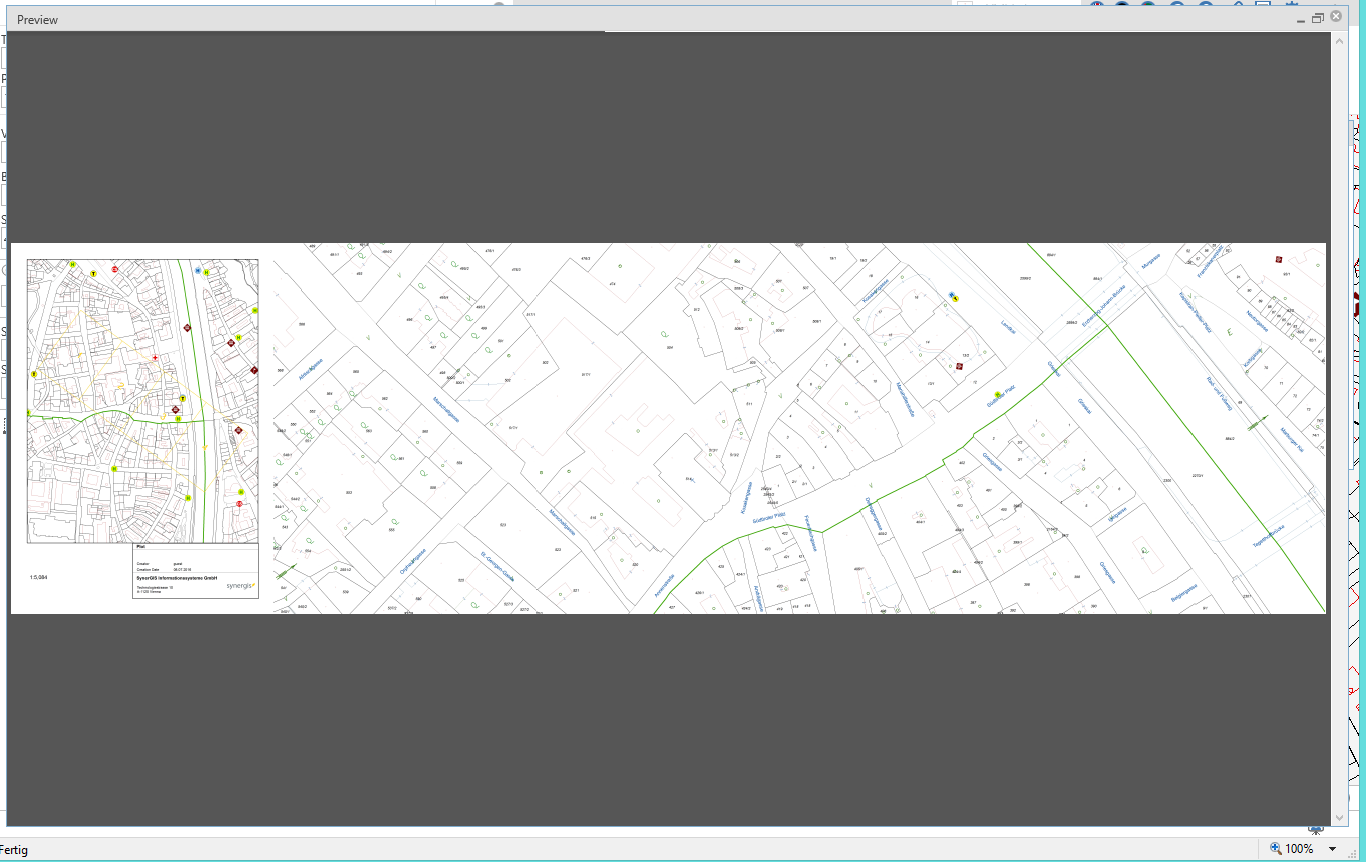
Index print (seamless)