Install WebOffice author from one of the setups located on WebOffice10.4-DVD:
•WebOffice10.4-DVD\Software\WebOffice author\English\SetupWoAuthor.msi (English setup)
•WebOffice10.4-DVD\Software\WebOffice author\German\SetupWoAuthor.msi (German setup)
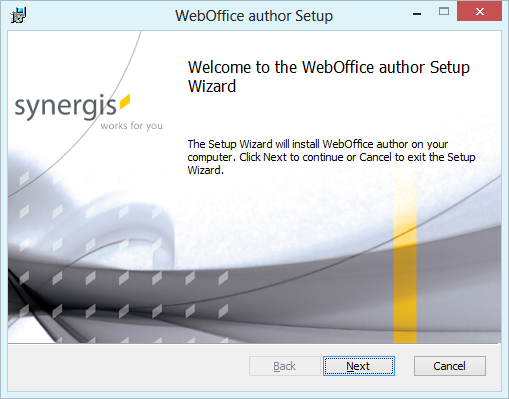
Installing WebOffice author
In the second step you have to accept the terms of the license agreement.
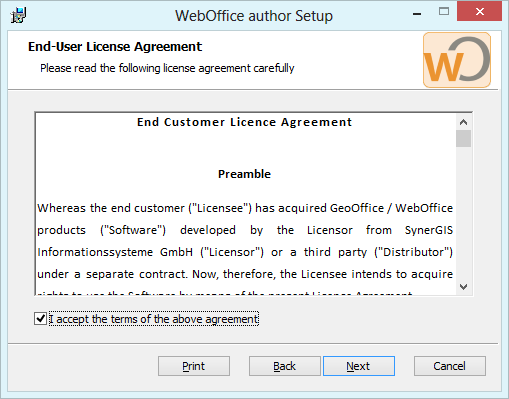
Installing WebOffice author
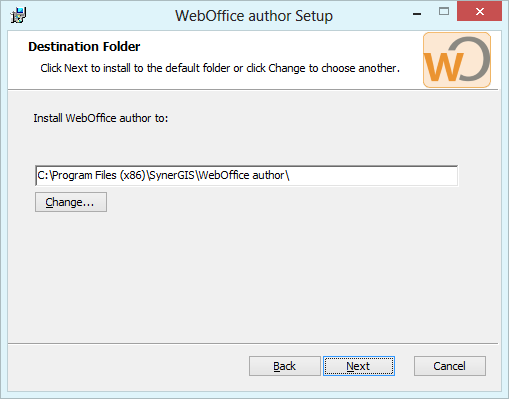
Installing WebOffice author
Click through the following steps to finish the setup.
Note: If you experience troubles installing the setup you can log the installation steps using the msiexec -i installation functionality (msiexec -x for uninstall). Type msiexec in your command line window to get an overview of the logging options. E.g. install the setup with these options to get a log file with detailed information: msiexec –i <path to setup.msi> /l*v <path to create log file in>\install.log
After running the setup you have to activate the WebOffice author extension in ArcMap.
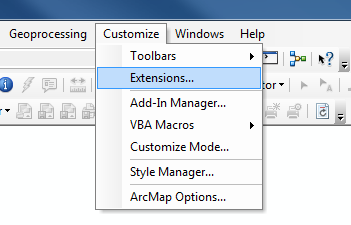
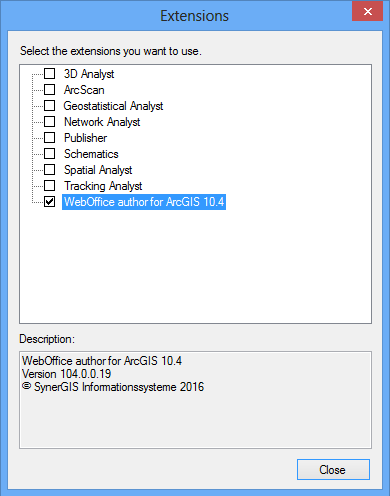
Activating the WebOffice author extension
Go to ArcMap menu Customize > Toolbars then and check SynerGIS WebOffice author to display the toolbar.
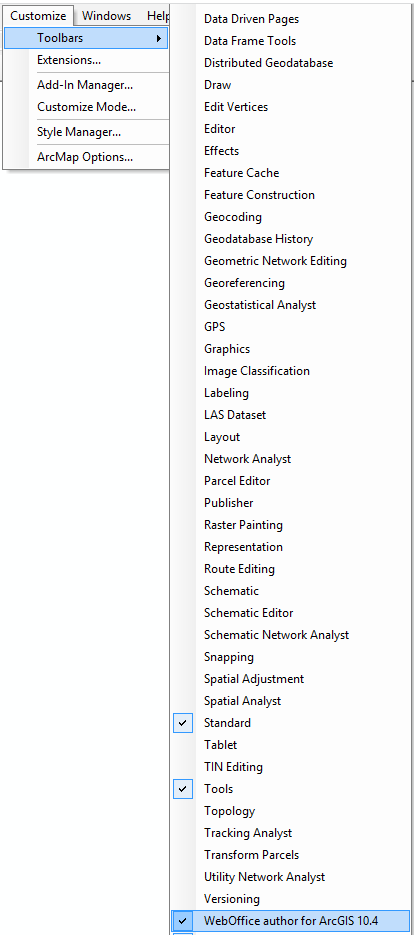
Activating WebOffice author Toolbar
WebOffice author toolbar will then be displayed and can be docked within the ArcMap window wherever you want. Start WebOffice author inside ArcMap by clicking the leftmost button WebOffice author for ArcGIS 10.4.
WebOffice author toolbar
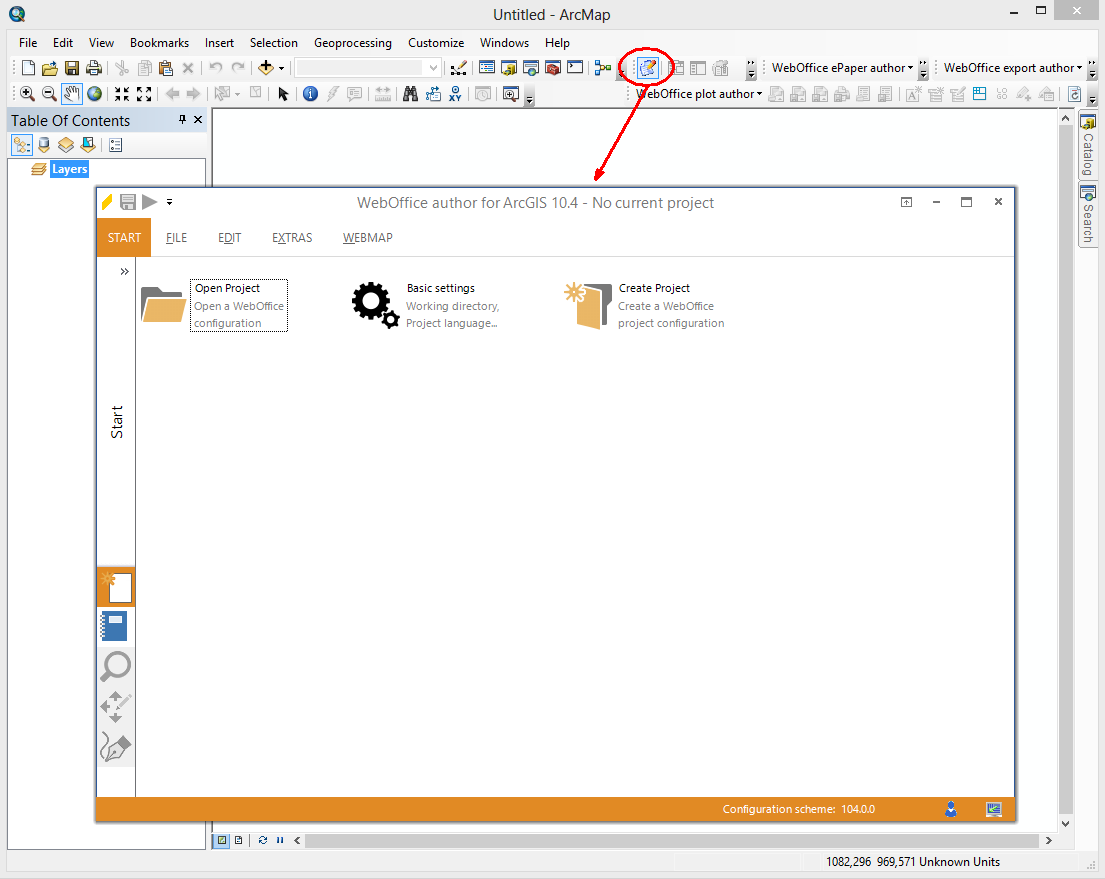
Open WebOffice author in ArcMap