In order to use the wizard to use layers for the full-text search, you have to open a project configuration.
Go through the chapter to find detailed information for every step of the wizard.
Start the Wizard:
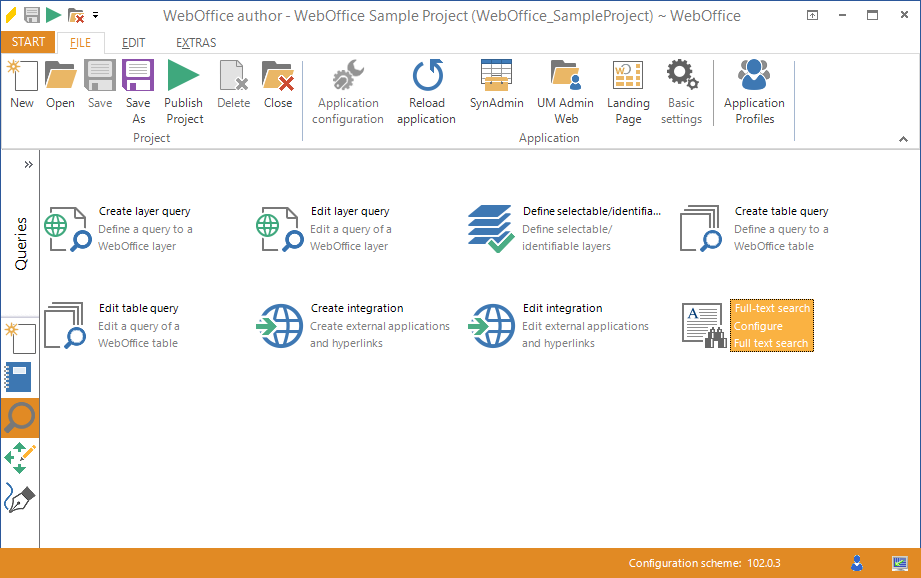
Starting the wizard "Full-text search"
Step 1: Layer
Choose which layer should be enabled for the full-text search and if its name should be displayed with a potential hit.
Note: If you select only one layer (so its marked blue) then you will be able to define search field indices for that layer in the next step.
Specify the minimum user input length until a suggestion is displayed.
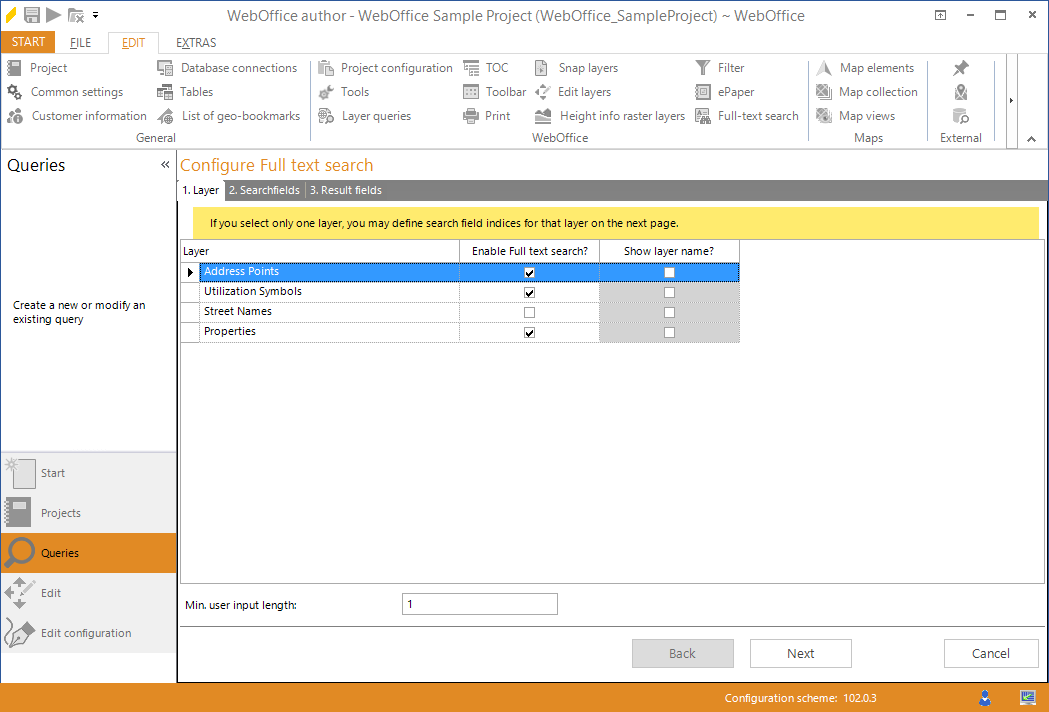
Starting the wizard "Full-text search" - layer
Step 2: Search Fields
Check the search fields that should be used for calculating the full-text search index.
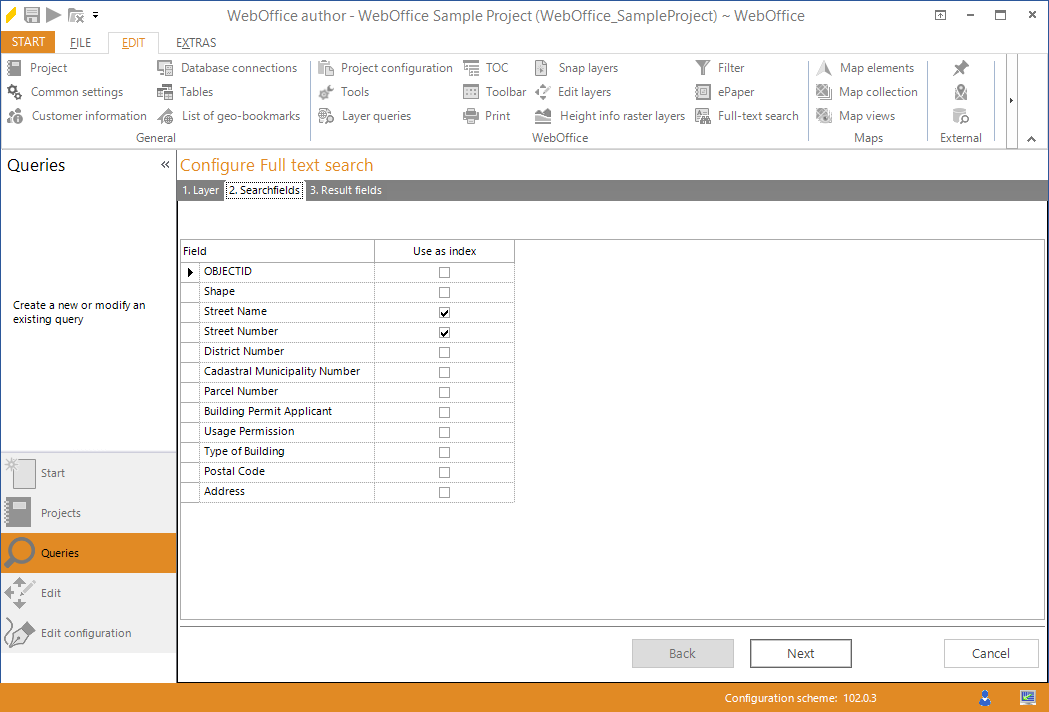
Starting the wizard "Full-text search" - search fields
Step 3: Result Fields
In case you want to display all fields besides one or two, uncheck the unwanted fields in the column Show field?.
Otherwise if you want to display one or two fields only you can first click No Fields and the select the desired fields again.
Optionally define alias names for your result fields in the column Alias name in result (by default the field name of the layer resp. the ArcMap alias name).
In the column Sort order/object name it is possible to define the way how attributes will be sorted in the search result. Select up to 5 fields to be sorted (Start with "1" (top priority), then "2" and so on). The value " " defines that the field will not be used for sorting at all.
If the sorting mode is set to fieldtype then the sorting will be done according to the field values. Select alfanumeric to achieve an alphanumeric sorting with fields of data type string that also contain some numeric information, e.g. parcel numbers or street names with numbers.
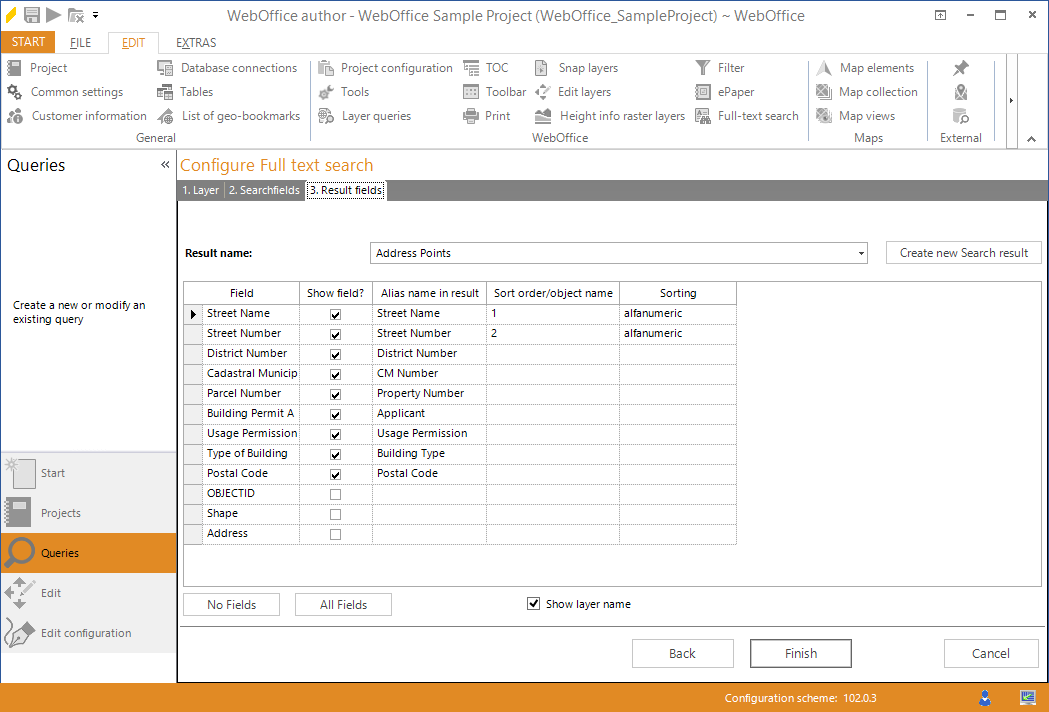
Starting the wizard "Full-text search" - result fields
Click Finish to complete this wizard.
Note: See chapter Full-Text Search for details in the WebOffice 10.4 SP2 application configuration.
Note: See chapter Full-Text Search for details in the WebOffice 10.4 SP2 project configuration.
Note: See chapter Query for details regarding the full-text search parameters on a layer.
Note: See also HowTo chapter Full-Text Search for information how to configure the full-text search.
Note: When encountering problems related to the full-text search, follow the troubleshooting described in chapter Problems Related to Full-Text Search.