In course of this wizard, additional layers can be added to certain map views. Thereby, the layer configuration as well as the group configuration of the selected map views will be overwritten by the current state of the layers in ArcMap.
Start the Wizard:
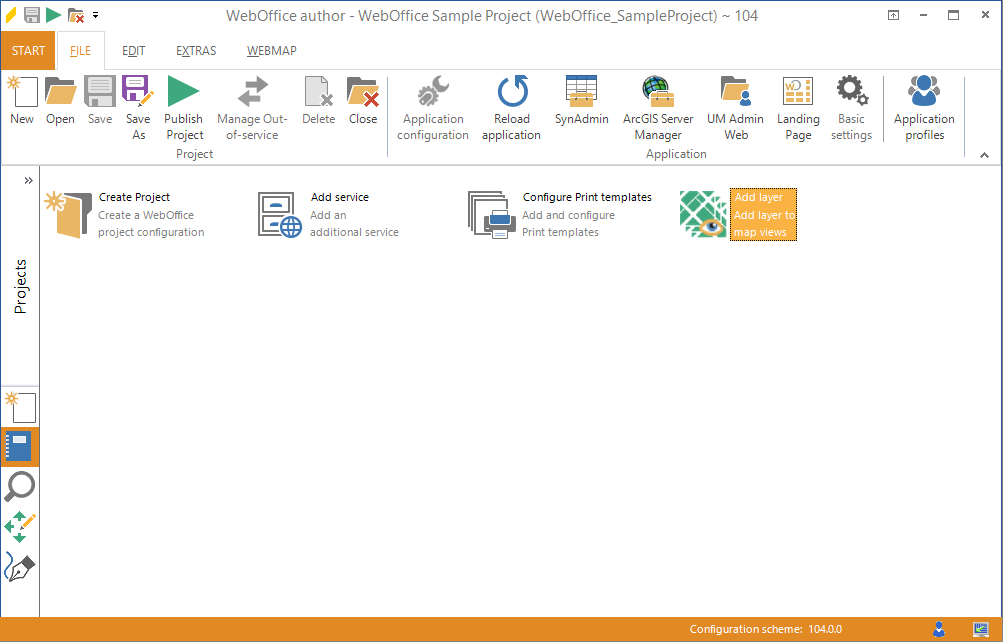
Start the wizard "Add layer"
Step 1: Map service and layer
First, you have to choose an existing map service from which you want to add layers to a map view. Then you have to select the appropriate layers of the map service.
Note: Multiple layers can be selected by using the CTRL key.
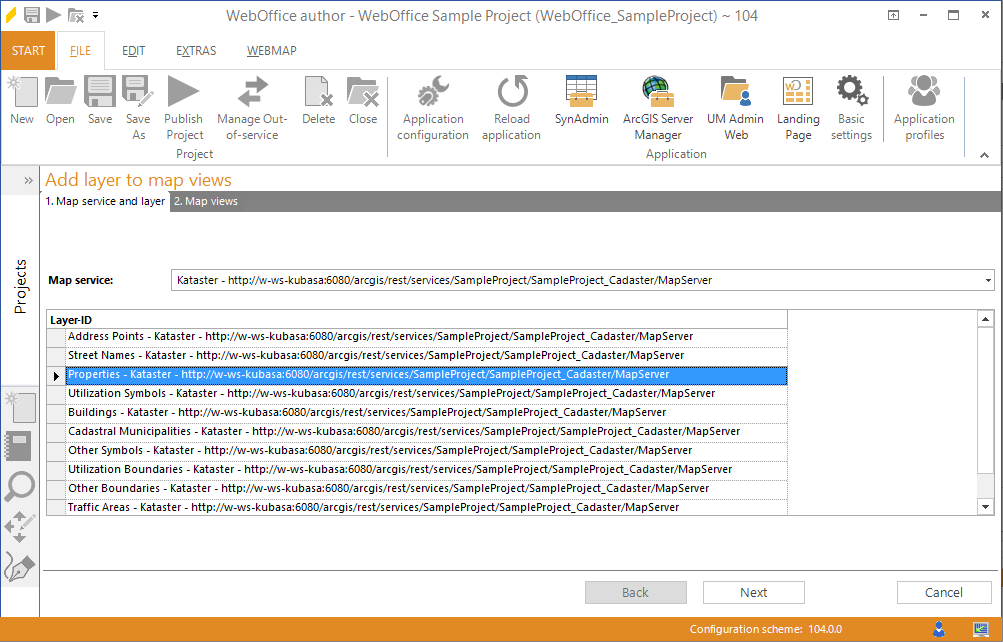
Selection of the required layer from a map service
Step 2: Map views
There you have to select the appropriate map views, in which the selected layers should be added. Only those map views are shown in this wizard of the WebOffice author, which include the respective map service. After completing the wizard, the appropriate layers are added to the required map views.
Note: For creating the correct references, the appropriate ArcMap document has to be opened in ArcMap, while performing the Add layer wizard in WebOffice author.
Note: Only those map views are listed in Step 2, which include the respective map service.
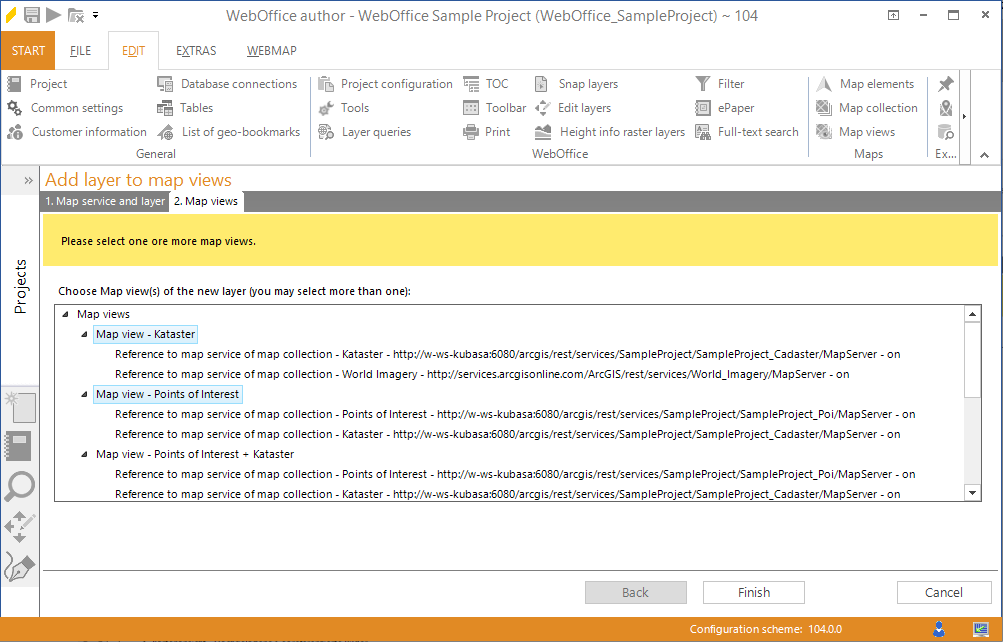
Adding the appropriate layer to several map views