With WebOffice 10.4 SP2 it is possible to use custom tools. By using a custom tool it is possible to extend WebOffice 10.4 SP2 functionality with arbitrary tool functionality. Each configured custom tool will get its own toolbar button in the WebOffice html client. The custom tool functionality and the tool form can be implemented by SynerGIS or by the customer. Therefore the Esri API technology can be used. Furthermore WebOffice 10.4 SP2 provides an easy-to-use API which is implemented on
•HTTP GET/POST protocol level (similar to ArcGIS Server REST API) or
•JavaScript level (similar to ArcGIS Server Javascript API).
See figure below for the WebOffice 10.4 SP2 custom tool concept. The custom tool implementation may use arbitrary web technology and Esri API, this decision is totally up to the customer implementing the custom tool.
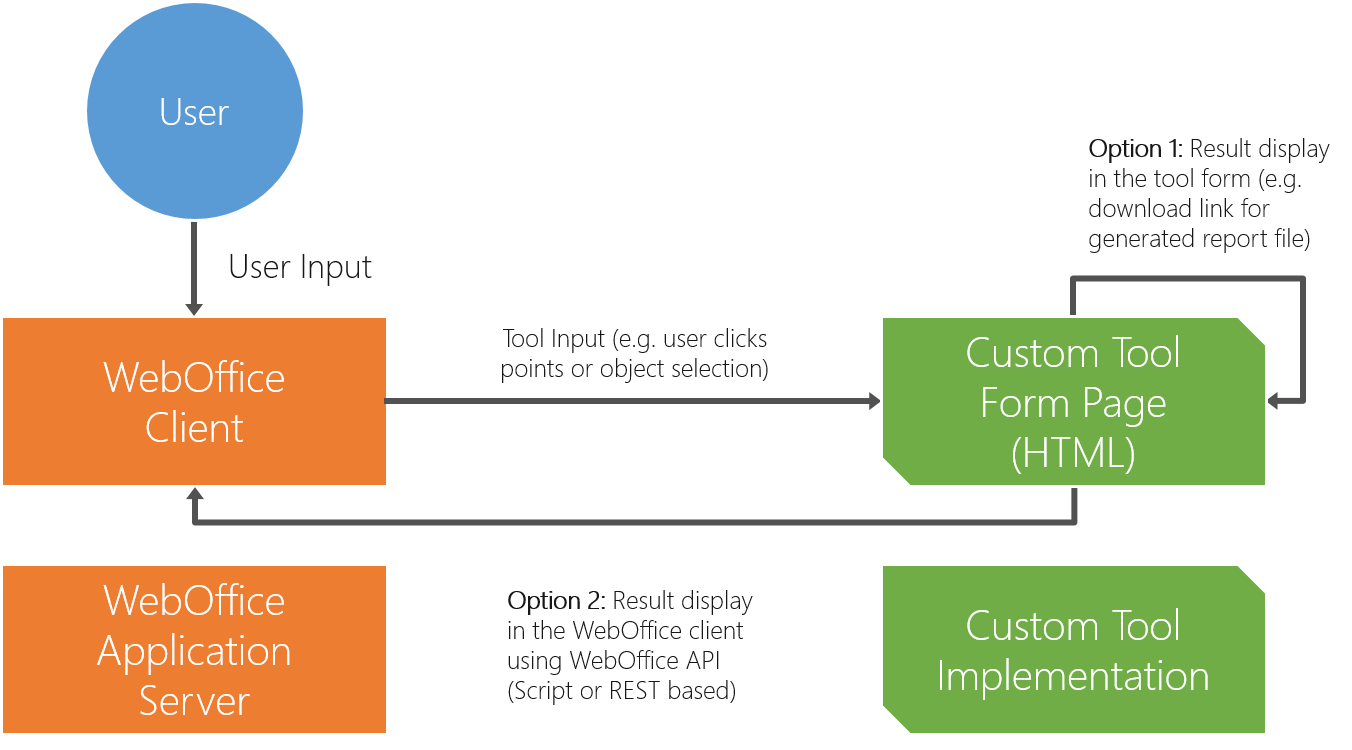
WebOffice 10.4 SP2 custom tool concept

Web Integration - Custom Tool configuration
Property |
Description |
URL of external page |
Full URL of external web page/application |
Tool tip |
Tool name shown as tool tip |
Use tool? |
Specify whether this Tool is available in the WebOffice 10.4 SP2 clients (Yes) or not (No). |
Pass mode |
Pass mode •HTTP: Pass coordinates and/or object keys from WebOffice 10.4 SP2 to the external web page via HTTP (parameters are added in the query string of the HTTP request) Note: The custom tool form needs a target window (e.g. hidden iframe) called weboffice_tool_target. Parameters are sent to the configured 'URL of external page for passing parameters' using the target weboffice_tool_target. •JavaScript: Pass coordinates and/or object keys from WebOffice 10.4 SP2 to the external web page calling a JavaScript function of the configured web page Note: The custom tool form needs to be accessible by javascript from inside the WebOffice 10.4 SP2 application window, therefore the tool form has to run inside the same HTTP domain. Parameters are sent to the javascript function of the custom tool configured in 'JavaScript function'. |
JavaScript callback on close |
JavaScript method called before closing the tool |
Use HTTP Get |
Pass parameters to external application via HTTP Get (or HTTP Post). Note: These settings are only relevant if the pass mode HTTP is active. |
URL of external page for passing parameters |
Full URL of external web page/application used for passing parameters (Pass mode HTTP). |
Pass user context? |
Specifies if the user context of the user logged on to WebOffice 10.4 SP2 will get passed in the HTTP header. |
Provide snap functionality? |
Specifies if the snap functionality should be provided in the tool form or not. |
JavaScript function |
JavaScript function of external web page/application called by WebOffice 10.4 SP2. e.g. ProcessWebOfficeCall(objKeys[],geom[][]). |
Tool icon |
In WebOffice 10.4 SP2 folder pub/images 10 icons are available (tool_01.gif to tool_10.gif). Icon size 16x16 pixel |
Tool icon (mobile) |
In WebOffice 10.4 SP2 folder pub/images/mobile the icon customtool_default.png is available. |
External Tool-ID |
Tool id used for external calls |
Access control ID needed for access control based on WebOffice usermanagement. If an ID is configured here (eg 'MY_CUSTOM_TOOL') and WebOffice usermanagement is used, the user role is checked whether it provides the necessary application right or not (according to the example the application right would be MY_CUSTOM_TOOL). If the necessary application right is not available, the button/link for accessing the external application will not be available in the WebOffice 10.4 SP2 client. |
|
Visible in toolbar? |
Tool visible? |
Visible in Client |
Tool visible in client? |
Web Integration - Custom Tool configuration
Note: Check sample custom tool implementations and detailed technical information (ToolCustom.txt) in folder pub/custom_tools of your WebOffice 10.4 SP2 application.
Note: See chapter How To ... Custom Tools for some examples about the custom tool.