Create a new User or edit existing users. Define several properties that can be used in prints and WebOffice ePaper reports.
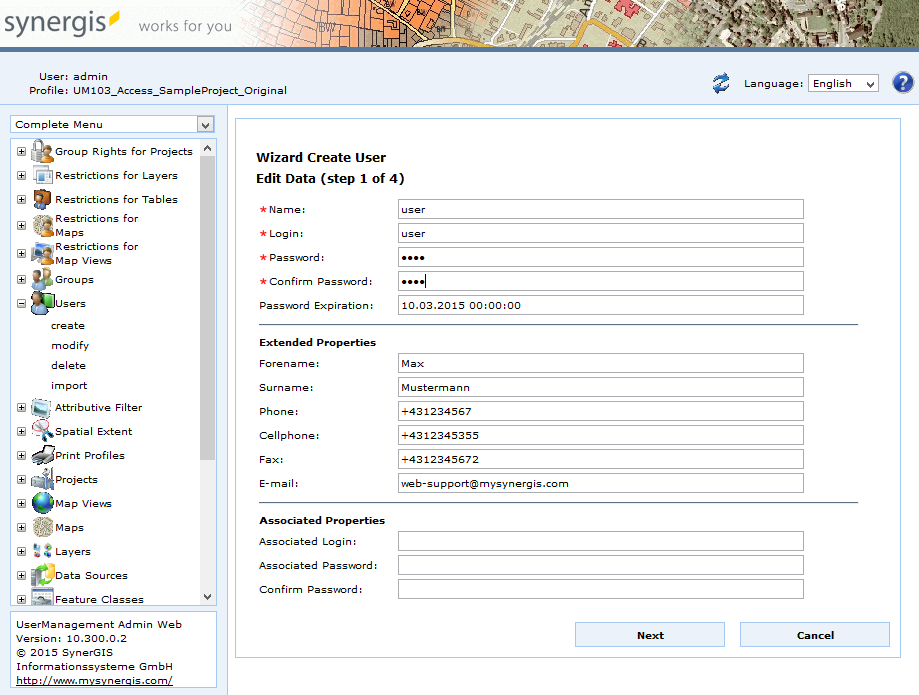
Create user - step 1 edit data
Property |
Description |
Name |
Enter a name for the user Note: This field is mandatory. |
Login |
Define a login name. Note: This field is mandatory. |
Password |
Define a password Note: This field is mandatory. |
Confirm Password |
Confirm the password. Note: This field is mandatory. |
Start Password Expiration |
Defines the time at which the password expiration (in days) begins.
Example: •The WebOffice administrator defines a maximum passwort age of 15 days in the application configuration •The Start Password Expiration is configured as 01/01/2017 •Beginning on 01/16/2017 every end user will be asked during login to change the password
Note: For further information about maximum password age please check the chapter DB Connection Information for Write Access. |
Given Name |
Enter a given name. |
Surname |
Enter a surname. |
Phone Number |
Enter a phone number. |
Cellphone |
Enter a cellphone number. |
FAX |
Enter a FAX number. |
Enter an email address. |
|
Associated Login |
The associated login has to be provided by the K5 service administrator. Note: For further information please have a look at K5 labeling. |
Associated Password |
The associated password has to be provided by the K5 service administrator. Note: For further information please have a look at K5 labeling. |
Create user properties
In the next step it is possible to copy assignments of groups from previously configured users. Select 1-n users whose group memberships you also want to assign for the new user. UserManagement Admin Web then will preselect the according groups in the next step. Use the Sort button ![]() for sorting the group objects in ascending or descending order. Furthermore, you can search for a specific groups by entering the name and clicking the
for sorting the group objects in ascending or descending order. Furthermore, you can search for a specific groups by entering the name and clicking the ![]() button.
button.
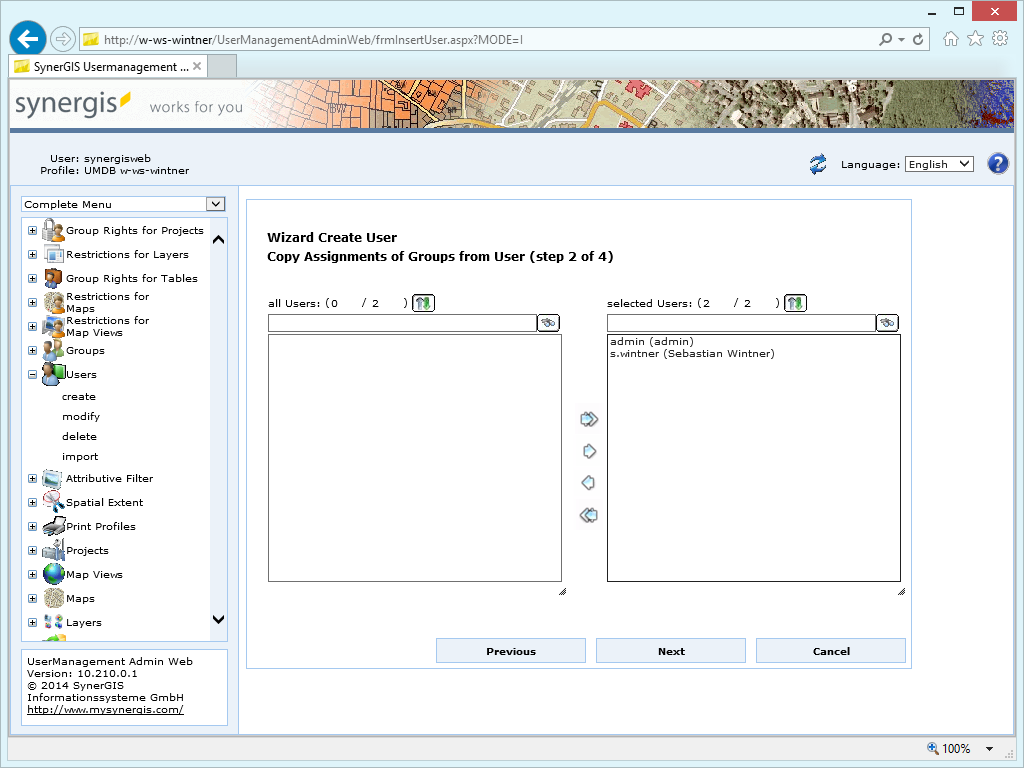
Create user - step 2 copy assignments of groups from user
In the next step, assign the user to a group. You can also create a group afterward and assign it to the user group. If you selected one or more users in the previous step, the according groups will be already preselected.
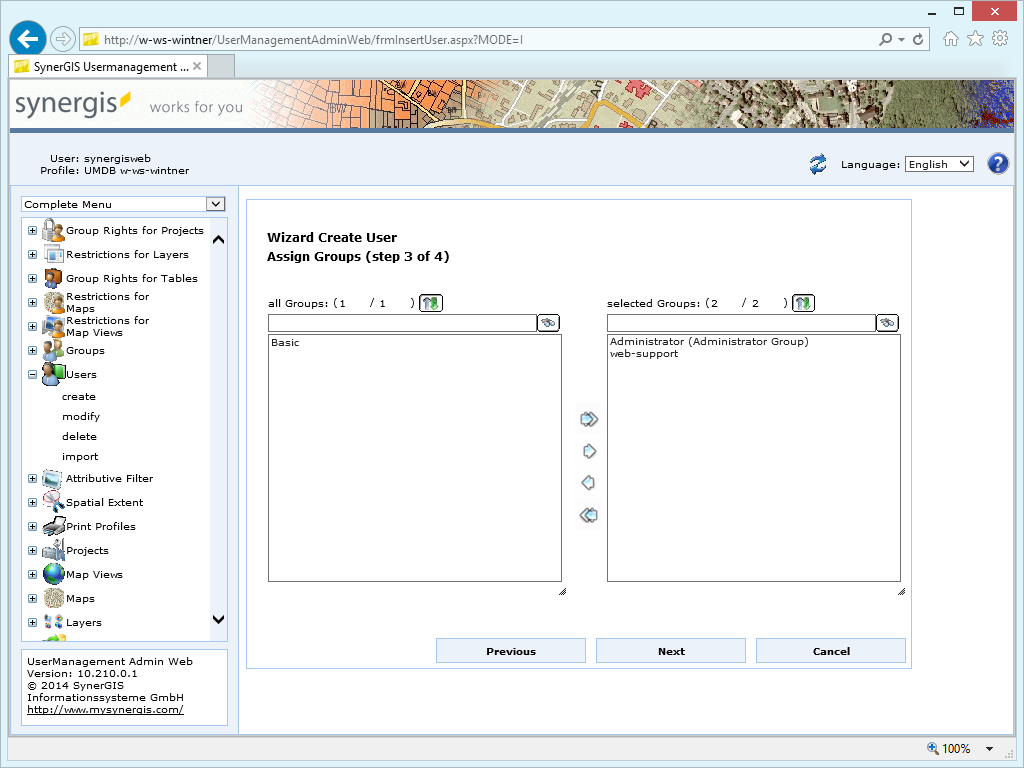
Create user - step 3 assign groups
In the last step you get the summary of your configuration.
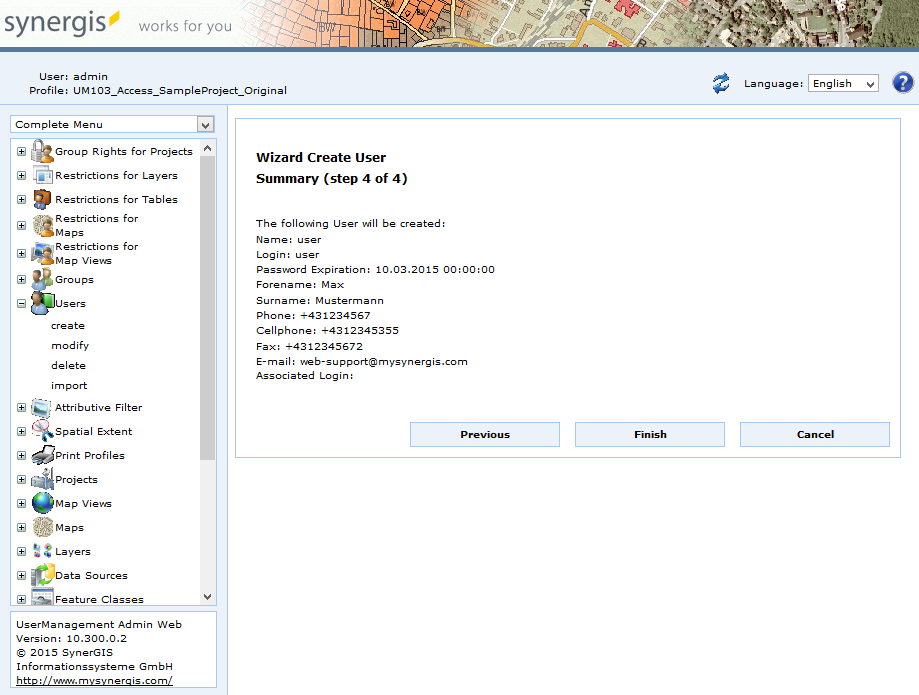
Create user - step 4 summary
Click Finish in the final wizard step.
Note: See chapter Groups for details about the creation of groups.
Note: See WebOffice104_plot_author_UserManual.pdf for details about function fields and how they can be added to a print template.
Note: See chapter Login Page for details about the login and the password change in the WebOffice 10.4 SP2 client.