Specifying Restrictions for Tables, you can implement access rights for one or multiple specific tables. First select a group.
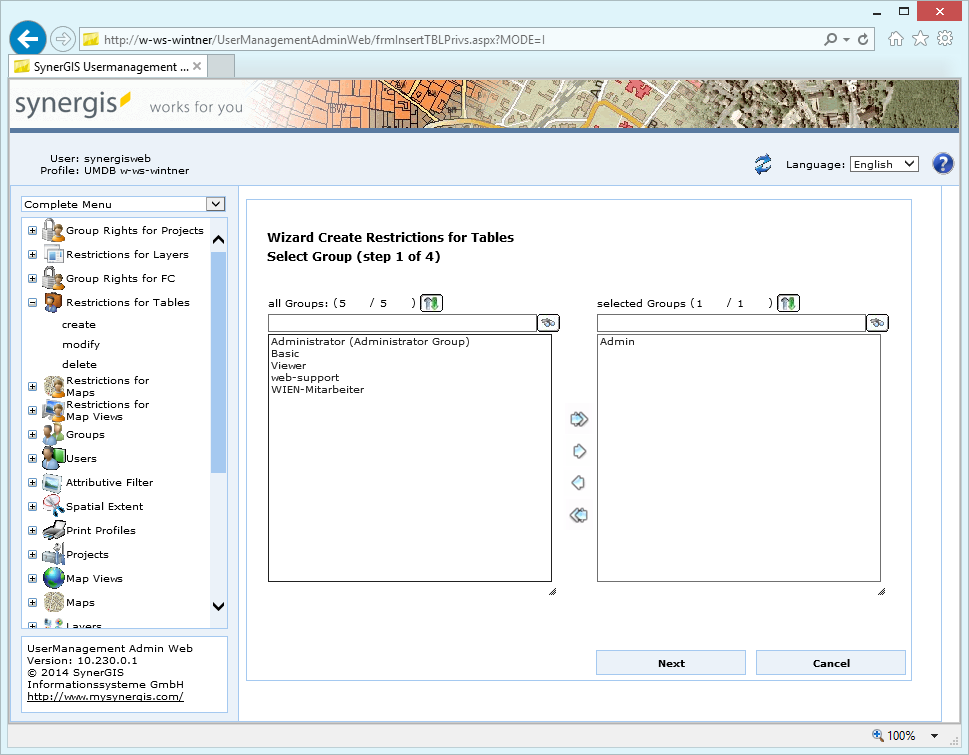
Create restrictions for tables - step 1
In the next step all tables available get listed. Select all the tables for which you want to configure a restriction.
Note: Currently, tables cannot be created, edited or deleted from the UMDB manually. They will be synchronized automatically by WebOffice author.
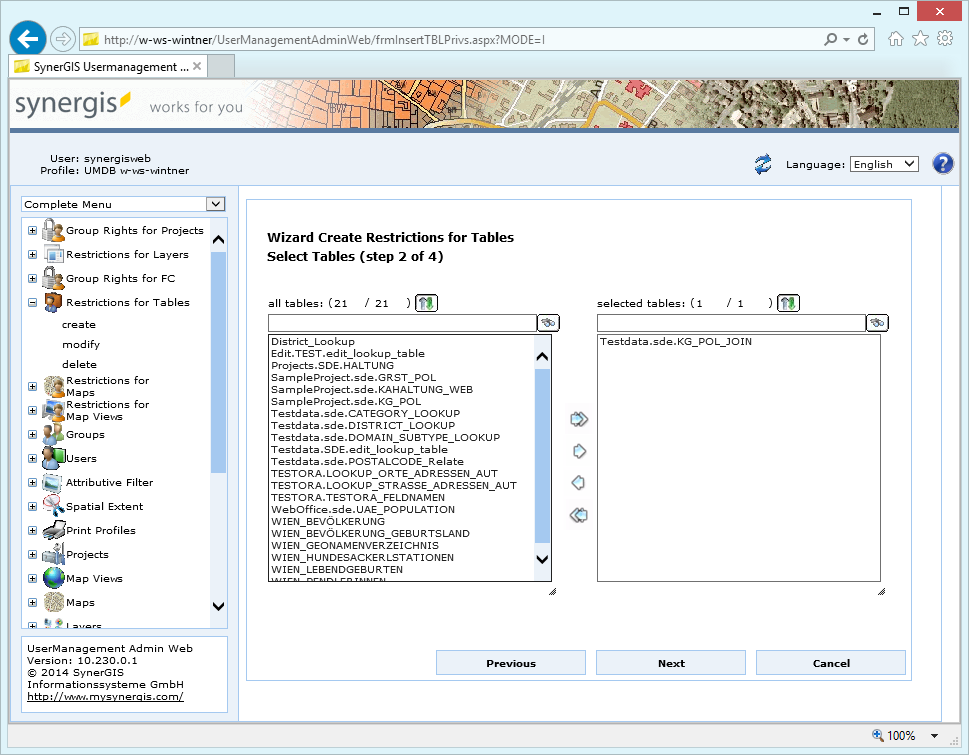
Create restrictions for tables - step 2
In the next step, the detailed group rights get specified.
In the top part of the wizard page, you may assign an existing filter object or create a new filter.
In the bottom part of the wizard page, you can configure the general access rights for the table.
Note: If you want to be able to search on a table then the "Display" option must be always set as a prerequisite.
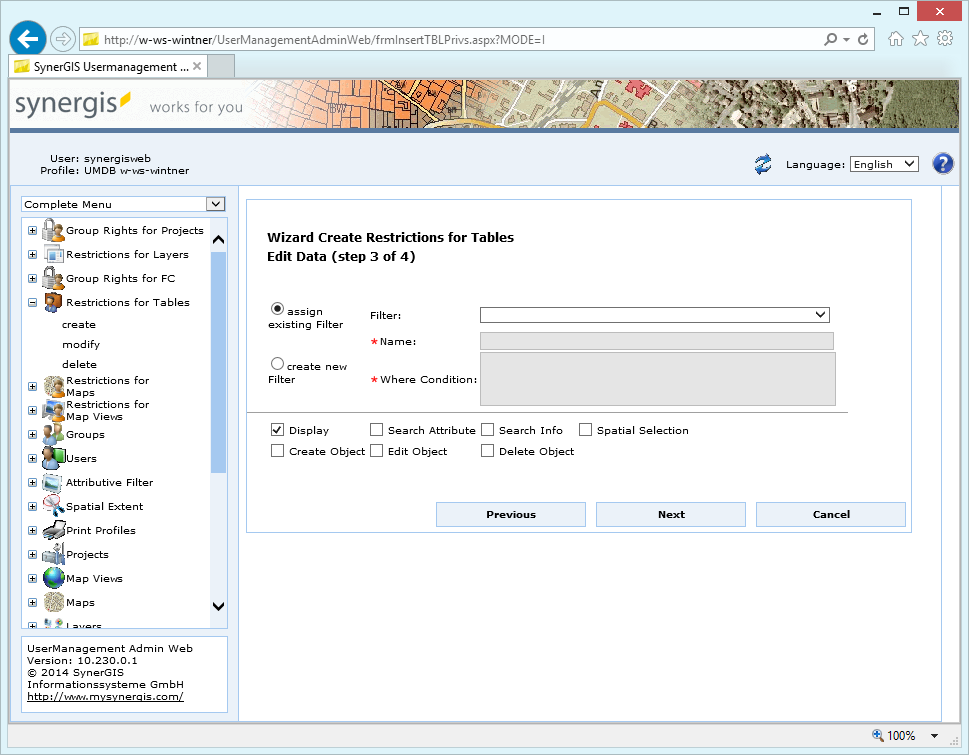
Create restrictions for tables - step 3
In the final step you get a resume. Click the Finish button for storing your edits.
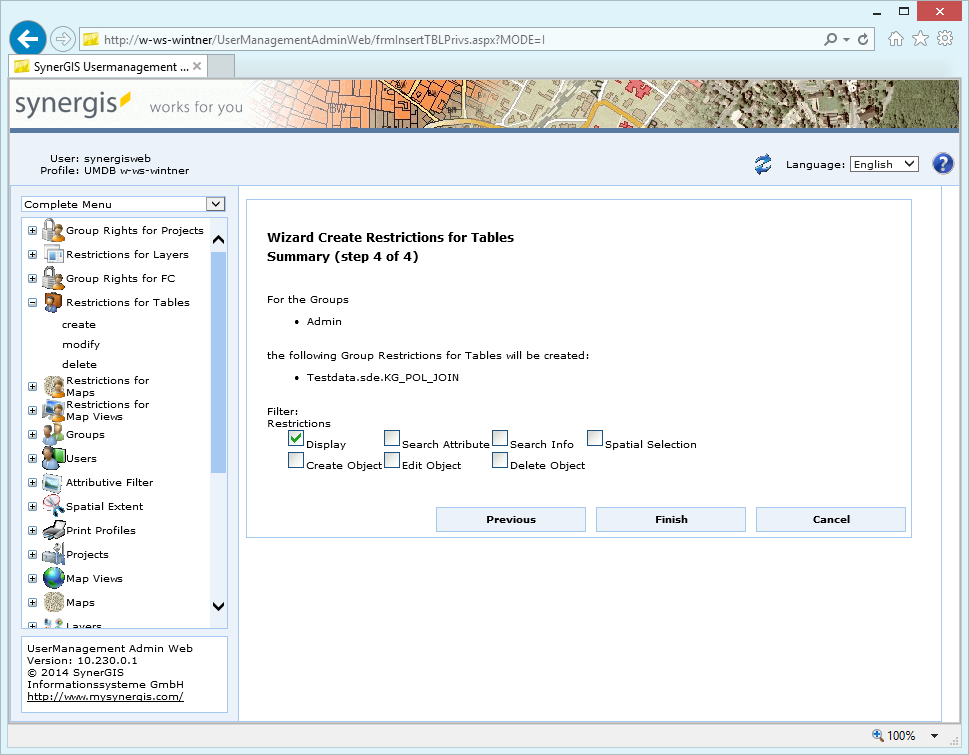
Create restrictions for tables - step 4
Note: See chapter Groups for details about the creation of groups in UserManagement Admin Web.
Note: See chapter Attributive Filter for details about the configuration of attributive filters in UserManagement Admin Web.
Note: See chapter Reports for details about the available reports in UserManagement Admin Web in order to get an overview about configured restrictions.