Using the Group Right for Projects wizard it is possible to make one or multiple specific WebOffice projects accessible for one or multiple user groups (roles).
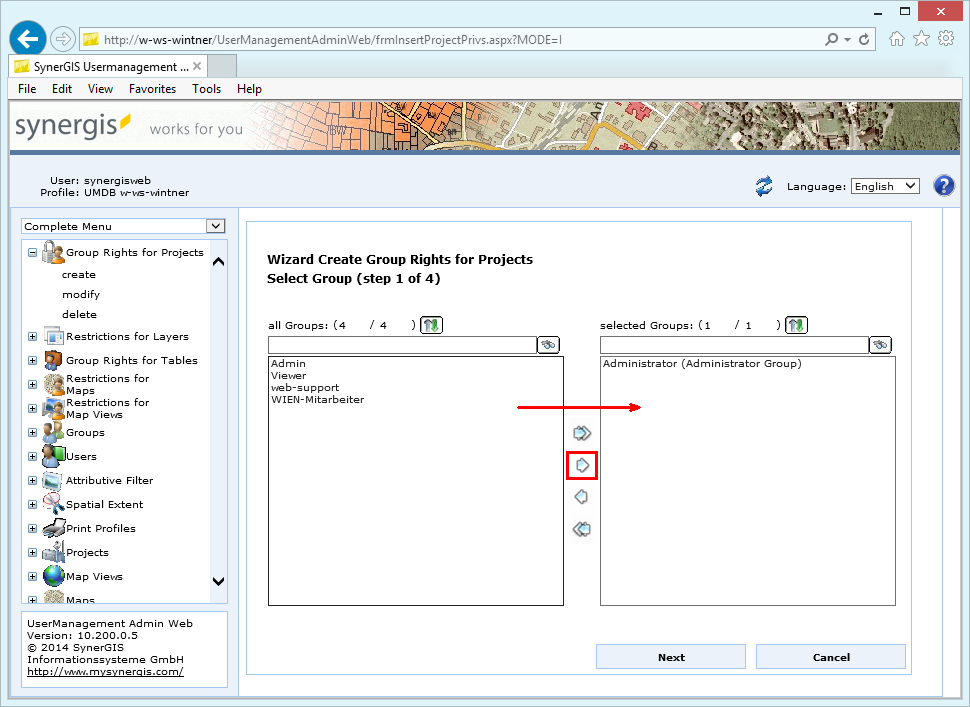
Group rights for projects - step 1 select group

Group rights for projects - step 2 select project
In the next step you have to specify the default print profile and allowed full extent (mandatory). You may optionally configure initial extent and default map view for every group and project. These settings overrule the default settings of the project configuration.
Note: In the next wizard step you should check the "Release" checkbox in order to make the project accessible to the selected groups. If you do not check the "Release" checkbox then the project will not be accessible for users of the selected groups at all.
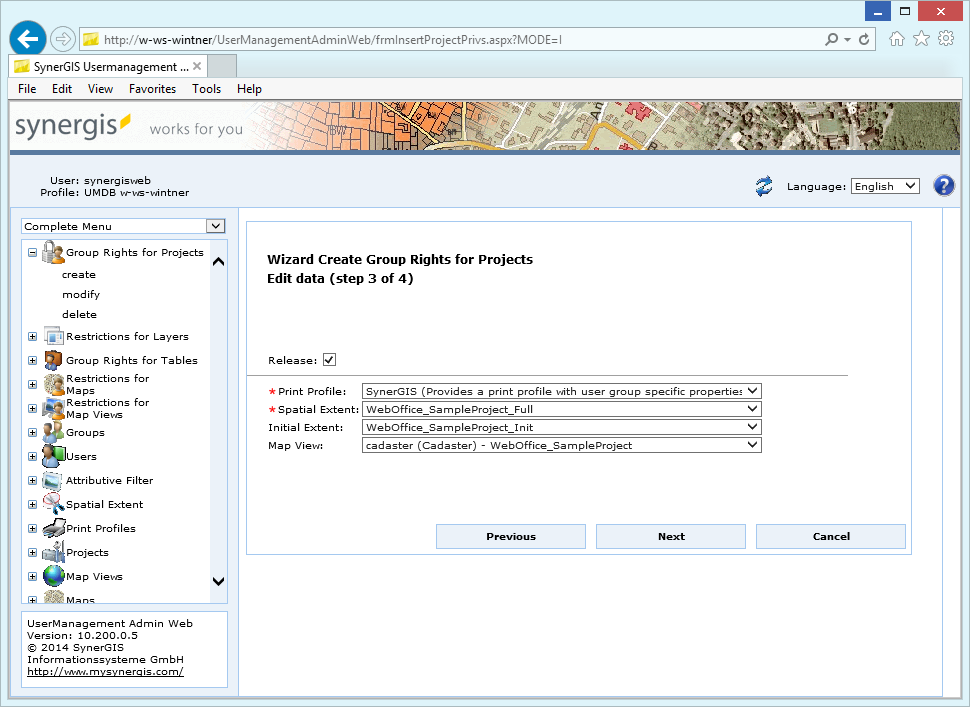
Group rights for projects - step 2 edit data
Property |
Description |
Define a print profile. Note: This field is mandatory. |
|
Select a spatial extent Note: This field is mandatory. |
|
Assign an initial extent for the project (optional). |
|
Assign a map view for the project (optional). |
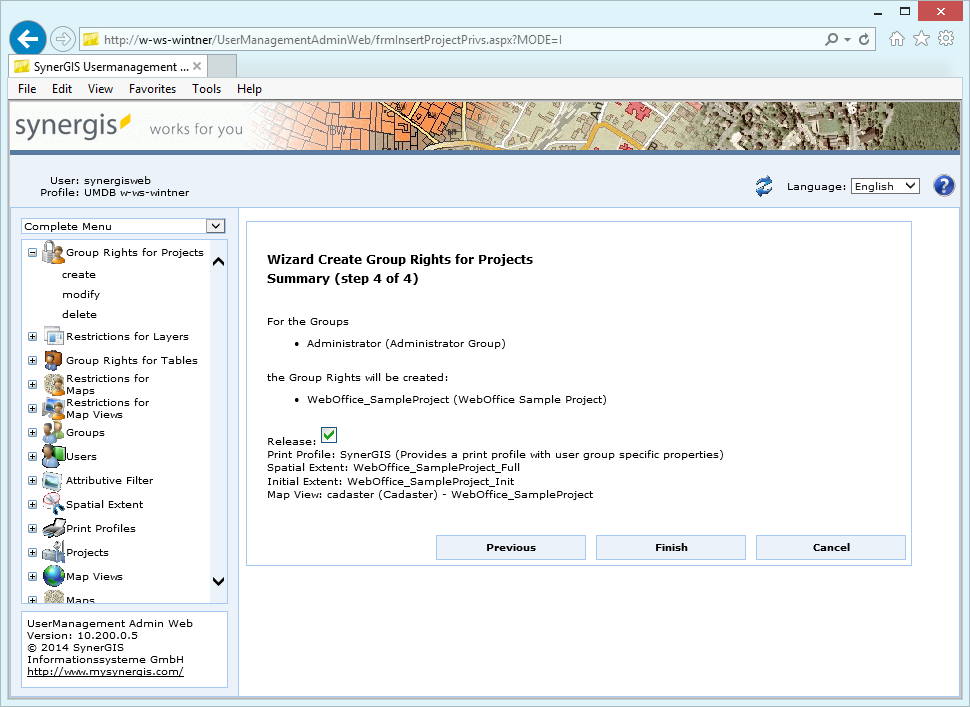
Group rights for projects - step 4 summary
In the last wizard step click the button Finish.
Note: See chapter Groups for details about the creation of groups in UserManagement Admin Web.
Note: See chapter Print Profiles for details about the configuration of print profiles in UserManagement Admin Web.
Note: See chapter Spatial Extent for details about the configuration of spatial extents in UserManagement Admin Web.