Backup your Tomcat installation folder before installing the Apache Tomcat Connector.
If you have not used Apache Tomcat so far, the easiest method to install Apache Tomcat Connector will be to copy the files provided in "ApacheConnector_Tomcat8.zip" from the WebOffice10.4-DVD. If this is the case, please continue with the "Fresh Install". Otherwise, if Apache Tomcat has been used before and the files "uriworkermap.properties", "web.xml", "context.xml", "server.xml" or "workers.properties.minimal" have been customized continue with "Manuall Install".
Note: In order to finish the Apache Tomcat Connector configuration it is necessary to update the file "uriworkermap.properties" after installing the WebOffice application. It will be described during the WebOffice installation process in chapter Update Apache Tomcat Connector Configuration (Optional).
Fresh Install (Apache Tomcat has not been used before or none of the files to be copied have been customized)
Extract the zipped file "ApacheConnector_Tomcat8.zip" from the WebOffice10.4-DVD:
WebOffice10.4-DVD\Software\Miscellaneous\Apache Tomcat Connectors\ApacheConnector_Tomcat8.zip
•Clean the Windows Registry if any previous version of Apache Tomcat Connector is installed.
•Precondition: Java SE Development Kit 8u112 (64bit) - upgrade Java to this version if any previous version is installed.
•Precondition: Apache Tomcat 8.0.38 on C:\Tomcat - upgrade Tomcat to this version if any previous version is installed.
•If any newer version of Java or Tomcat is used, please contact your corresponding WebOffice support team to check if this version is already supported.
The further steps are:
1.Copy rewrite.properties to C:\Tomcat\conf
2.Copy uriworkermap.properties to C:\Tomcat\conf
3.Copy workers.properties.minimal to C:\Tomcat\conf
4.Create the directory C:\Tomcat\bin\win
5.Copy isapi_redirect.dll to C:\Tomcat\bin\win
6.Copy isapi_redirect.properties to C:\Tomcat\bin\win
7.Adjust the parameter in "isapi_redirect.properties" to your file paths.
8.Adjust the uriworkermap.properties as described in chapter Update Apache Tomcat Connector Configuration (Optional).
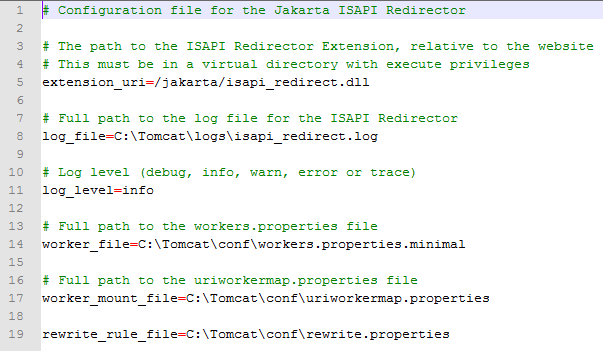
Adjusting parameters in "isapi_redirect.properties"
Continue with the following steps in IIS 7.5, 8.0, 8.5:
10. Create virtual directory "Jakarta" and set the file path to C:\Tomcat\bin\win
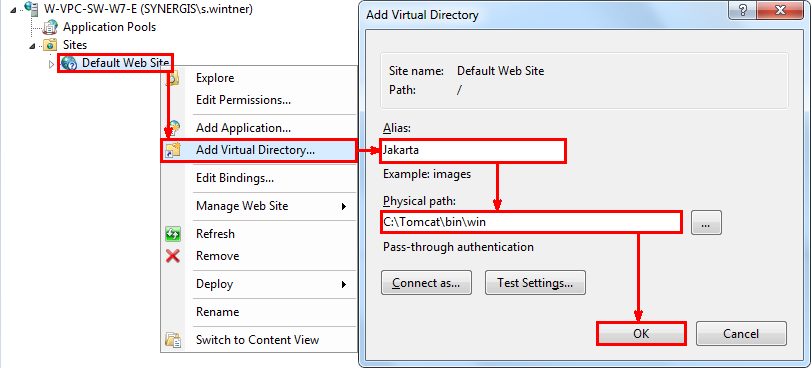
Add a virtual directory "Jakarta" in the IIS Manager
11. In IIS Manager, on the left panel of the window, navigate to "Default Web Site" and click it, then double-click "Authentication" and click "Anonymous Authentication". Verify that it is "Enabled".

Open Authentication of Default Web Site in IIS Manager

Status for "Anonymous Authentication" has to be activated
12. Navigate back to "Default Web Site", expand it and select "Jakarta". Double-click "Authentication" from the middle panel. Click "Anonymous Authentication". Verify that it is "Enabled".
13. Click "Jakarta" again. Double-click "Handler Mappings". If ISAPI.dll is disabled, select "Edit Feature permissions" from the right-hand side and enable "Execute".
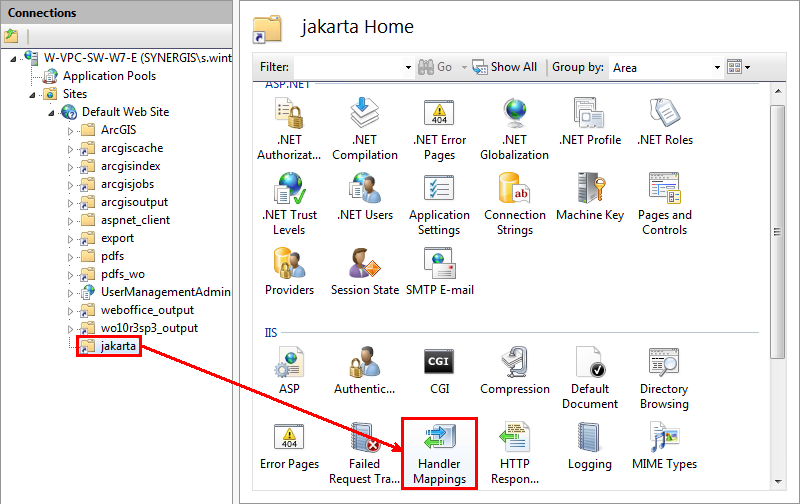
Open Handler Mappings of jakarta virtual directory in IIS Manager
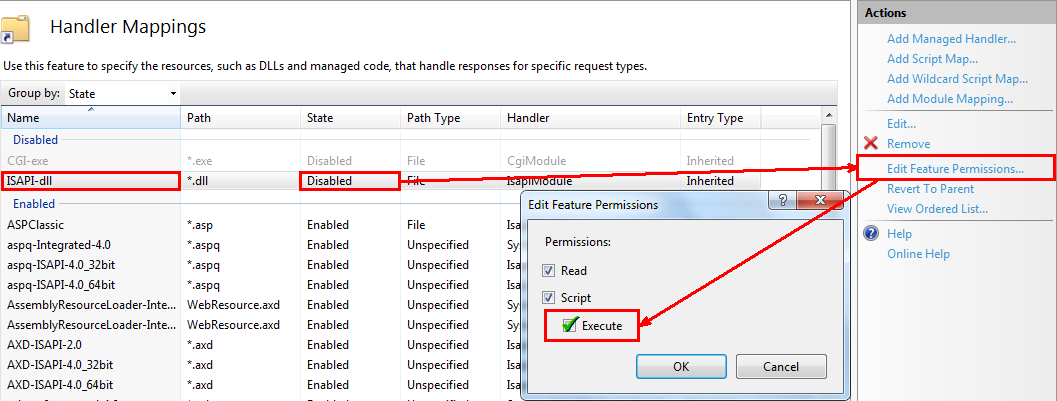
Activate "ISAPI.dll"
14. Add "Jakarta" as an ISAPI filter in the "Default Web Site". Go to "Default Web Site", double-click "ISAPI-Filter" and click "Add...".
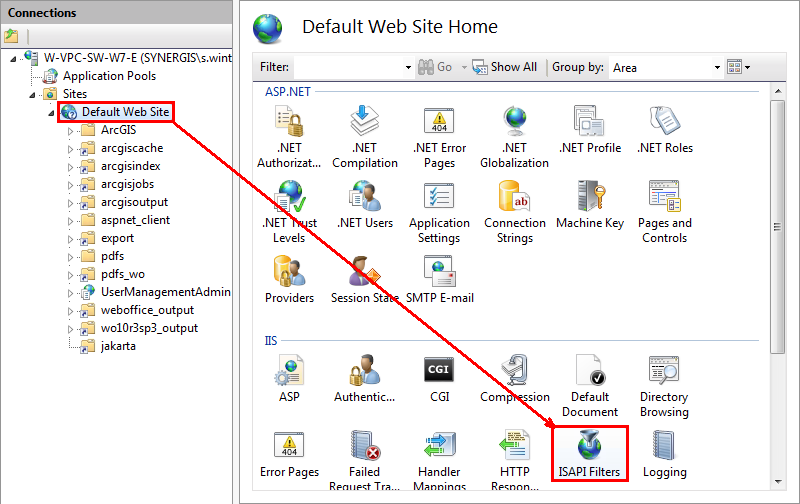
Go to Default Web Site and open ISAPI Filters in IIS Manager
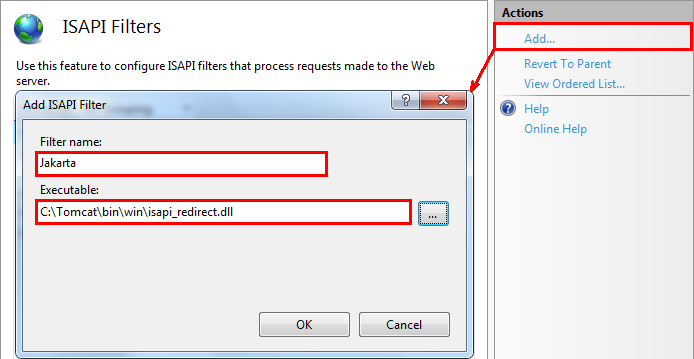
Add "Jakarta" as an ISAPI filter
15. Add "Jakarta" as an ISAPI/CGI exception on the WebServer. Click in the left field on your webserver, then on "ISAPI and CGI Restrictions" and here on "Add...". Check the box "Allow extension path to execute".
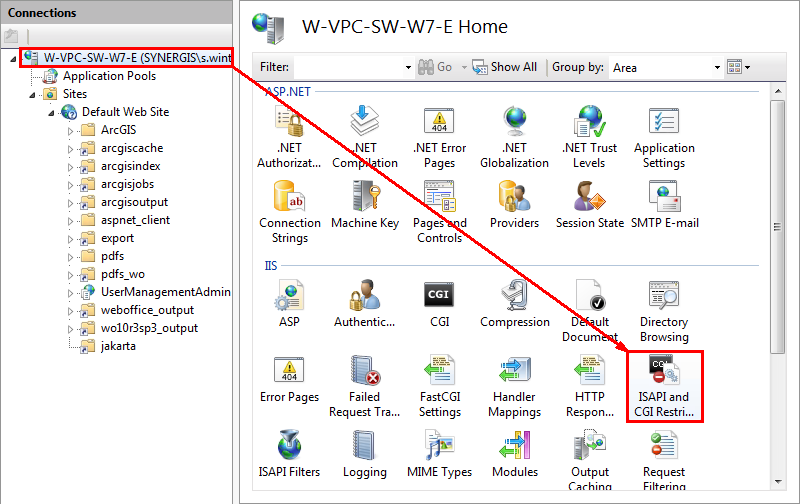
Navigate to the webserver and open ISAPI and CGI Restrictions in IIS Manager
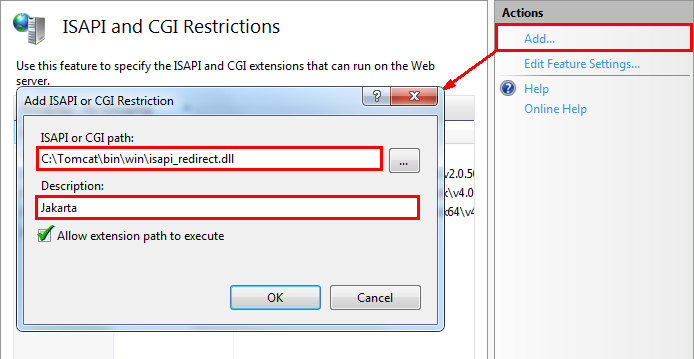
Add "Jakarta" as ISAPI/CGI restriction
16. Also take care the permissions (Full Control) on directories "Java" and "win" (C:\Tomcat\bin\win) are set to "IUSR", "Authenticated User" and "Network Service".
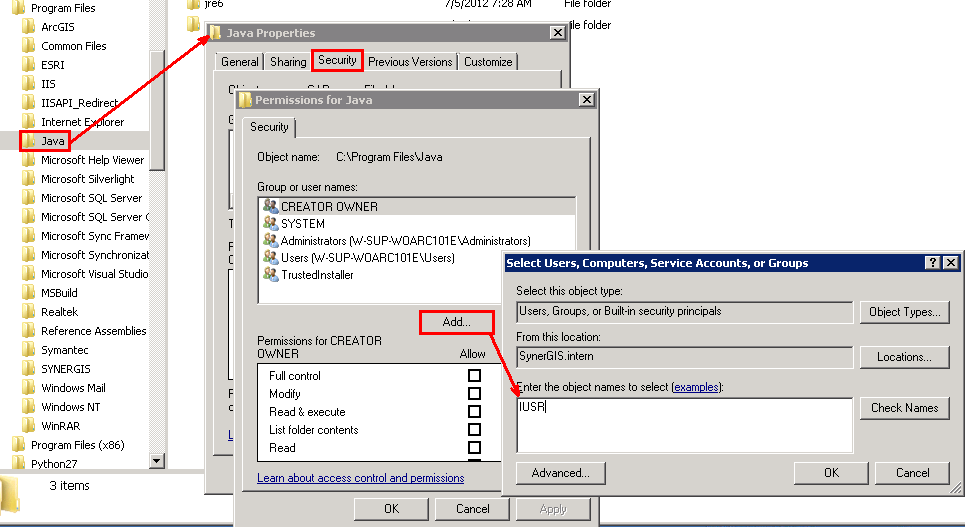
Add "IUSR", "Authentificated User" and "Network Service"
Manual Install (Apache Tomcat was used before and the files "uriworkermap.properties", "context.xml", "server.xml" or "workers.properties.minimal" have been customized)
1.Open the file context.xml with an XML editor and change the file according to the screenshot below.
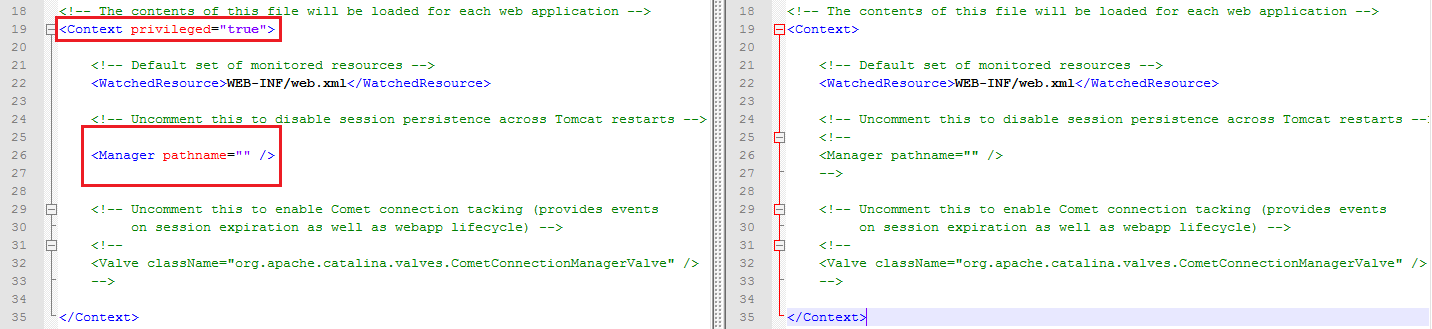
Changes in context.xml; on the right side the default file, on the left side with required changes
2.Open the file server.xml with an XML editor and change the file according to the screenshot below.
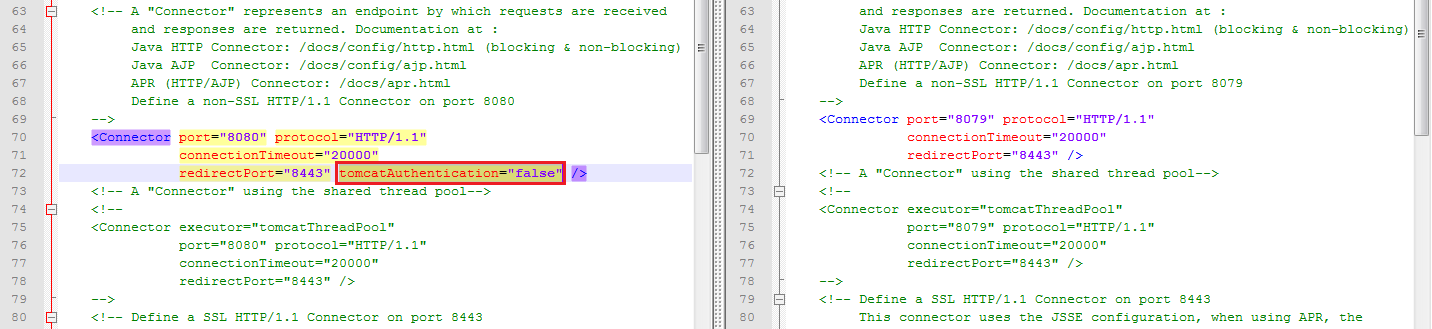
Changes in server.xml; on the right side the default file, on the left side with required changes
3.Continue with step 10 of "Fresh Install"