Note: For details regarding the connection to ArcGIS Server please see About connecting to ArcGIS Server in ArcGIS for Desktop.
WebOffice 10.4 SP2 requires a running ArcGIS Server connection with either publishing or administration rights. If there is no ArcGIS Server configured, please add an ArcGIS Server in ArcCatalog or in the Catalog window of ArcMap.
Expand the node "GIS Servers" and click "Add ArcGIS Server".
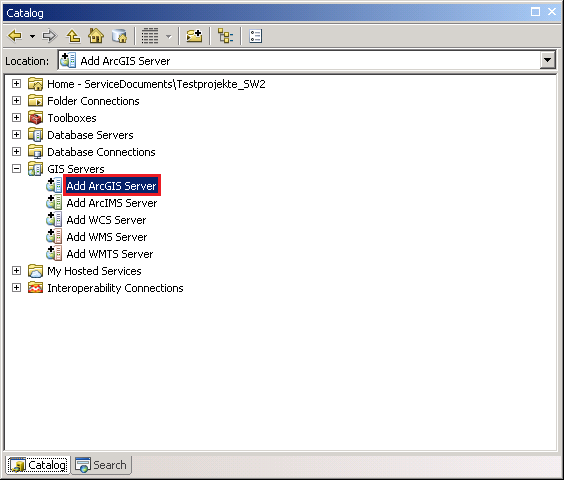
Add ArcGIS Server
You want to publish GIS services to use in order to use them in WebOffice 10.4 SP2. Therefore choose "Publish GIS services" and click next.
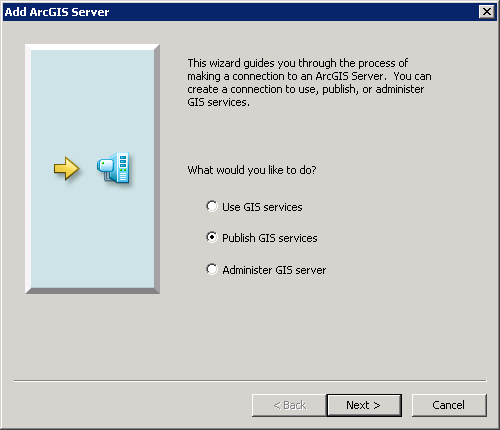
ArcGIS Server must have at least publishing rights
In the next step enter the server URL which should look like http://<server name>[:<port>]/arcgis/ (e.g. http://myserver:6080/arcgis) and select "ArcGIS Server" as server type. For authentication you need to enter a user name and password from your security store in ArcGIS Server Manager that has been granted at least publishing privileges by the server administrator.
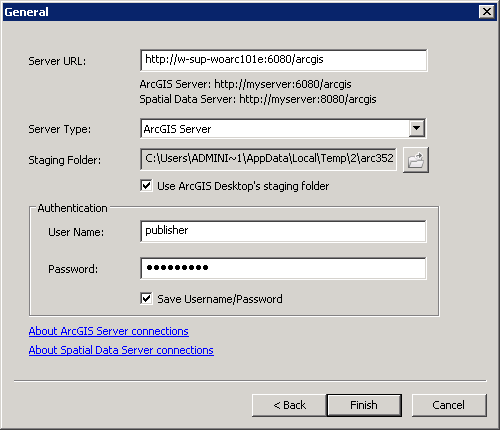
ArcGIS Server connection properties
After finishing the connection a new ArcGIS Server connection appears where the role type is stated inside the brackets. The ArcGIS Server connection contains a folder "System" with various tools, a folder "Utilities" with a Geometry service, a Search service and printing tools, the SampleWorldCities map service and a folder for drafts.
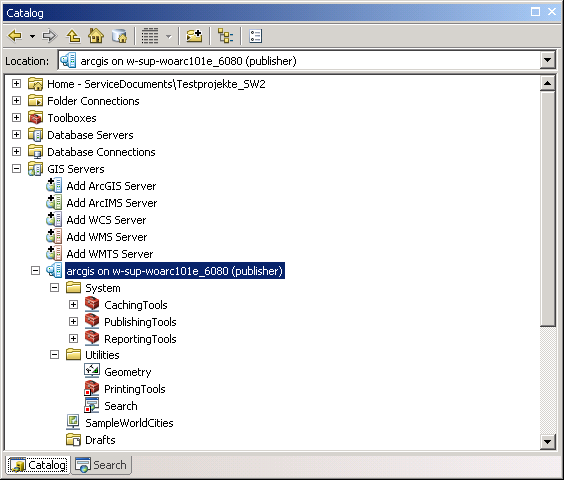
Created ArcGIS Server