Note: In case the WebOffice setup will be used to install WebOffice 10.4 SP2, Apache Tomcat 8.0.38 is included within the setup and will be installed automatically.
Note: If you have not installed Java SE Development Kit 8u112 (64bit) at this point, cancel Apache Tomcat installation and first install Java. Consider chapter Java for detailed information.
This chapter provides a step by step guidance how to install Apache Tomcat correctly.
Start the Apache Tomcat setup by double-clicking the *.exe file downloaded before. After accepting the License Agreement the components to be installed with the setup have to be selected. Be sure to check "Service Startup" under the node "Tomcat".
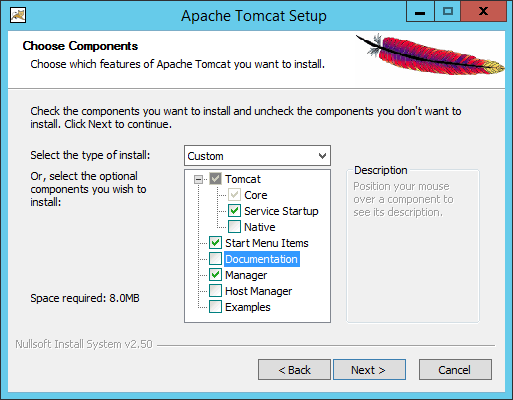
Apache Tomcat setup - select Service Startup
Define a Tomcat Administrator account to log-in to the Tomcat Manager.
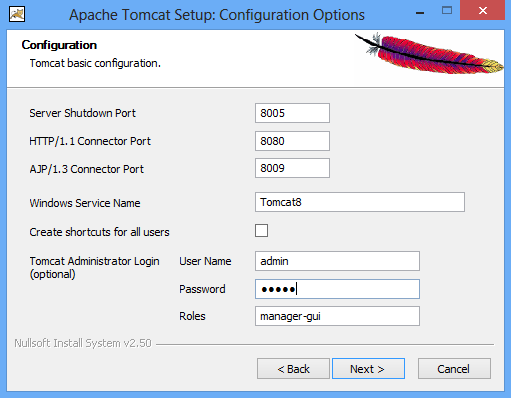
Apache Tomcat setup - set Tomcat Administrator account
Apache Tomcat MUST point to the Java JDK directory installed before!

Apache Tomcat - set Java path to installed JDK
It is recommended to install Tomcat in a directory directly under your drive root and without any version information in the directory name (Choose C:\Tomcat instead of C:\Program Files\Apache Software Foundation\Tomcat 8.0). This way you will not have to change any directory names if Tomcat gets upgraded to another higher version.
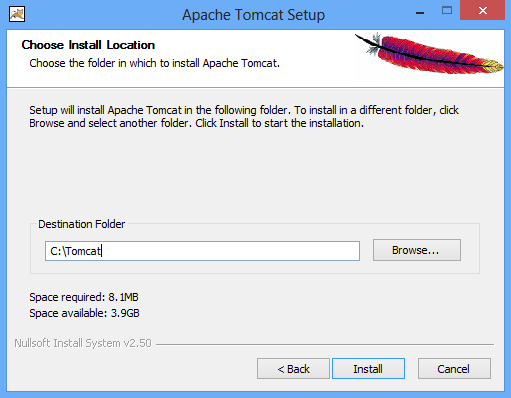
Apache Tomcat setup - recommended installation directory
Note: The reason for not installing it to the "Program Files" folder is based on the user profile and rights management of operating systems (especially Windows Server 2008 R2). Because of security guidelines some OS will restrict write access to the "Program Files" folder and redirect to the user profile directory (even for local administrators!). This way a project configuration saved by WebOffice author will not be published in projects folder.
If you want to install Apache Tomcat in your "Program Files" folder by any reason, you have to ensure that WebOffice author is installed for every user (see chapter WebOffice author (Administrative Computer) for details) and that ArcMap is always executed as administrator. Problems concerning read and write access on the WebOffice 10.4 SP2 web application if Tomcat is installed in "Program Files" folder are not in reach of SynerGIS Informationssysteme GmbH.
After the Apache Tomcat installation please test the installation by entering http://<server name>[:<port>]/manager/html/ (e.g. http://myserver:8080/manager/html) into your browser and log-in with your user name and password.
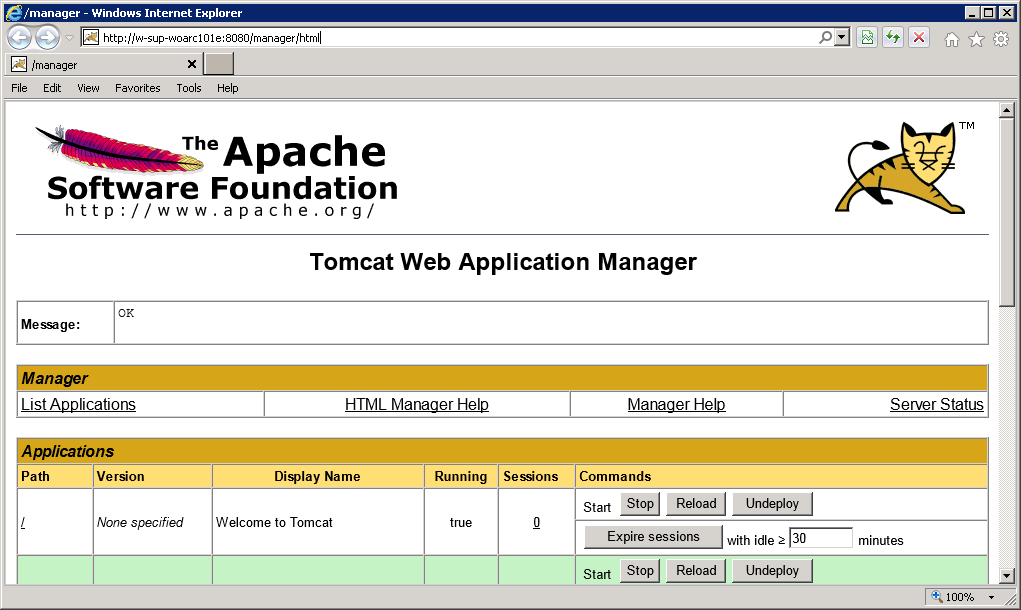
Testing the Apache Tomcat installation