In order to use the Click Info Tool in the testcontainer you only have to activate the function under "Tools". By activating this tool, the coordinates of a clickpoint are sent back within the callback.
Input parameter |
Description |
set as startmode |
By checking this parameter the tool will initially be activated after refreshing the map widget. |
Input parameter - Click Info in WebOffice map widget Testcontainer
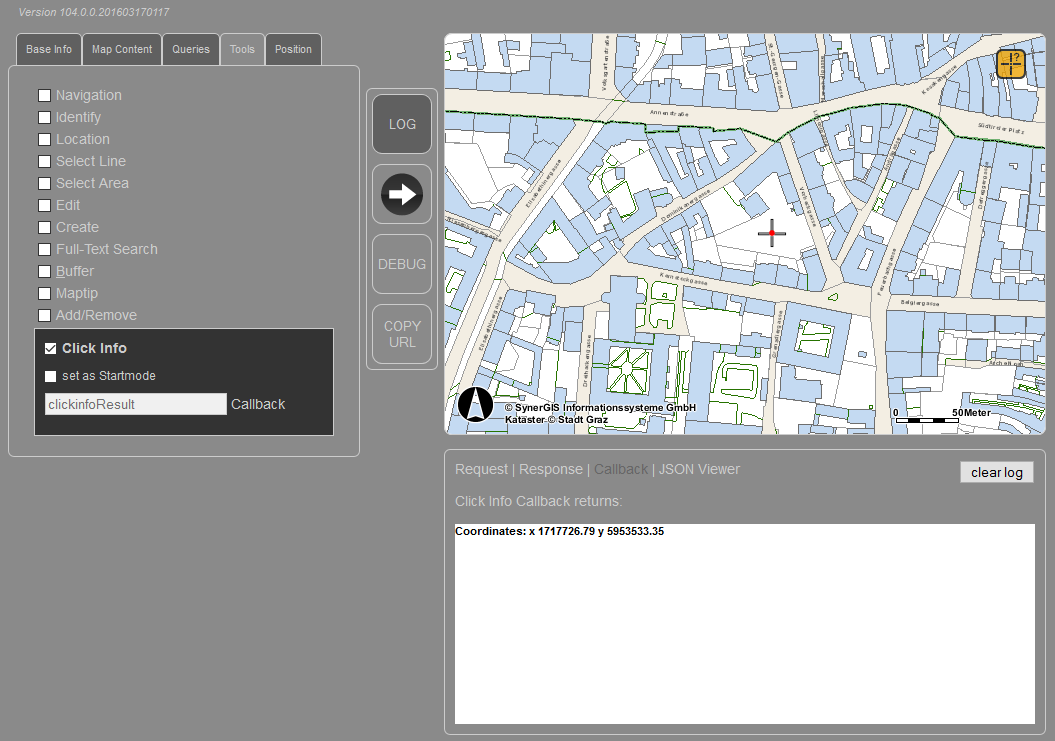
WebOffice map widget testcontainer - Click Info Tool
Note: The position of the respective clickpoint is visualized by a red dot within the map window. This graphics is only available as long as the appropriate tool is activated.
Note: The coordinates of the respective clickpoint are only displayed in the units of the main map service.