SynerGIS provides a script (BAT file) to export WebOffice configurations and customized files. Afterwards these files can be simply imported into new, updated WebOffice applications. Download the script from http://resources.weboffice.mysynergis.com/WebOffice104/Utils/Export_WebOffice_Configurations_and_Customizing.zip.
The following steps have to be done before running the script:
1. Stop Apache Tomcat
2. Backup your WebOffice application
3. Adjust WebOffice Source and Export Folder inside the script
WEBOFFICE_SOURCE_FOLDER: path to the WebOffice application with customized files
WEBOFFICE_EXPORT_FOLDER: path to a temporary folder, where the customized files should be exported to
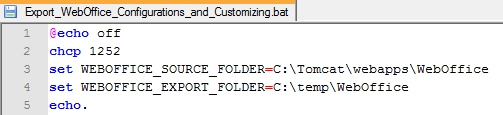
Adapt SOURCE and EXPORT folder
4. Now you can run the script as administrator
5. Copy additional customization like folders inside /pub into your WebOffice Export folder structure
6. Deploy latest WebOffice application from WebOffice DVD to Apache Tomcat /webapps-folder and apply the latest patch (if available)
7. Copy your exported WebOffice configuration and customization (from EXPORT folder) into your new WebOffice application (in Tomcat)
8. Fetch a new WebOffice license
9. Start Apache Tomcat
Note: The script for exporting customized files can be downloaded from http://resources.weboffice.mysynergis.com/WebOffice104/Utils/Export_WebOffice_Configurations_and_Customizing.zip.
Note: If you have to export files from more applications, the script must be adapted and executed again.