This chapter contains the necessary steps to create an additional WebOffice 10.4 SP2 application within the Apache Tomcat.
Stop of the Apache Tomcat service
To create an additional WebOffice 10.4 SP2 application the Apache Tomcat service has to be stopped within the services dialog of windows. Alternatively this step can be executed by the configure tomcat application if this software is installed.

Stoping of the Apache Tomcat service
Copy of the existing WebOffice applikation
Navigate to the webapps Folder within the Tomcat application struture (f.e. C:\Tomcat\webapps)

Folder of applications "webapps" within the Apache Tomcat structure
Copy the existing WebOffice 10.4 SP2 application folder and paste them in the same directory (f.e. WebOffice104). Additionally change the name of this directory to your desired WebOffice 10.4 SP2 application name (f.e. WebOffice104_test).
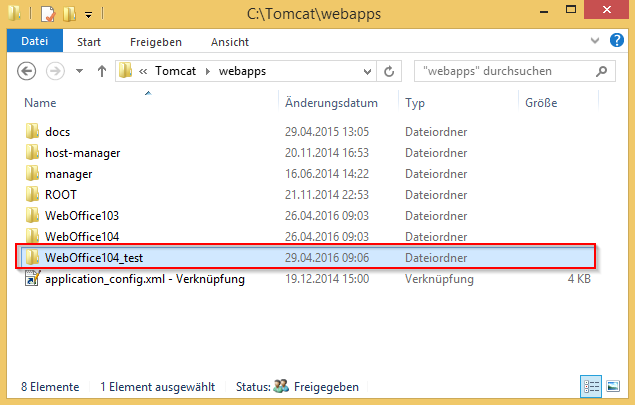
Copy and paste of an existing WebOffice 10.4 SP2 application directory and renaming of this folder
Adjustment of the Apache Tomcat Connector settings
If an Apache Tomcat Connector is in use the new application name (WebOffice104_test) has to be added to the specific configuration file. The Apache Tomcat Connector is responsible for the redirection of requests of the IIS (Internet Information Server) of port 80 to the Apache Tomcat Port 8080. The application name of the newly created WebOffice 10.4 SP2 application has to be added in the following File (<PATH_TO_TOMCAT>\conf\uriworkermap.properties). Afterward a restart of the IIS administration service and the WWW publishing service and the Apache Tomcat service has to be done.
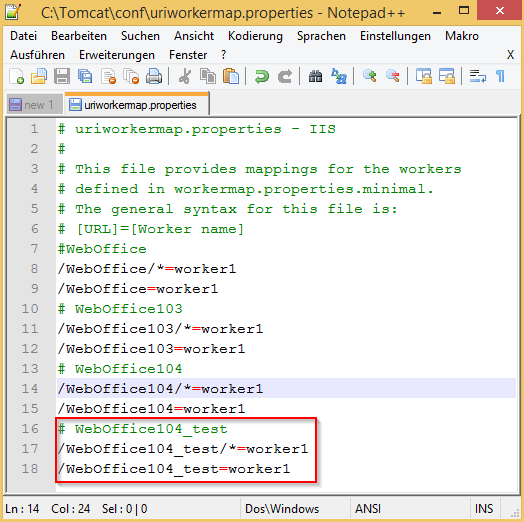
Adjustment of the Apache Tomcat Connector configuration
Hinweis: More information about the update of the Apache Tomcat Connector configuration can be found in chapter Update Tomcat Connector Configuration.
Creation of a new application profile
A new application profile has to be added within the basic settings of of the WebOffice author. For the creation of a new profile an existing profile can be used. After configuration of the application profile the name of the application profile within the lower area of the WebOffice author have to be changed to get a new profile. Additionally the working directory (f.e. C:\Tomcat\webapps\WebOffice104_test\WEB-INF\classes\configuration\projects) and the URL to the WebOffice application (z.B. http://w-ws-krejc/WebOffice104_test/) has to be adapted.
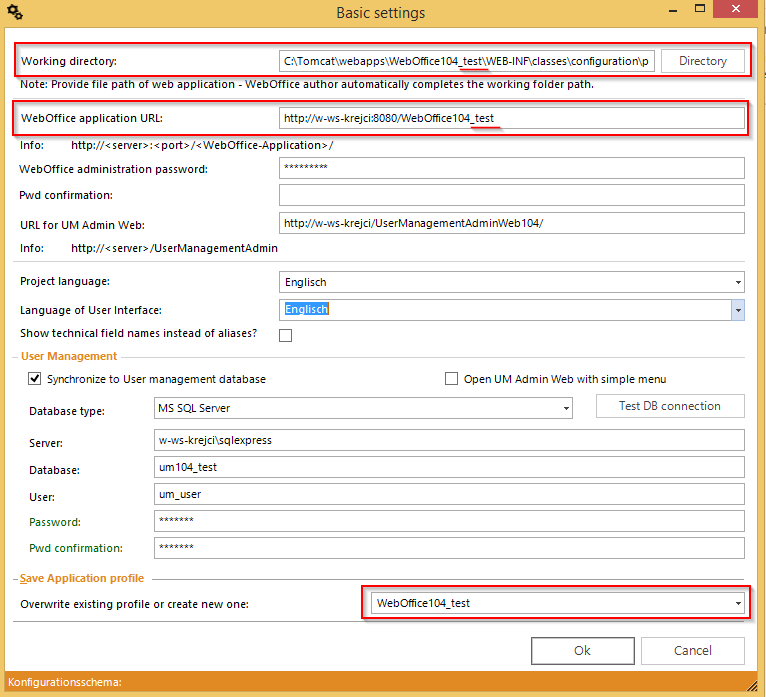
Anpassung der Grundeinstellungen im WebOffice author
Hinweis: More information for the creation and the adaption of application profiles can be found in chapter Application Profiles.
Adaption of User management settings
If a new Usermanagement Database have to be created in a first step the database have to be created in the specific database. Additionally the Usermanagement application profile for the new existing database have to be added to the web.config file (C:\wwwroot\UserManagementAdmin\). Afterwards the Usermangement data model has to be created via the Usermangement Administration interface.
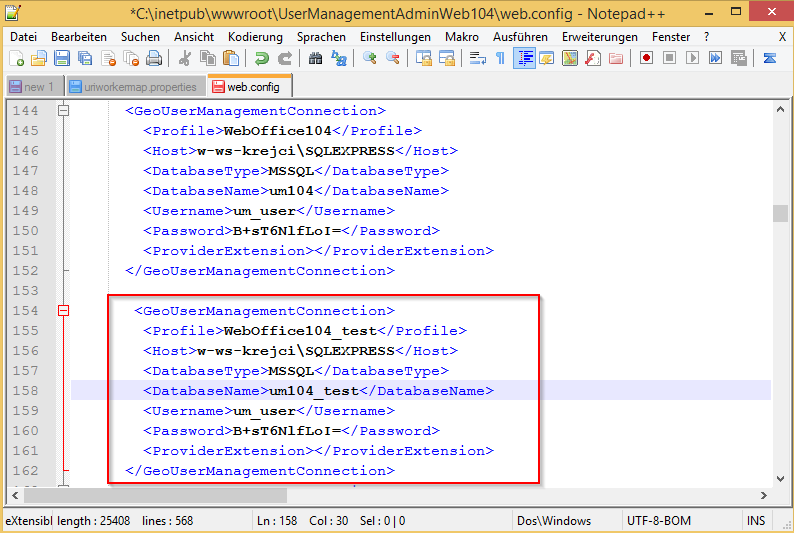
Creation of a new Usermangement administration profile of the newly created Usermanagement database
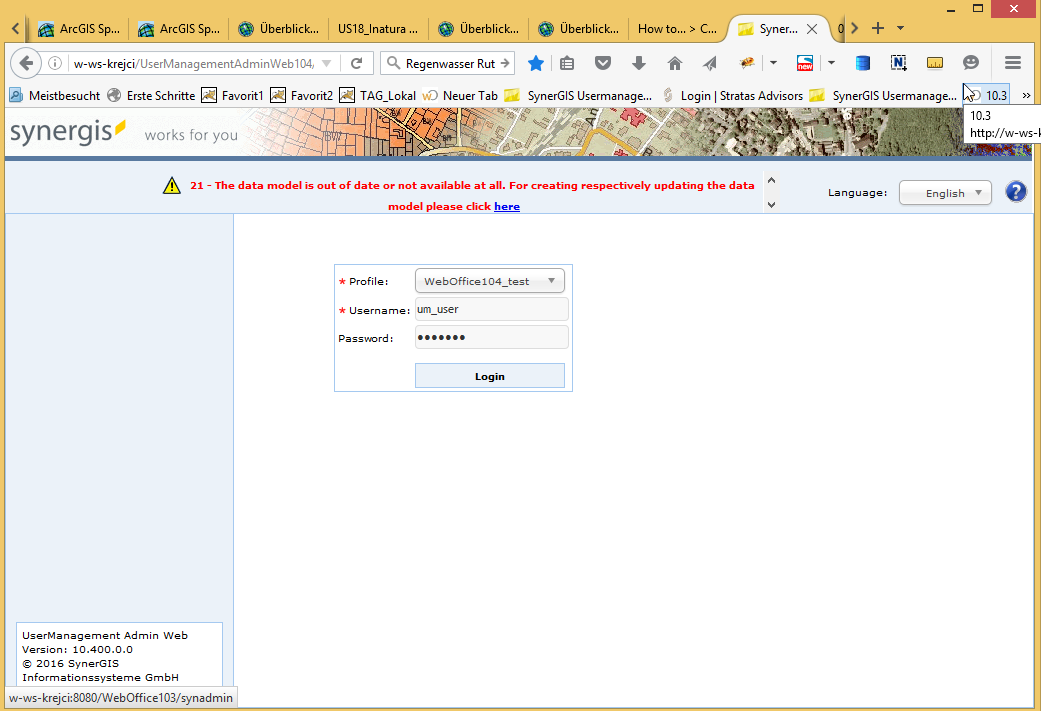
Creation of the UM data model within the Usermangement Administration interface
Note: More information of the configuration of the web.config file can be found in the chapter Configure the file web.config.
Note: More information of the use of the Usermanagement administration interface can be found in the chapter Usermangement Admin Web and the sub chapters.
Note: More information of the configuration of the Usermanagement within the application configuration can be found in the chapter Usermanagement and the sub chapters.
Note: More information of the installation of the usermanagement can be found in the chapter WebOffice Usermangement (application server).
If a new Usermanagement database has to created, the settings for the sync of the basic settings has to be adapted within the WebOffice author. Therefore the option for the sync of the Usermangement adn the connection settings to the Usermangement database have to be configured.
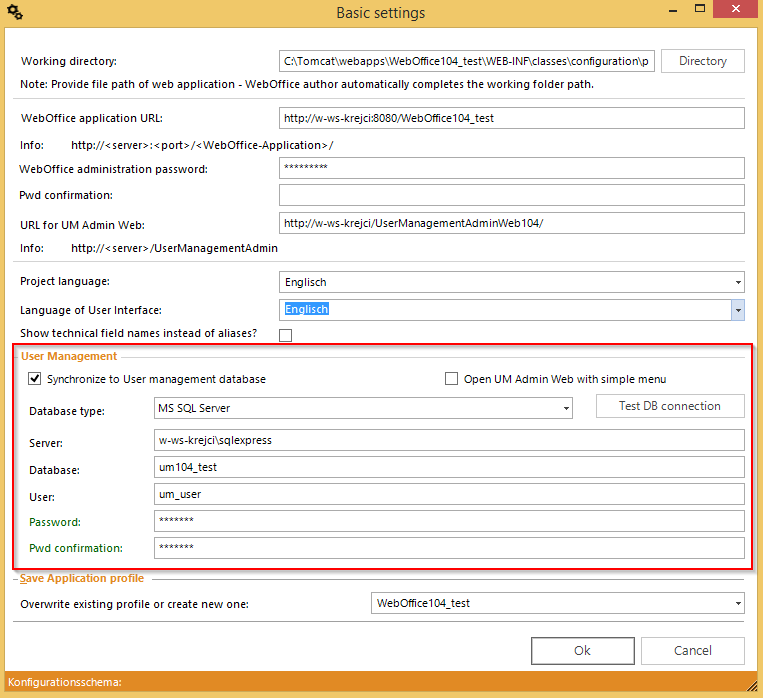
Adjustement of the Basic settings of the usermanagment section within the WebOffice 10.4 SP2
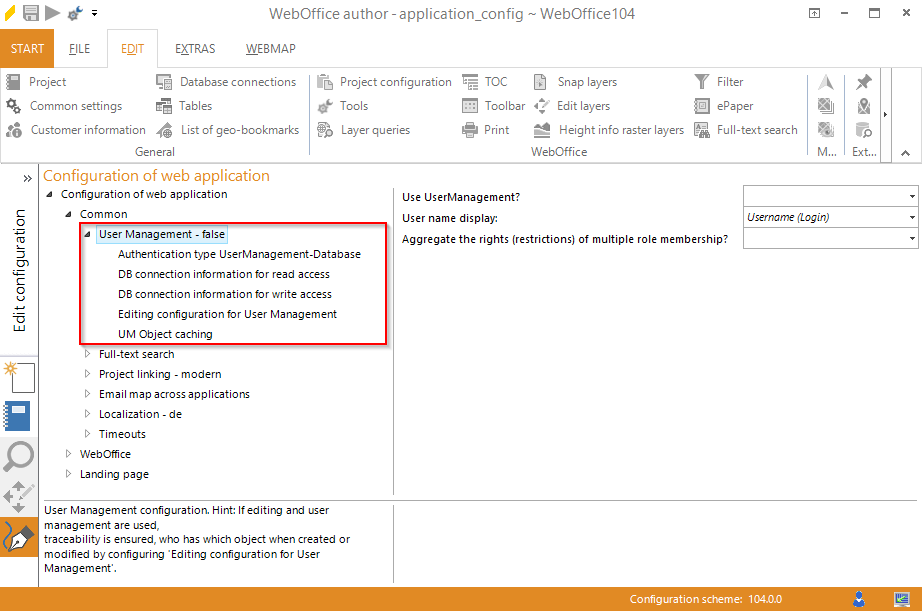
Adjustment of the application configuration of the WebOffice 10.4 SP2
Creation of an additional Full-Text search application
If an existing Full-Text search application is in use in the copied application configuration the following steps have to be done. To use the Full-Text search application with the newly created WebOffice 10.4 SP2 application an additional FTS-Index application has to be created. The necessary steps of the creation of an additional Full-Text search application can be found in chapter Full-Text search.
Note: The scenario of using one single FTS-Index application for more WebOffice 10.4 SP2 applications is NOT RECOMMENDED by SynerGIS! One FTS-Index have to be used from ONE WebOffice 10.4 SP2 application.
Furthermore the path to the URL of the Full-Text search Index has to be adapted accordingly to the newly created index name.
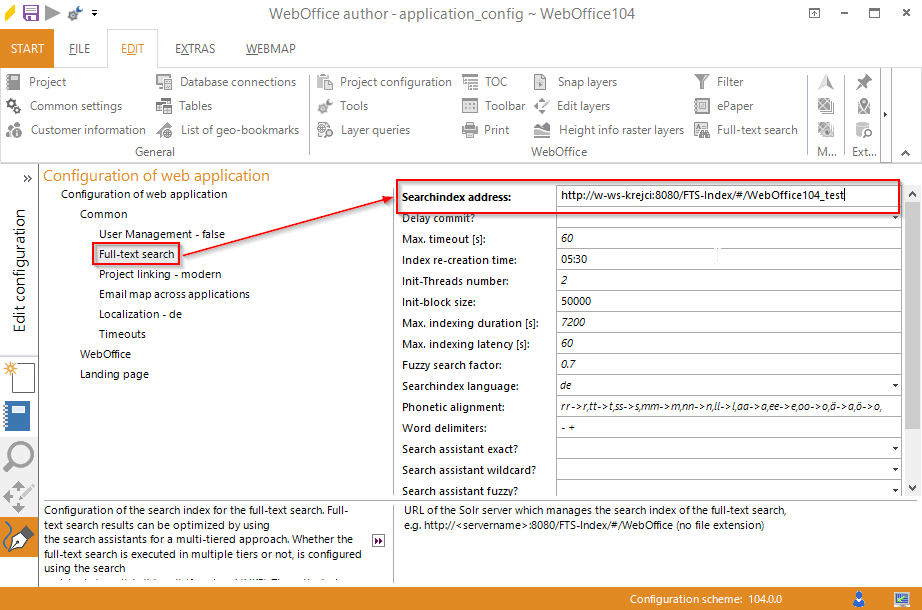
Adjustment of the Searchindex address within the WebOffice 10.4 SP2 application configuration
Adding of a new Output directory within the IIS (Internet Information Server) and Adjustment of the WebOffice 10.4 SP2 application configuration
If a WebOffice Output directory is configured within the copied WebOffice 10.4 SP2 application configuration the following steps have to be taken. First a new virtual directory have to be added within the IIS. Therefore an Alias of the application has to be configured and the output path of the new created WebOffice 10.4 SP2 application (f.e. <PATH_TO_NEW_WEBOFFICEAPPLICATION>\output) has to be specified.
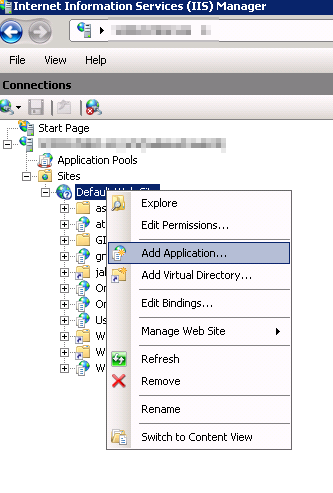
Create a virtual directory (IIS)
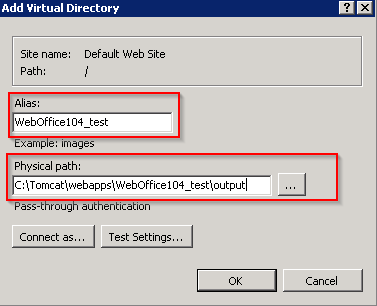
Create a virtual directory (IIS)
After the creation of the virtual output directory, the WebOffice output URL of the WebOffice 10.4 SP2 application has to be adapted.
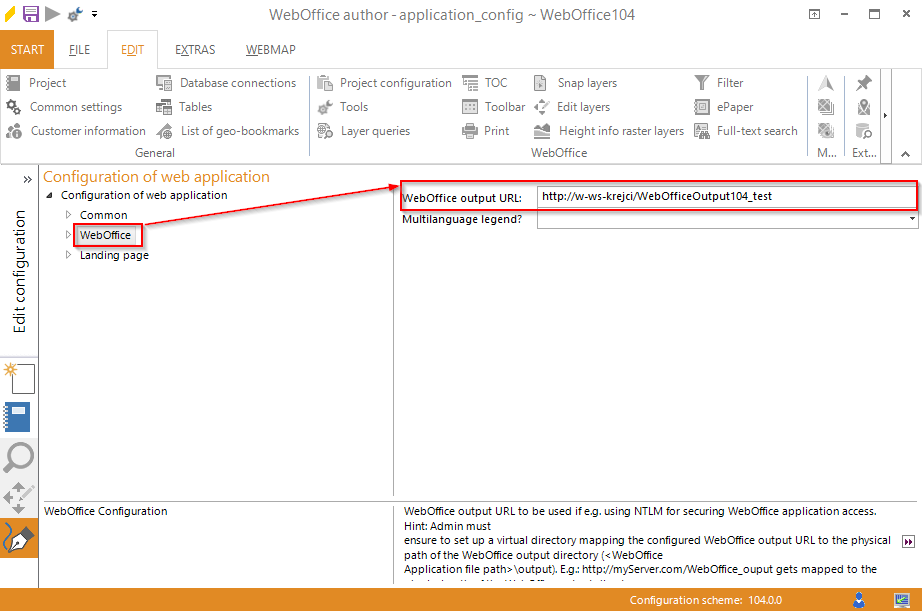
Adjustment of the output directory within the WebOffice 10.4 SP2 application configuration
Note: More information for the configuration of the WebOffice output directory can be found in chapter WebOffice.