Whenever a query was executed in the WebOffice flex client, it can lead to two results:
•multiple objects were found
•a single object was found
Multiple Objects Result
If the search criteria was not unique, WebOffice flex client will show a list of found object that opens on the top right corner. Click on one of the objects to select it and zoom to it. If a query has more than one condition, you can display the list of found objects of the first condition by clicking the ![]() button in the query form. You can exactly specify the attributes and the order of attributes displayed for each of the objects in the list of found objects by using the Sort order/object name attribute of the Result field configuration element.
button in the query form. You can exactly specify the attributes and the order of attributes displayed for each of the objects in the list of found objects by using the Sort order/object name attribute of the Result field configuration element.
Note: See chapter Result Field List for details about Sort order/object name.
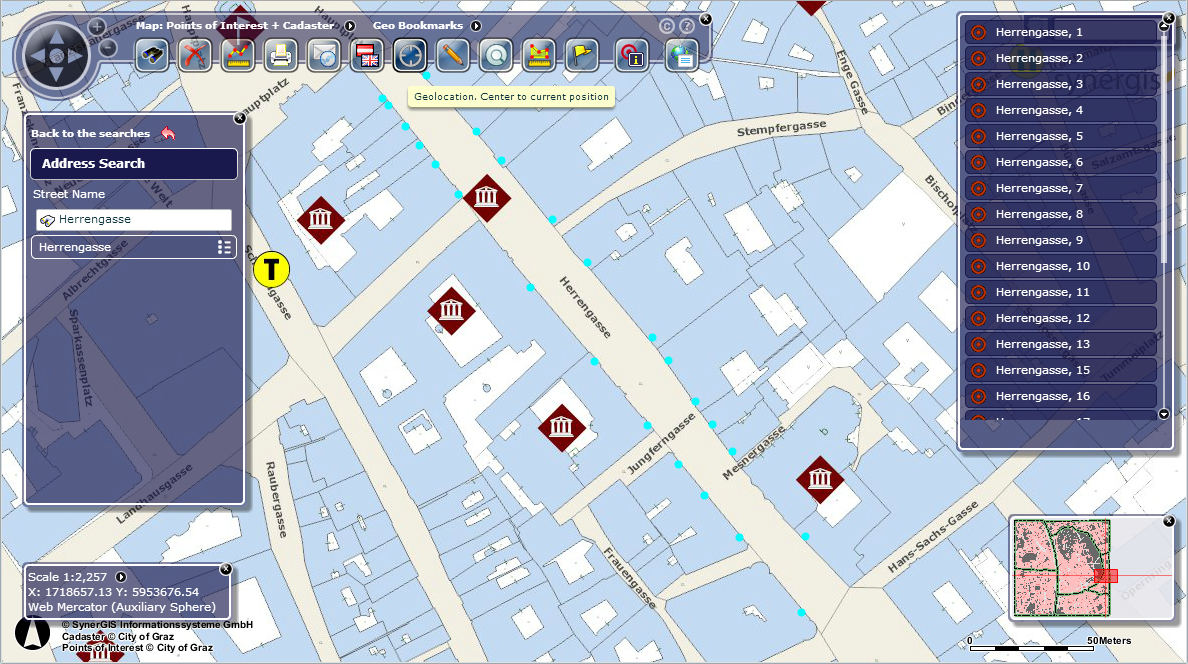
WebOffice flex client - List of found objects
Single Object Result
For single and unique search hits, WebOffice flex client automatically centers the map for displaying the found object. The object details get displayed aside the marked object in the map using a semitransparent details result window.
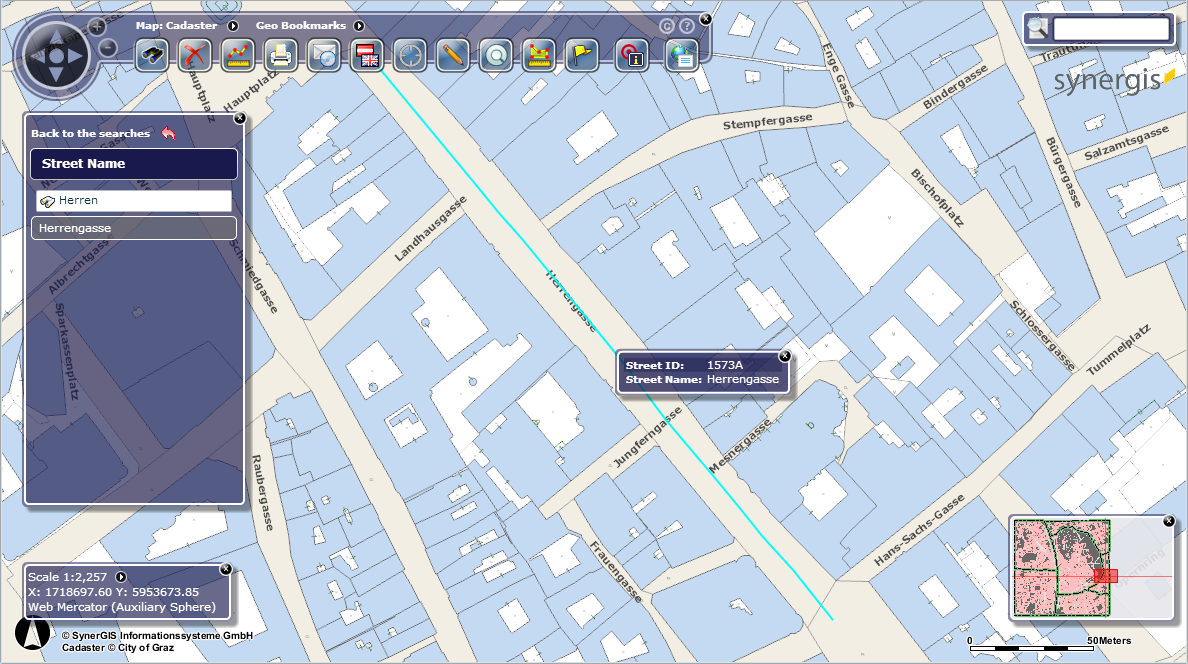
WebOffice flex client - Object details display
If a search result has a configured Neighbor Search, Print Templates with Attribute Data, or ePaper, it will be displayed on the top of the WebOffice flex search result window. A configured hyperlink/external application will shown as underlined link in the respective attribute field. Like with the MapTip it is also possible to show images either resolved automatically or also with a link.
Note: See chapter Integration of External Application for details.
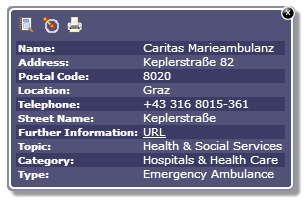
WebOffice flex client search result
Note: See chapter Queries for details about queries in the WebOffice flex client.