Performing the Export
The CAD export is created for all the data or the entire area.

Export All
The settings for the export are made in the dialog GeoOffice cad export settings. If several configurations are available, one configuration must be selected. The filing path of the selected configuration is quoted under Configuration path. The desired data source is selected in the section Data source.
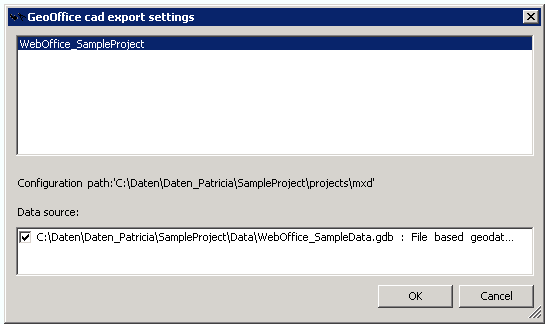
GeoOffice cad export settings
By confirming the dialog, the dialog GeoOffice cad export is opened. In this dialog, all settings are once again summarized. Further on you can define whether the export shall be performed for all layers or only for visible layers. Only visible layers mean in this context if the layer is on or off.
With Settings you can switch again the configuration or the data sources.
With Export, the CAD export is started. In the next step the file type and the file name are created for the output file.
If the export goes properly, the export file can be added to the project as layer for visual control. The complete review of the correct rendering can be done only in CAD due to the various formats.

Resulting CAD
The result reflects the representaion in GIS. A small adjustment is however done, that is the Ocean Backgrounds are commented out in the configuration, since they can distort the result if not the entire area is exported, but just a certain section. The problem is that the Ocean Background is shaded as a rectangular area behind the Countries. If the data in WebOffice are shown as a cached service, this has no effect. However it distorts as already mentioned the CAD export result, because this definitely no ocean under the individual countries.
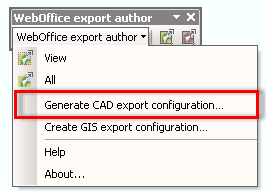
Task Ocean Background - comment out
In the output directory of the export file there is also a log file with the same name. There are described the most important export procedures. If it should come to errors during the export, here can be read the background information.

Logging
