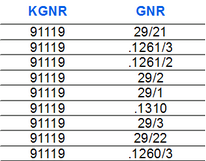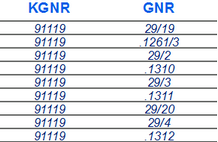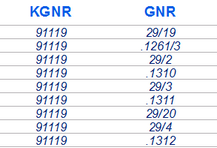Tab "General"
The list field displays all attribute fields of the selected layer.

Selecting with the mouse pointer selects an attribute. With ![]() it will be added to the list below. Double-clicking on the attribute in the list also adds it to the list.
it will be added to the list below. Double-clicking on the attribute in the list also adds it to the list.
To remove an attribute of the target list, click at the minus icon ![]() or press the Del key.
or press the Del key.
Every attribute of the target list represents a column of the table. The order of the columns is given by the order of the lines. It is possible to change the order of selected lines with the up ![]() and down
and down ![]() icons.
icons.
Menu |
Description |
||
|---|---|---|---|
Field |
The drop down menu lists all available attributes (fields) of the selected layer. Choose the attribute you want to insert as column in the layout attribute table. |
||
Width |
It is possible to set different widths for each column. |
||
Rows |
Sets the number of lines that are used for each attribute. |
||
Sort |
Set the order of each attribute, either descending or ascending.
|
||
Title symbol |
Here you can define the properties for the representation of the title, like e.g. font type, font size, font color.
|
||
Data symbol |
Here you can define the properties for the representation of the data, like e.g. font type, font size, font color.
|
||
Line symbol |
Here you can define the properties for the representation of the horizontal line, like e.g. font type, font size, font color.
|
||
Show headline |
This option enables or disables the headline (attribute name). |
||
Word wrap |
Inserts a word wrap (table break), by defining the distance between the word wrap.
|