Insert User Text
![]()
The insert user text function provides the possibility to define and insert function fields. The user defined function field can be configured and filled within the WebAuthor by using a generic function field.
Within the dialog the name, the default value, as well as the maximum length of the text field can be defined.
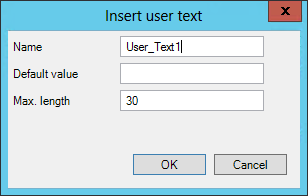
The user field is inserted as layout element, similar to the predefined function fields. The element name for instance is {USERTEXT;User_Text1;;0;0;30;0}.
It is possible to edit the user text, by clicking the Properties at the context menu (right mouse click on the user text). Within the properties dialog the format, default value, name, size and position can be changed.
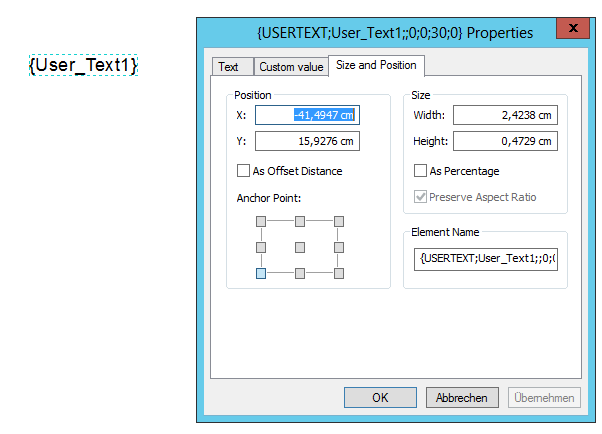
All function fields in combination with WebOffice plot are by default simple text elements, which support only text within one row. If it is requested that the function field should supports more than one row, the following steps are necessary:
1.Insert a Rectangle Text element from the Draw toolbar
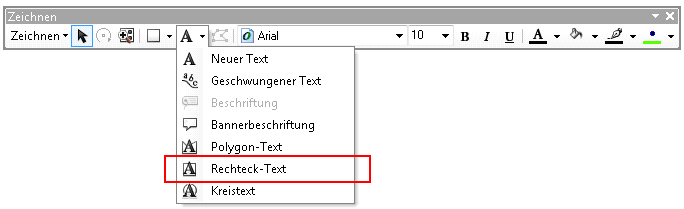
2.Insert a predefined function field and copy the Element Name from the function field. If you want to add a company name, which should include more than one row, insert the company name (orgname_value). Switch to the tab Size and Position and copy the text from the Element Name.

3.Open the properties of the Rectangle Text Element and paste the copied element name into the Element Name section.
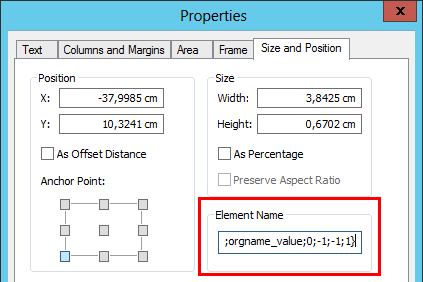
4.If you open the properties of the Rectangle Text Element again, you now have a tab Custom value.
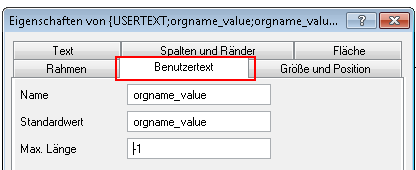
5.Now you can use the function field as rectangle text element in the same way as the simple text element.
