Adding External Data Sources
In addition to GIS data sources, external data sources can be integrated in the ePaper template. This is done via the register Dictionary.
|
More details about the integration of external data sources can be found in chapter New Connection / New Data Source. |
The first step is creating a new connection. In this example, an OLEDB connection is created.
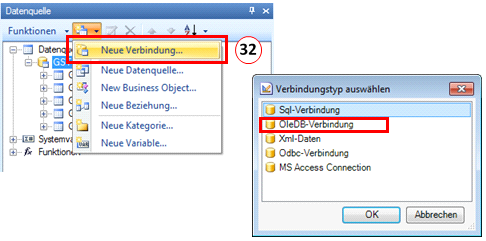
The name and the alias (33) are defined for the OLEDB connection. The next step is to create the connection to the database by clicking on Create .. (34).
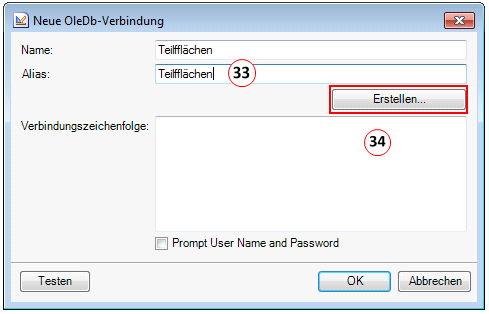
In the properties dialog of the data connection, the database provider (35) and the connection (36) are defined. The database provider is a SQL Server Native Client 10.0 is selected. Under the tab Connection the SQL Server name, the user name (User name) and the password (Password) and the database name are configured.
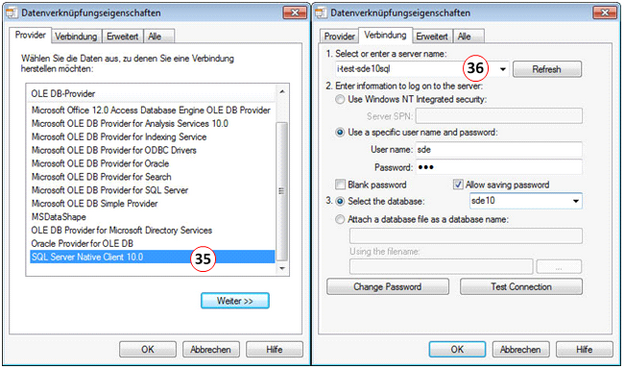
When the connection has been set up, you can test it via Test connection can be tested.
After successfully testing the connection is listed with the data sources (37). The next step is to create a new data source via the context menu of the data connection (New data source ..) is added. For this the data connection Subareas is selected (38). The connection lists all available tables, queries, and views (39). Among the tables the table Subareas is selected.
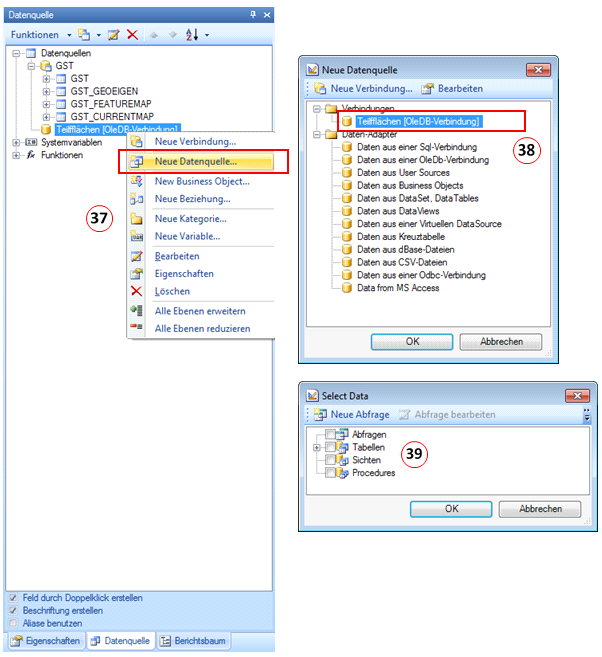
To relate the external data source to the GIS data, a New Relation has to be created (40). Name and alias can be defined for the relation. The Parent Data Source (41) is the data source that the connection should be built on. The Child Data Source (42) is the newly added external data source. In the box Parent Columns (43) the box of the parent data source must be selected to which the connection relates. In the Child Columns (44) the connection box is defined from the child data source.
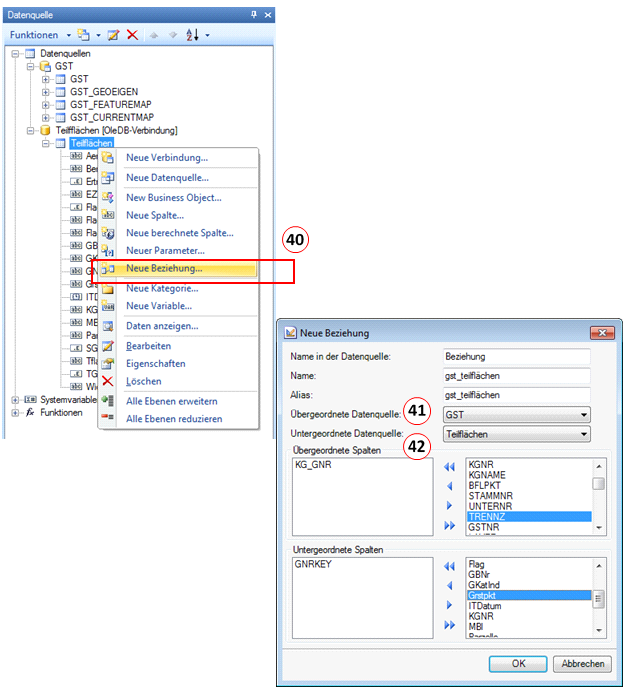
If the relation is built successfully, the external data source is integrated into the template. This occurs again by adding the data in the page area.
