Use Cases
There exist two main scenarios for the usage of the ePaper Connections dialog:
A numerous of companies have test and productive systems. Projects are first prepared at the test system and then they are ported 1:1 to the productive system. This requires an adaption of the server environment, which means that ePaper templates so far could not be transferred to the productive system without adapting the data sources.
1.1 Test system: Create ePaperConnections.xml 1.2 Test system: Save ePaper connection to XML 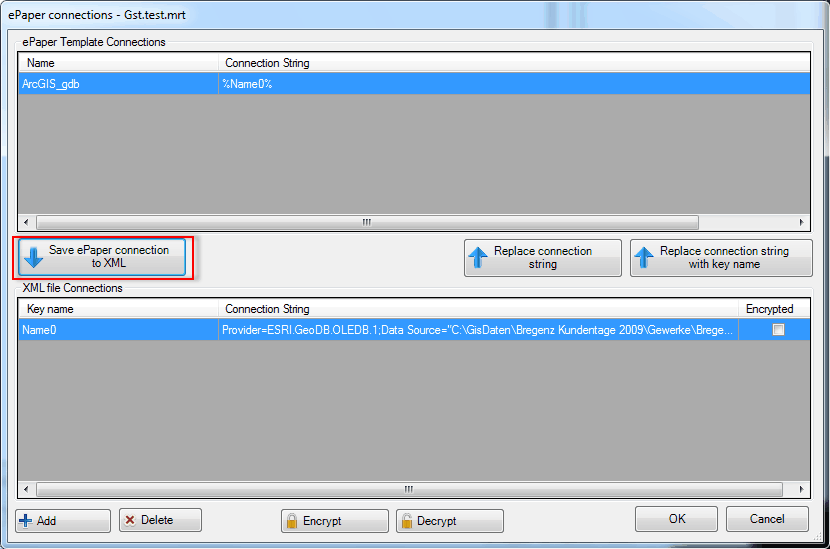 Save ePaper connection to XML 1.3 Test system: Change the Key name  Change the Key name 1.4 Test system: Replace connection string with key name 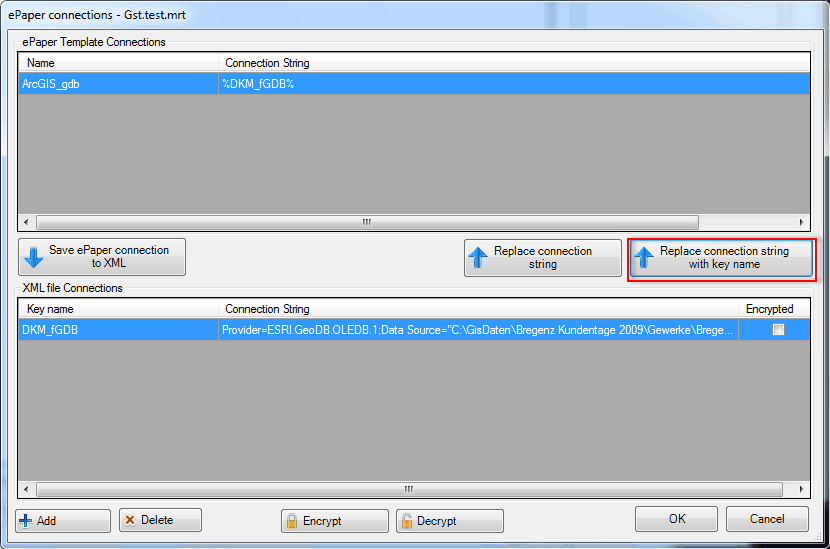 Replace connection string with key name 1.5 Transfer data to the production system. Do not forget to copy the ePaperConnections.xml from the installation directory C:\Program Files (x86) 1.6 Production system: Open the Connections dialogue in the ePaper manager 1.7 Production system: Change server name, respectively the path to the database in the connection string. Click OK to confirm the adaption. 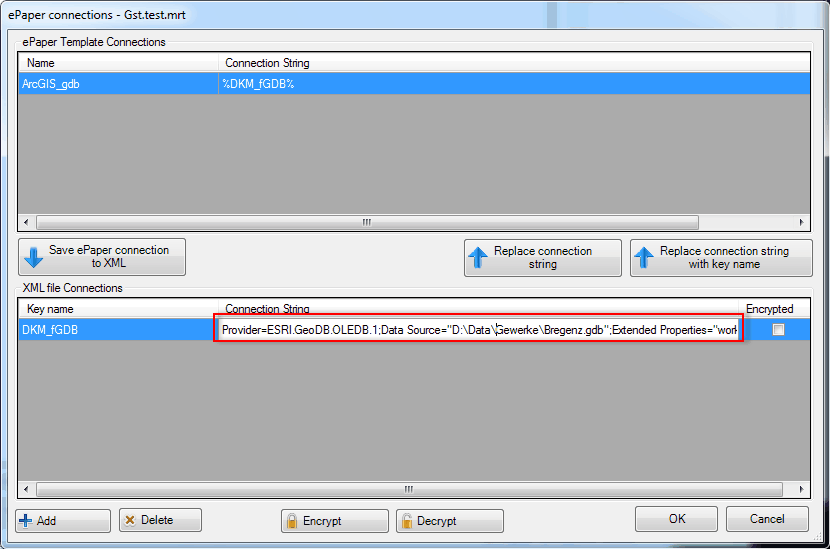 Alternatively, the path to the database or the server name can be directly adapted inside the ePaperConnections.xml file.
For that approach it is necessary that the ePaperConnections.xml always exists. For this procedure the ePaperConnections.xml must exist. Otherwise, the template cannot be opened, because there exists no Connection String for the Key name. |
If adaptions should be made inside the ePaper template for other persons, but those persons use data sources from different system environments which are not available for the adaption or cannot be transferred for an adaption, the following work flow can be useful: 2.1 Choose the ePaper template from the customer/ third party and open the Connections dialogue. 2.2 Save ePaper connection to XML 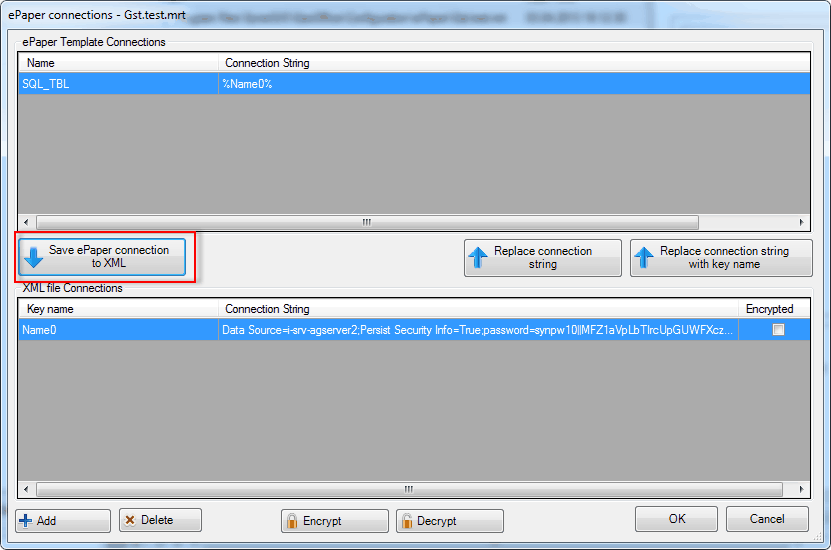 Save ePaper connection to XML 2.3. Change the Key name  Change the Key name 2.4. Add a new Connection: Define the Key name and Connection String. Alternatively to that, the Connection String can be stored from an existing template as connection to the XML file. 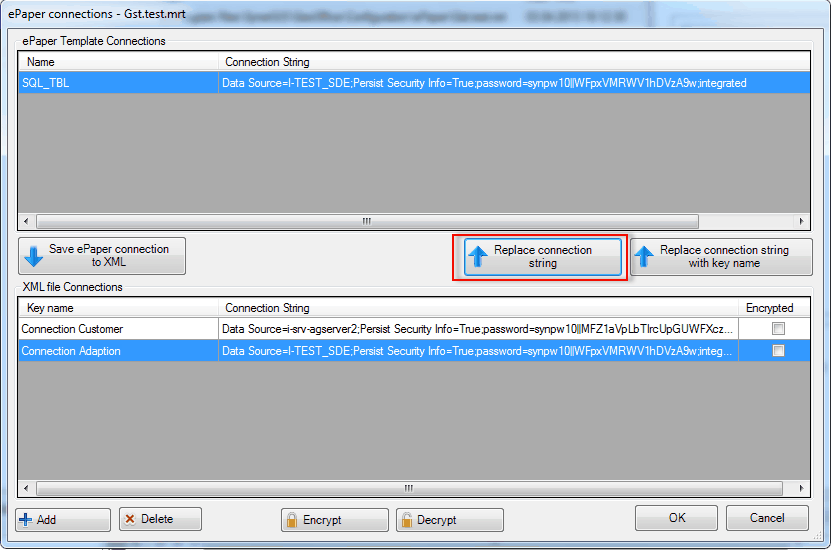 Add new connection 2.5. Select the new connection and Replace connection string. 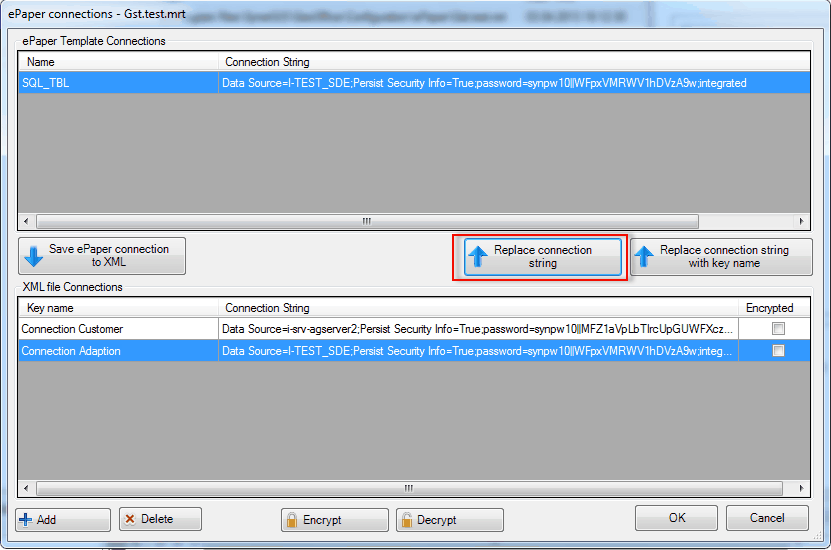 Select the new connection and replace the connection string 2.6. Adapt the template. Finally, select the connection of the customer and replace the connection string again via Replace connection string. 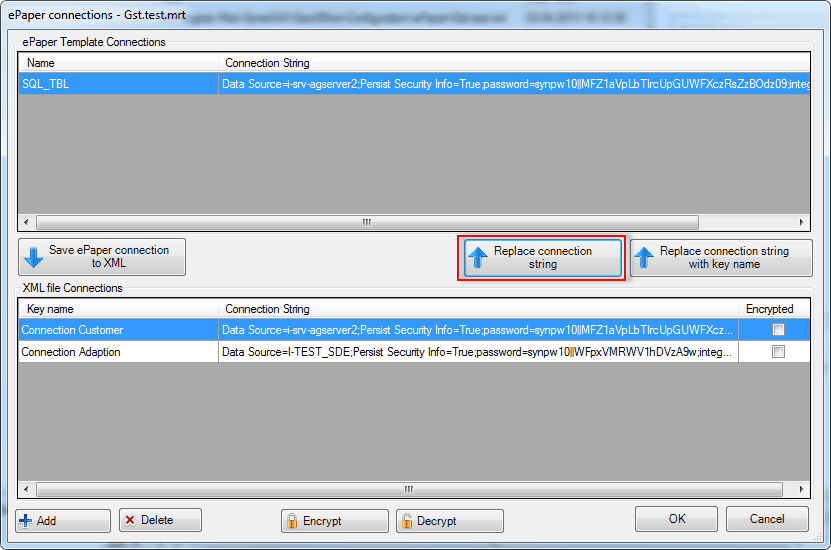 Replace connection string
For this use case the system environment can be totally different, but the data sources (tables and feature classes) have to include an identical structure. |
