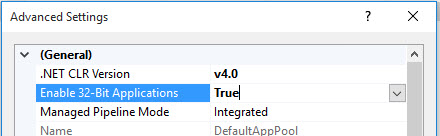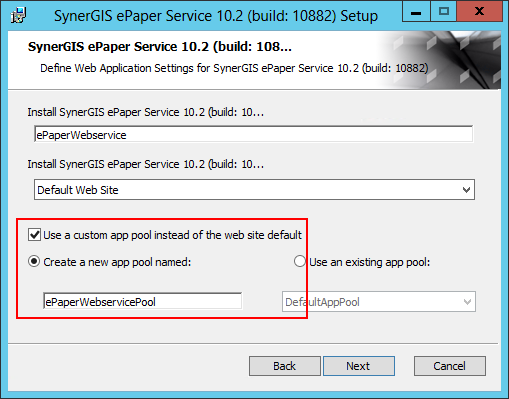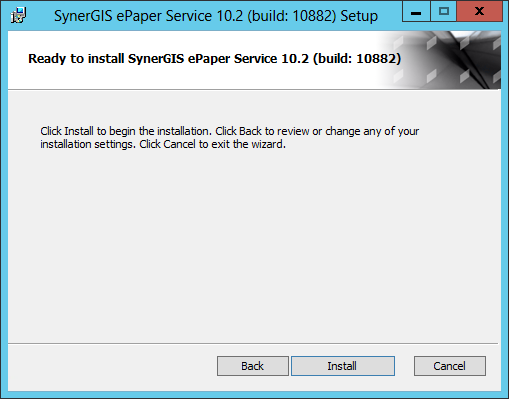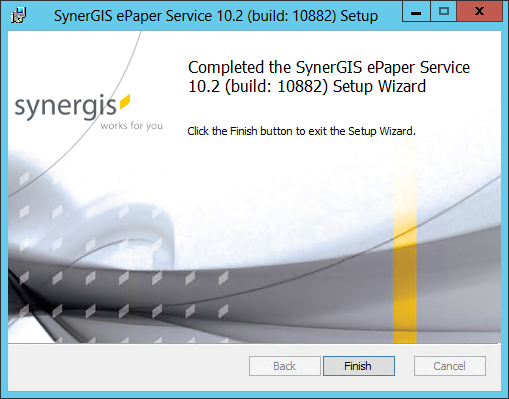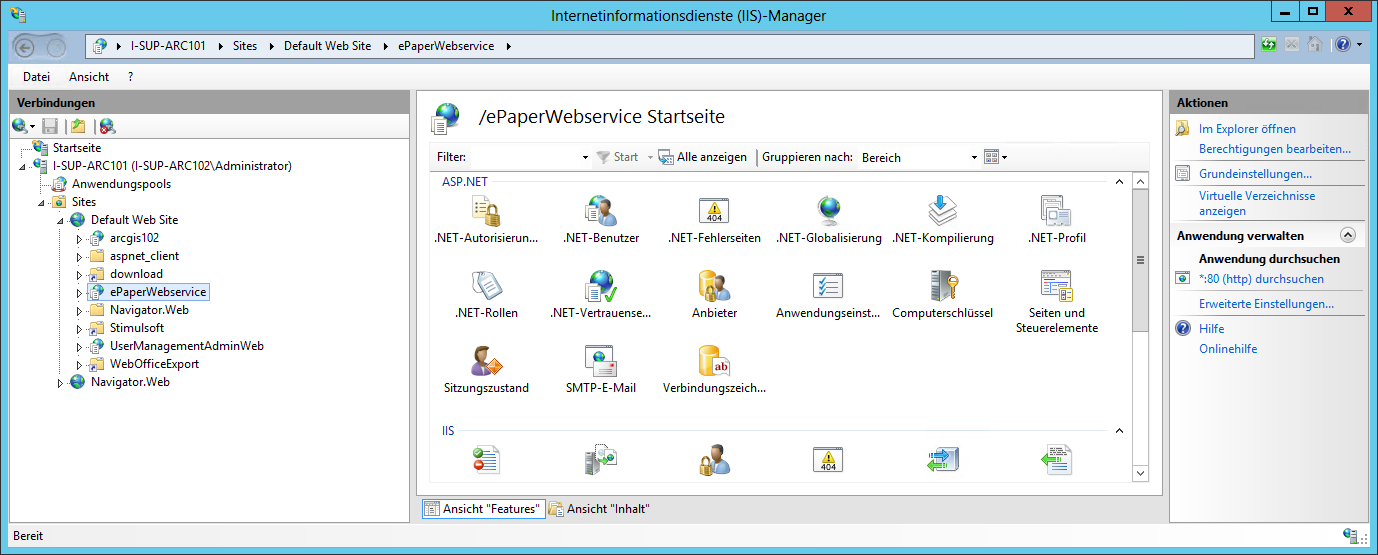Installation
The VertiGIS ePaper Service Setup installs the web service VertiGIS ePaper WebService.
Installation requirements
1..Net Framework 4.0
2.IIS:
During installation it is checked if an IIS (minimum version 7) is installed. If no IIS is installed, the web service can not be installed.
3.Existing installation of WebOffice ePaper Extensions - > version 10.3 SP2
Installation
Start the installation by running the VertiGISePaperService.msi.
|
In order for the setup to run properly administrator rights must be present |
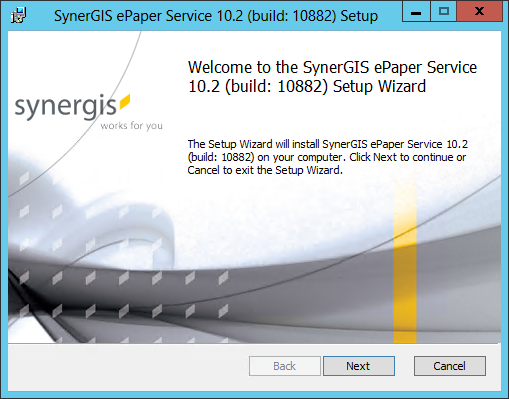
The setup only installs the VertiGIS ePaper WebService. All other necessary components for running the ePaper Service are part of the WebOffice ePaper Installation.
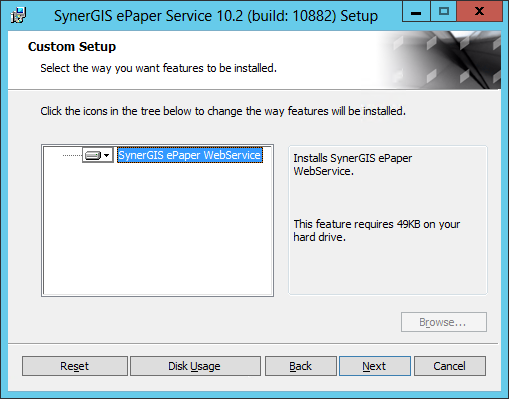
Click Typical to continue the installation.
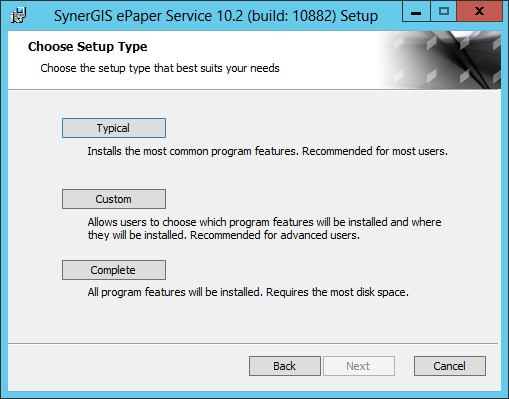
Define a name for the web service. The name is freely selectable. Choose one of the three options to install the web application pool:
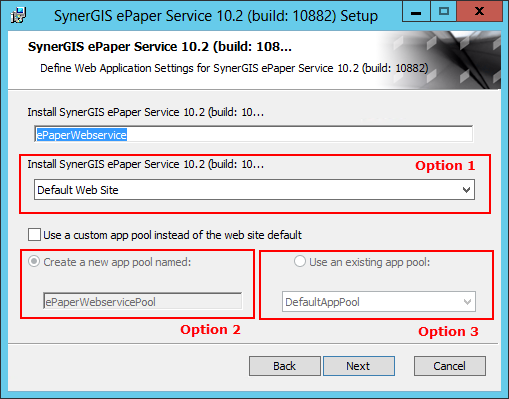
The VertiGIS ePaper service is installed under the Default Web Site. The Default Web Site, by default has the port 80.
|
Creates a new application pool for the VertiGIS ePaper Service. Choose a name for the application pool. The VertiGIS ePaper Service Application pool will be created with the following settings: •.Net Framework: v2.0 (for ArcGIS 10.2 or ArcGIS 10.3) or v4.0 (for ArcGIS 10.4) •Managed pipeline mode: integrated •32bit
In the next step you can choose between creating a new user with password or using an existing user. 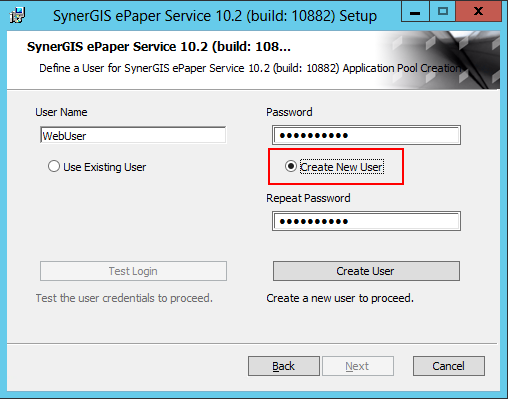 Create new user for application pool
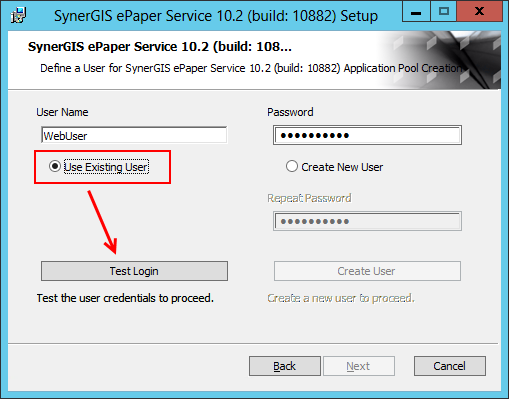 Use existing user for application pool
If you decide to use an existing user, the password for the user must be entered. Click Test Login to check the login for the user. Please note that the password matches your domain policies. |
Choose an existing application pool form the list of pools. Please note, that the ePaperService Application Pool has to fulfill the following requirements: •.Net Framework: v2.0 (for ArcGIS 10.2 or ArcGIS 10.3) or v4.0 (for ArcGIS 10.4) •Managed pipeline mode: integrated •32bit 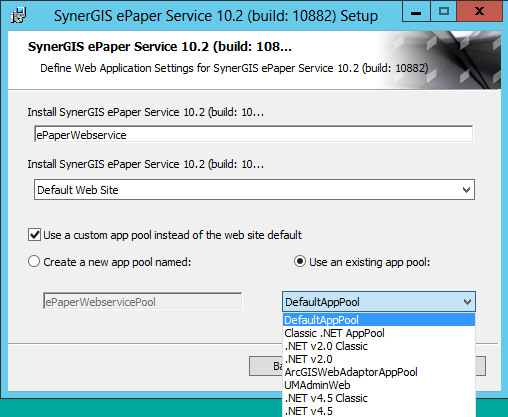 Choose existing application pool
After defining the application pool, you can continue the installation. Click on Install.
When the installation is completed, the new created ePaperWebservice is visible in the Internet Information Manager (IIS).
|