"Connections" Dialog
To use the connections functionality it is required that the ePaper template includes a connection to an external database. Otherwise it is not possible to change or adapt any connection.
By clicking the Connections button, the ePaper connections dialog opens.
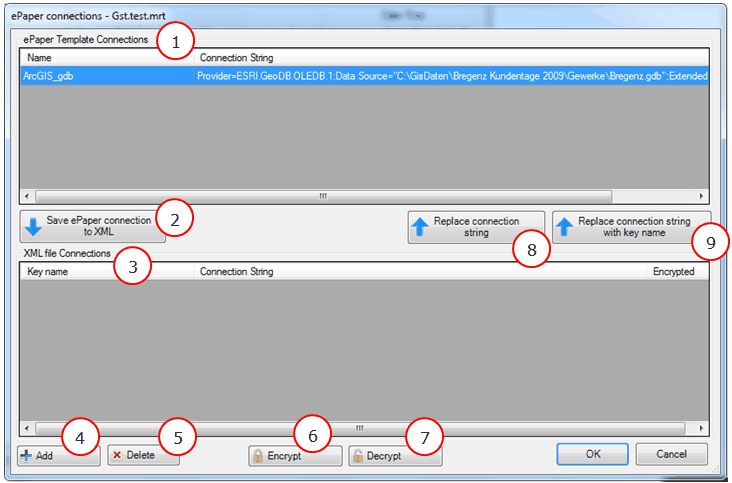
1)ePaper Template Connections
The ePaper Template Connections section lists all connections to external databases that are available inside the ePaper template. The connections are described by a Name and the Connection String.
2)Save ePaper connection to XML
The connections that are available in the ePaper template can be stored in the ePaperConnections.xml via the button Save ePaper connection to XML. The connection is then displayed with a Key-Name and the Connection String. The Key-Name is the name under which the connection is stored in the XML file. This name is user-defined. Additionally, it is shown if the Connection String is encrypted or not.
3)XML file Connections
The XML file Connections section lists all available connections in the ePaperConnections.xml.
4)Add
A new connection can be added to the ePaperConnections.xml. It is required to define the name of the connection and to type in the Connection String.
5)Delete
Deletes a connection from the ePaperConnections.xml.
6)Encrypt
Via Encrypt the connection string can be encrypted. This is then stored encrypted in the XML file.
7)Decrypt
Decrypts an encrypted Connection String.
8)Replace connection string
Replaces the Connection String in the ePaper template with that of the ePaperConnections.xml file.
9)Replace connection string with key name
Replaces the Connection String with the Key-Name of the selected connection. In contrast to the functionality Replace connection string, this option only replaces the Key-Name and not the the whole Connection String. Via the Key-Name inside the ePaper template the Connection String is readout from the ePaperConnections.xml file.
