ArcGIS Connection
An ArcGIS Connection is used when you want to add GIS data from an additional data source in your report.
Specify the name of the connection and click on Build... .
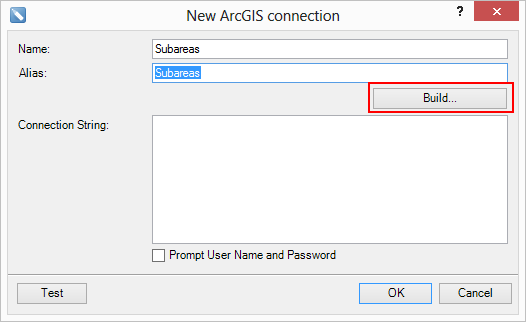
New ArcGIS connection
Choose a workspace type and the path to the data source. The following types are available:
oPGDB (Personal Geodatabase / *.mdb)
oFGDB (Filebased Geodatabase / *.gdb)
oSDE (ArcSDE Database)
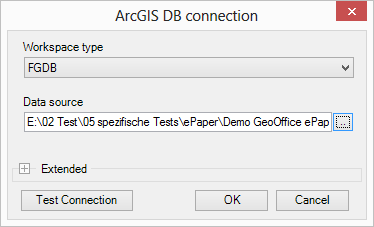
Choose ArcGIS workspace type
If you use SDE as workspace type, you have to select the path where the .sde file is stored. By default, the SDE file is stored under C:\Users\BenutzerXXX\AppData\Roaming\ESRI\Desktop10.x\ArcCatalog.
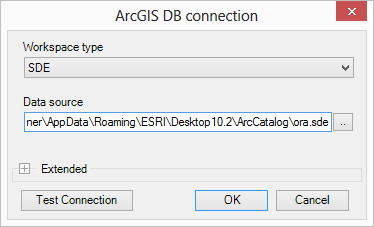
ArcGIS workspace type SDE
Test the connection by pressing the button Test Connection. The Connection String for the ArcGIS connection is created. The connection string shows, that an ESRI GeoDB OleDB provider is used for the data request.
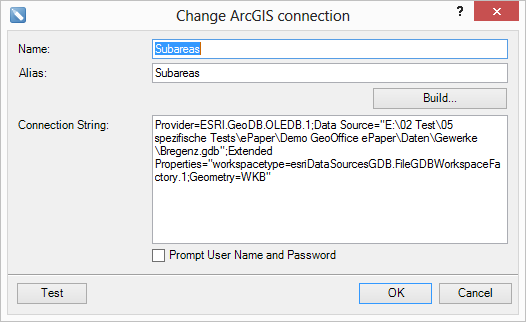
ArcGIS Connection String
Important: After creating the ArcGIS connection it is necessary to save the template. If you don't save the template, you will get an error message when you preview your data. After saving the template, the provider is integrated in the template.
The next step is to add the tables and feature classes from your ArcGIS data source.
Choose your ArcGIS connection as new data source.
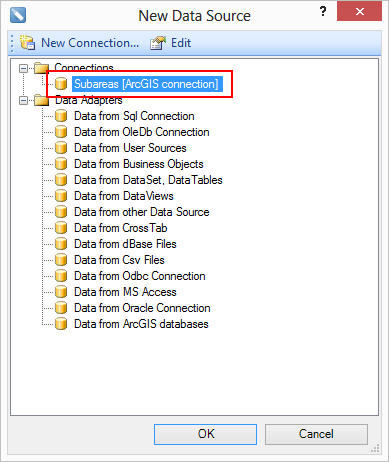
Add data source from ArcGIS connection
The select data window only lists the geodatabase tables. The feature classes are not listed. The feature classes have to be queried first. For this, click on Query New.
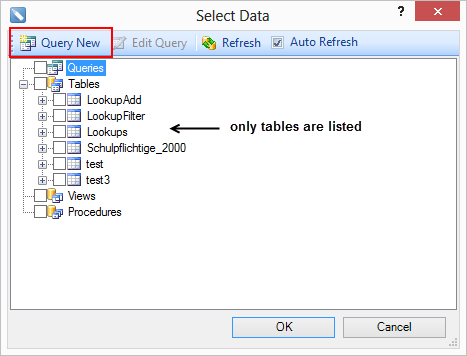
Query New
Specify the name of the new data source and insert the SQL statement in the query text window. For the select statement you have to know the feature class name (e.g. hfl for houses). If you want to use all table columns for the new data source, you can use the Select * from hfl.
The columns are inserted by pressing the button Retrieve Columns.
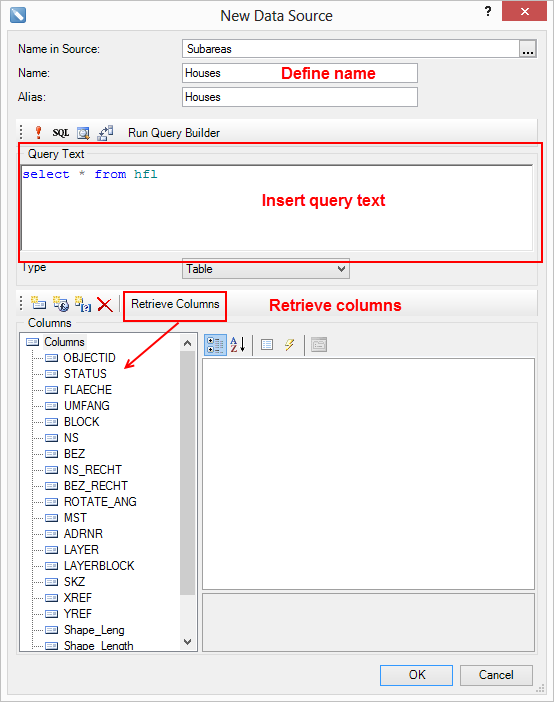
create query
Attention: The Query Builder doesn't work for ArcGIS connection. The SQL statement has to be created manually.
BLOB fields and geometry fields (SHAPE, Shape_Length, Shape_Area) are filtered. If you want to query these fields, an error message is thrown.
Press OK to close the window and select the new data source to insert the table.
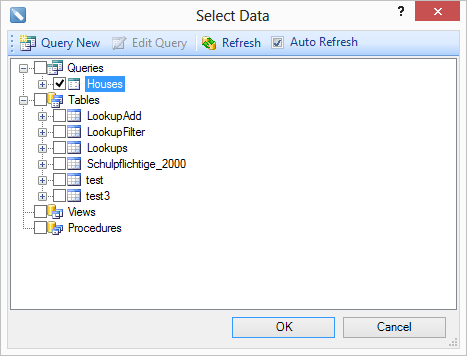
choose data source
Note: When you have an OleDB Connection via an ESRI OleDB provider in your template, there is no need to remove the connection. The old ESRI OleDB connection is still supported, but does not automatically get replaced by the ArcGIS Connection. The old connection remains a standard OleDB connection.
