Add data from an ODBC connection
As an example, an Odbc connection is chosen as connection type.
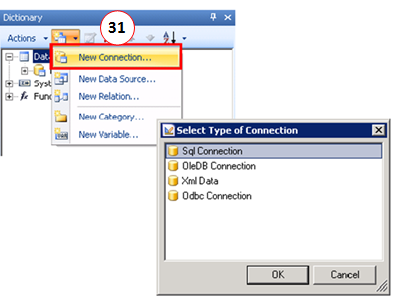
Integrating external data sources
For the new Odbc connection a name and an alias (32) are defined. The next step is to Build… (33) the connection.
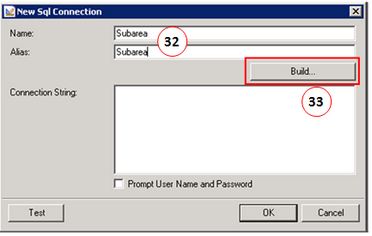
Adding an Odbc connection
Select the data source name in the Odbc Connection dialog (34).
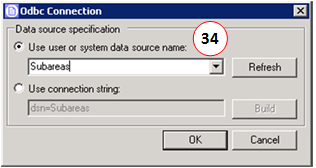
Selecting the data source name
Confirm the dialog and test the connection. If the test is successful, close the connection dialog. The data connection gets created and is now available under the data sources (35).
In the next step a new data source is added to the data connection by selecting New Data Source… . The Subareas connection is selected as connection (36). The connection lists all available tables, queries and views within the Odbc data source (37). In this example, the table Teilflächen is selected.
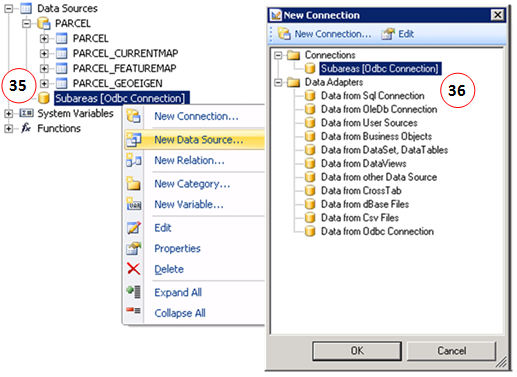
Adding new data sources
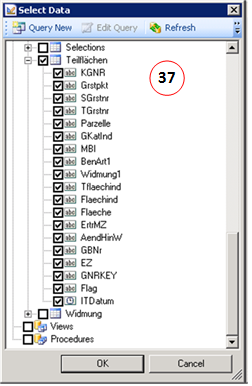
Selecting the table
At this point, there exists no relation between the external data source and the GIS data. To relate the data, a new relation must be build up. This is done by a New Relation … on the table Teilflächen (38).
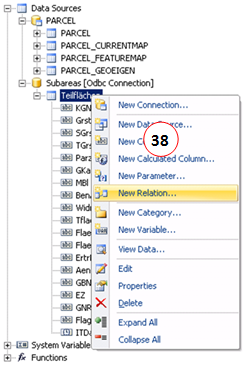
Adding a new relation
For the relation you can again define a name and an alias. The next step is to define the Parent DataSource and the Child DataSource. The Parent DataSource (39) is the data source on which the relation should be based (e.g. PARCEL). The Child DataSource (40) defines the new added external data source (e.g. Teilflächen). Furthermore the field on which the relation should be build up must be selected in the Parent Column and the Child Column.
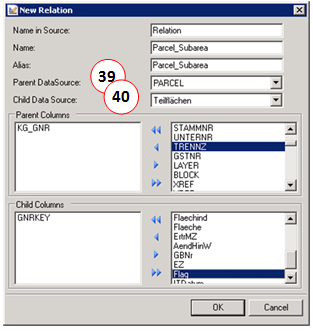
Defining the relation
After relating the data, you can check if the connection to the external data sources is correct. This can be done by choosing the option View Data… (41) in the context menu of the external table Teilflächen. All available entries are listed (42). The data can be constrained by a SQL query.
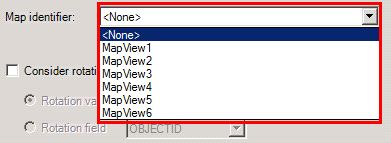
View Data ….
The external data sources are integrated into the template layout in the same way as the GIS data and the maps.
