Create Edit Layer/Table
In order to use the wizard to create an edit layer/table, you have to open a project configuration.
Go through the chapter to find detailed information for every step of the wizard.
Note: Before starting the wizard, make sure that the layers/tables which are to be configured as edit layers, are already referenced in the WebOffice 10.9 R5 project configuration. In case of doubt use the Layer Validation to check whether the respective layers/tables are already existing in the project.
Start the Wizard:
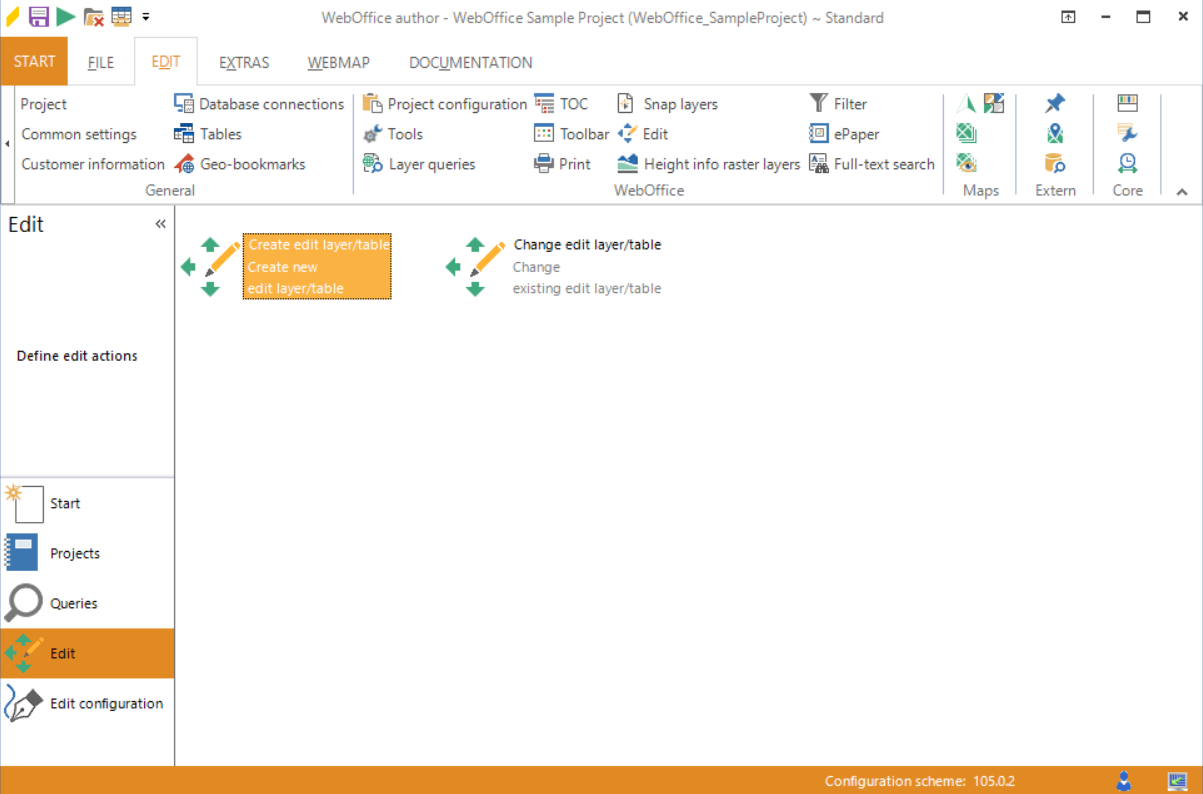
Starting the wizard "Create edit layer/table"
Step 1: Types of Services
Before choosing the service it is necessary to define whether to configure an edit layer/table based on a map service or a feature service (Layer)/feature service (Table).
Note: Feature Service based editing in WebOffice 10.9 R5 requires both the feature and the map service layers to be existing in the WebOffice 10.9 R5 project configuration.
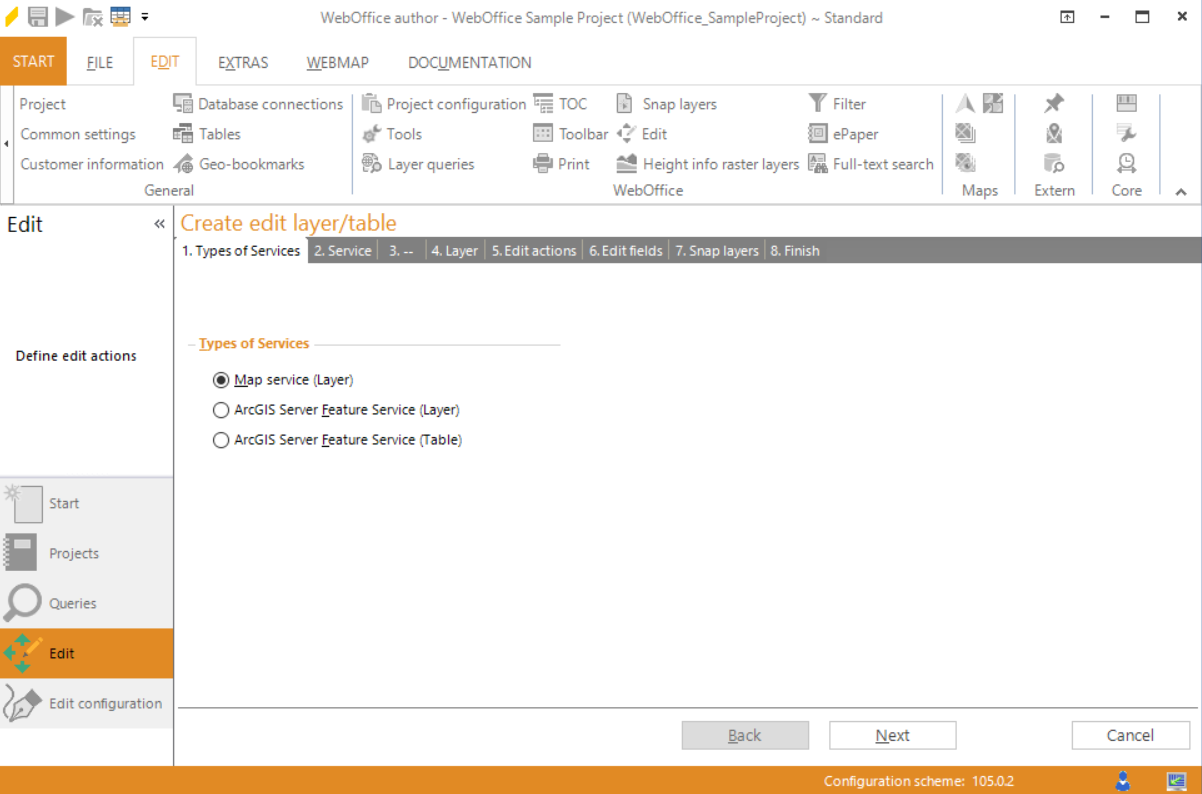
Wizard "Create edit layer/table" - types of services
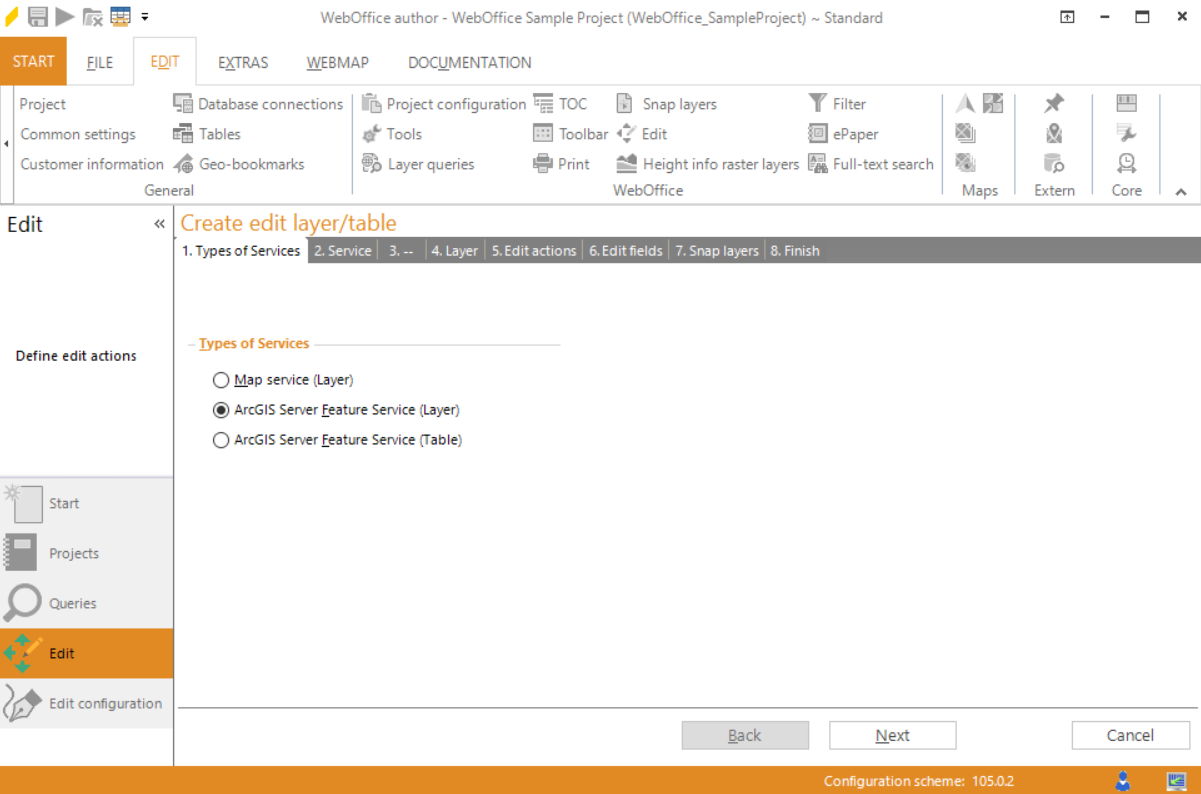
Wizard "Create edit layer/table" - ArcGIS Server Feature Service (Layer)
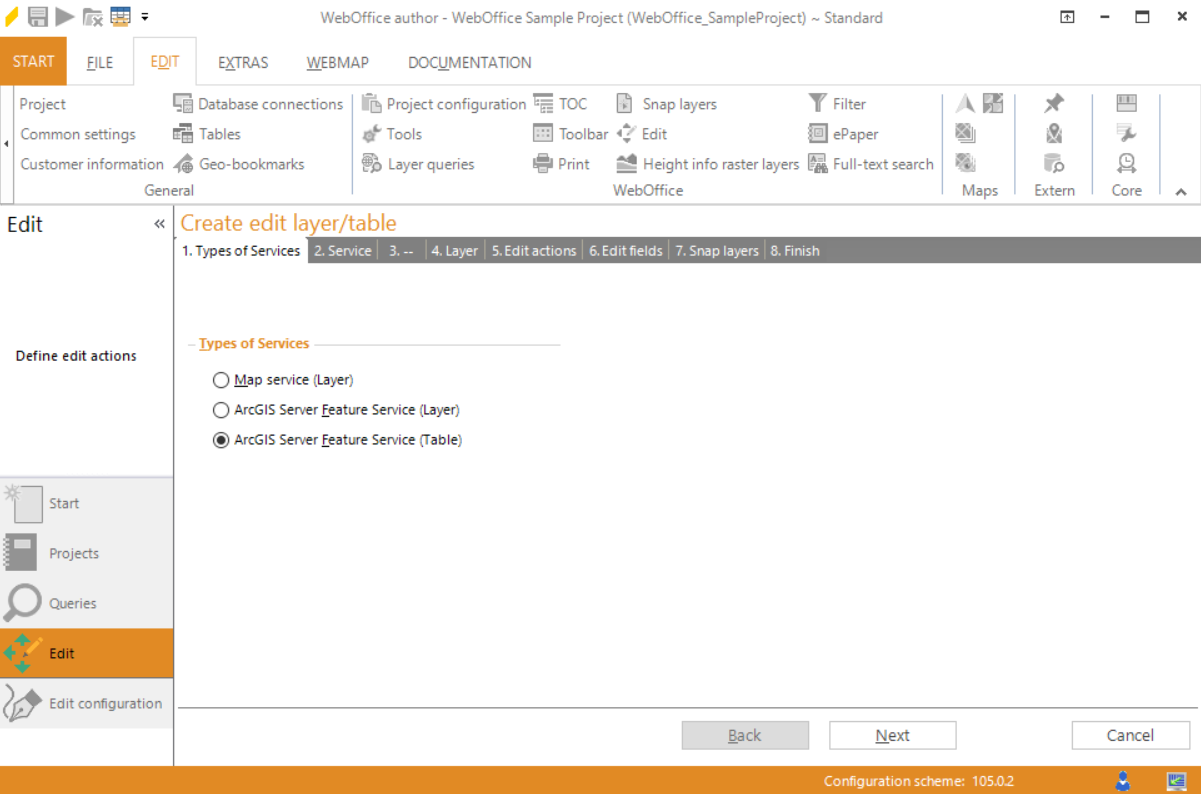
Wizard "Create edit layer/table" - ArcGIS Server Feature Service (Table)
Step 2: Service
Depending on the choice of step one you can either select a map or a feature service. Select an already existing ArcGIS Server account and click the button Get services in order to see all available map/feature services. Then choose the desired one.
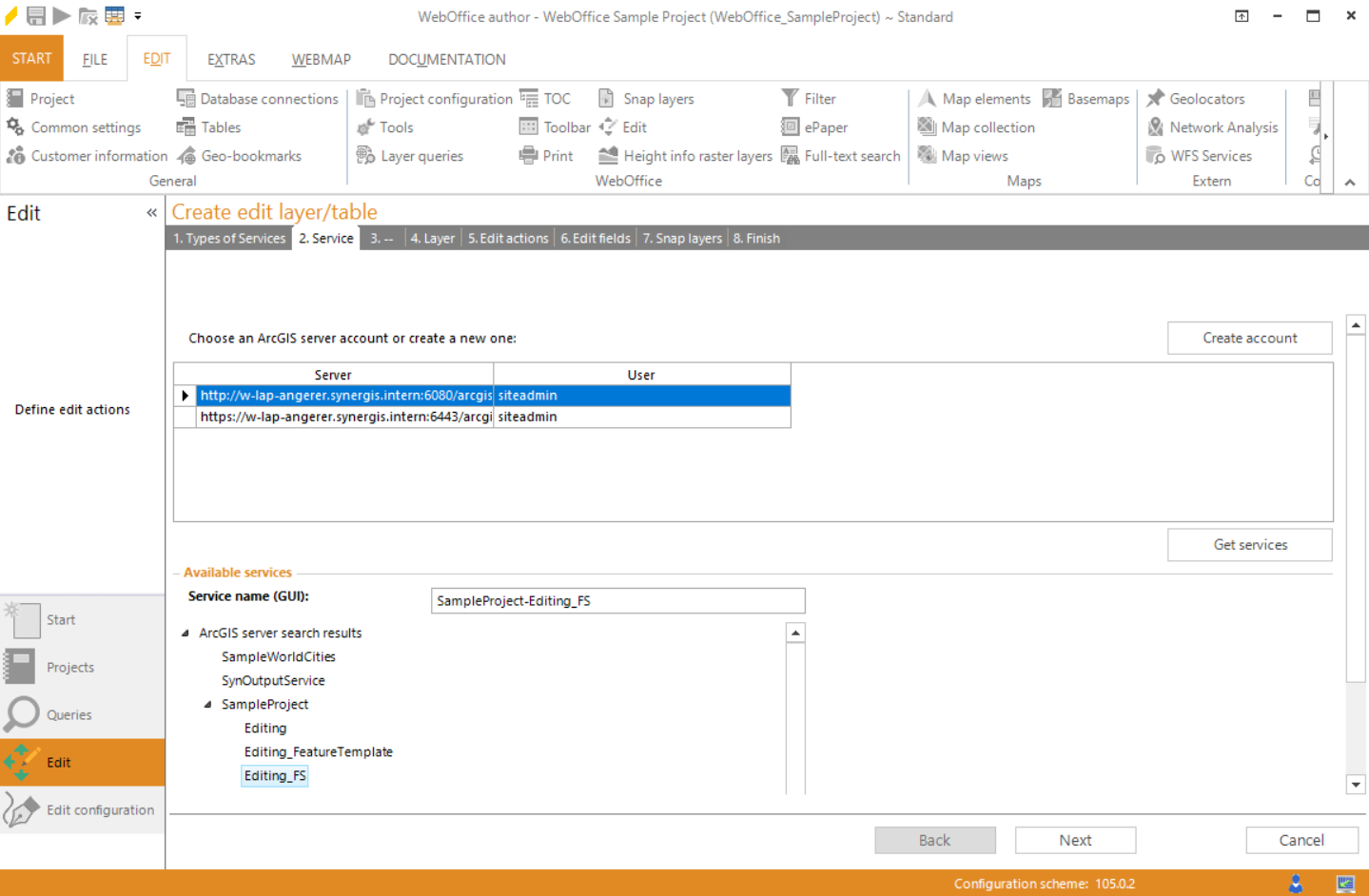
Wizard "Create edit layer/table" - service
Step 3: Map Service (optional)
Only if a feature service based edit layer has to be created step three will be relevant. WebOffice author will automatically detect the map service that is compatible with the feature service that has been chosen in step two. Press Yes to use it for that edit layer/table.
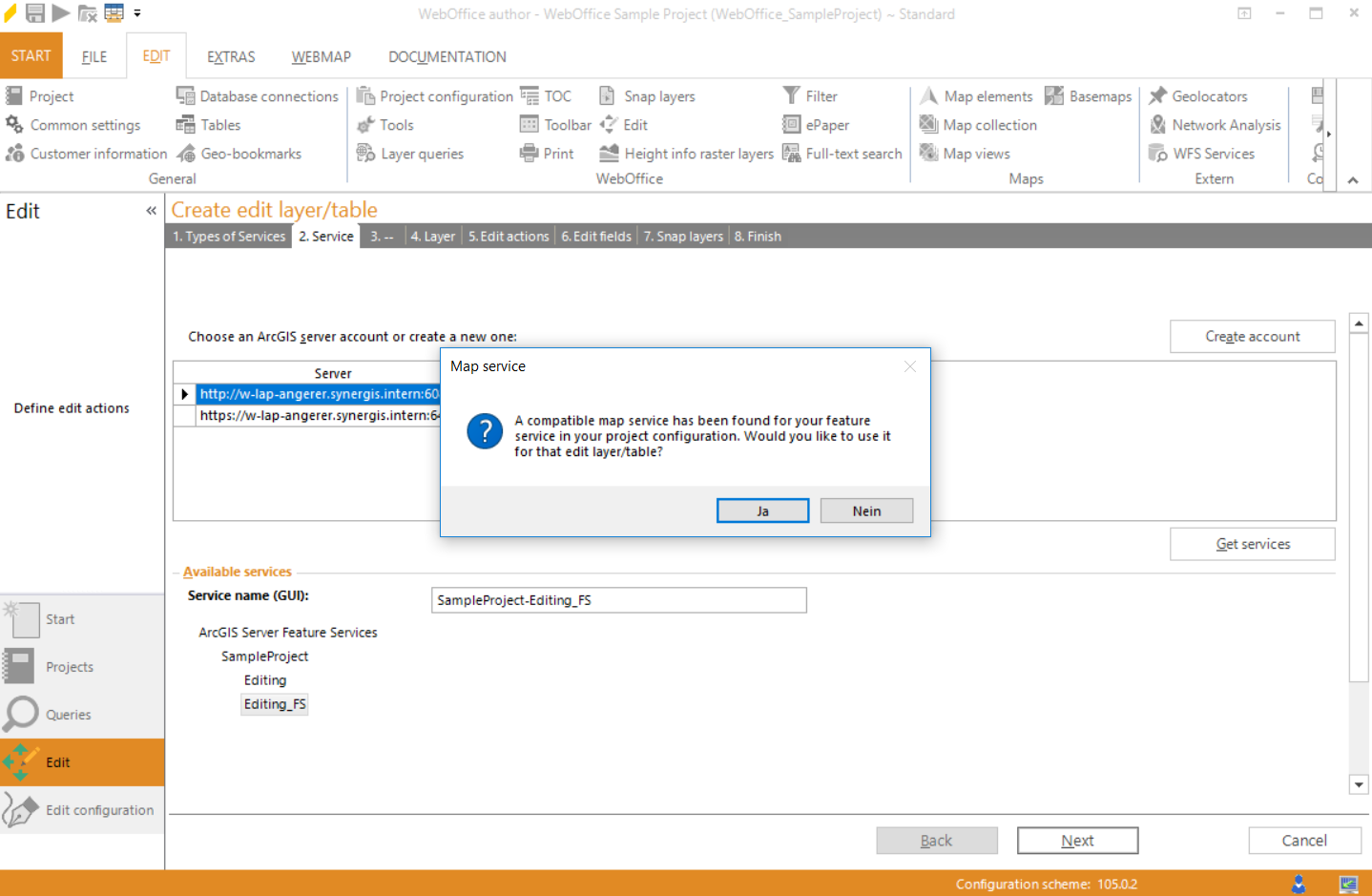
Wizard "Create edit layer/table" - map service
Step 4: Layer
After selecting a valid map/feature service the list of layers/tables will contain all layers/tables of this layer. Select a layer/table from the list.
Note: The selected layer/table must use data from an SDE in order to use it as edit layer/table.
Note: The selected layer/table has to be existing in the WebOffice 10.9 R5 project configuration. Use Layer Validation if this is not the case.
•Define an alias name if necessary
•Choose the edit mode (attributes only, geometry only, attributes + geometry (default))
•Define an external ID in case you want to use the edit layer in combination with WebOffice URL Call Interface for Editing
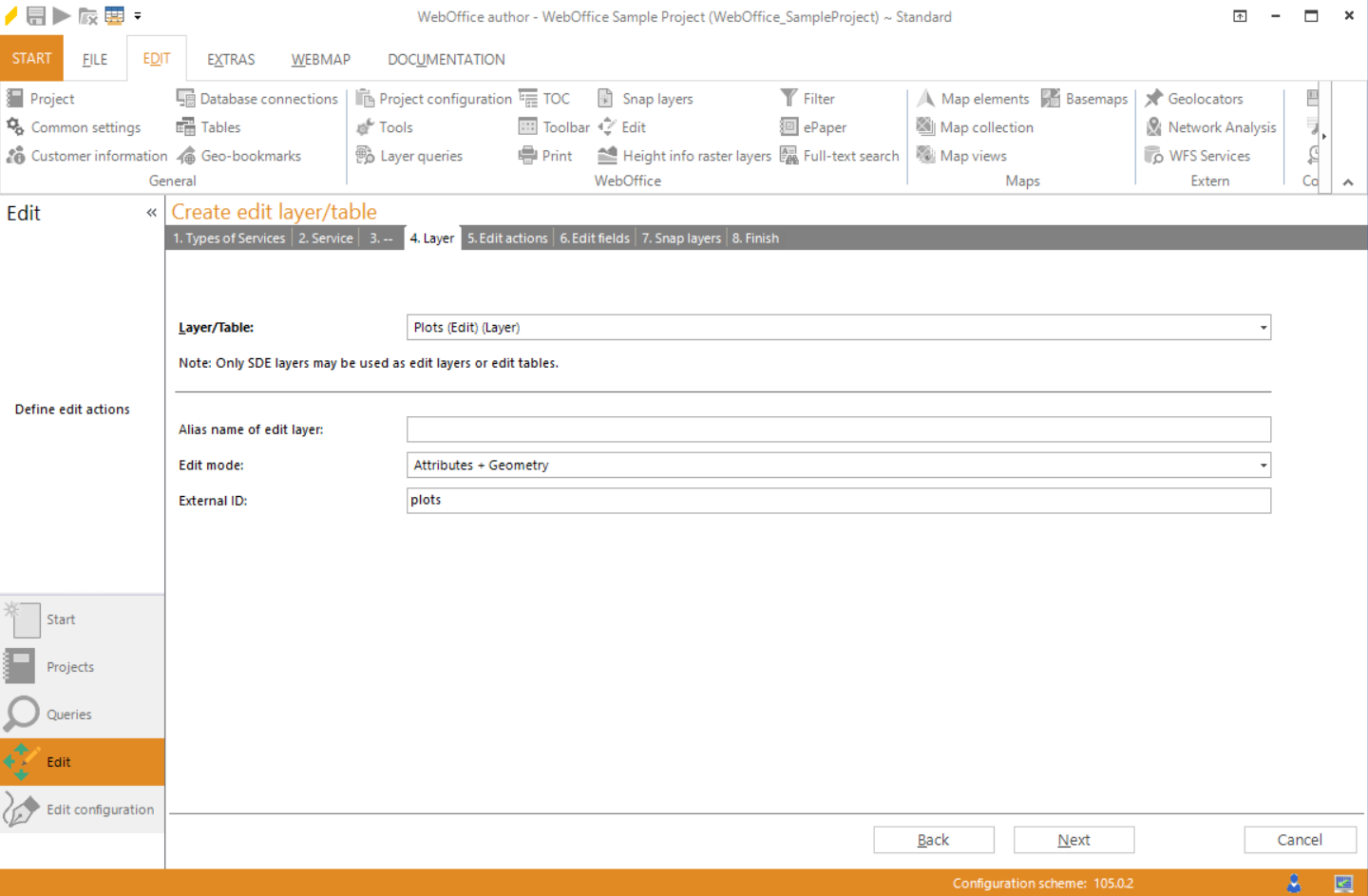
Wizard "Create edit layer/table" - layer
Step 5: Edit Actions
In the next step, define the edit actions that are to be available in the WebOffice 10.9 R5 client by activating the desired checkboxes. When selecting a specific edit action (blue), it is possible to specify it as default edit action.
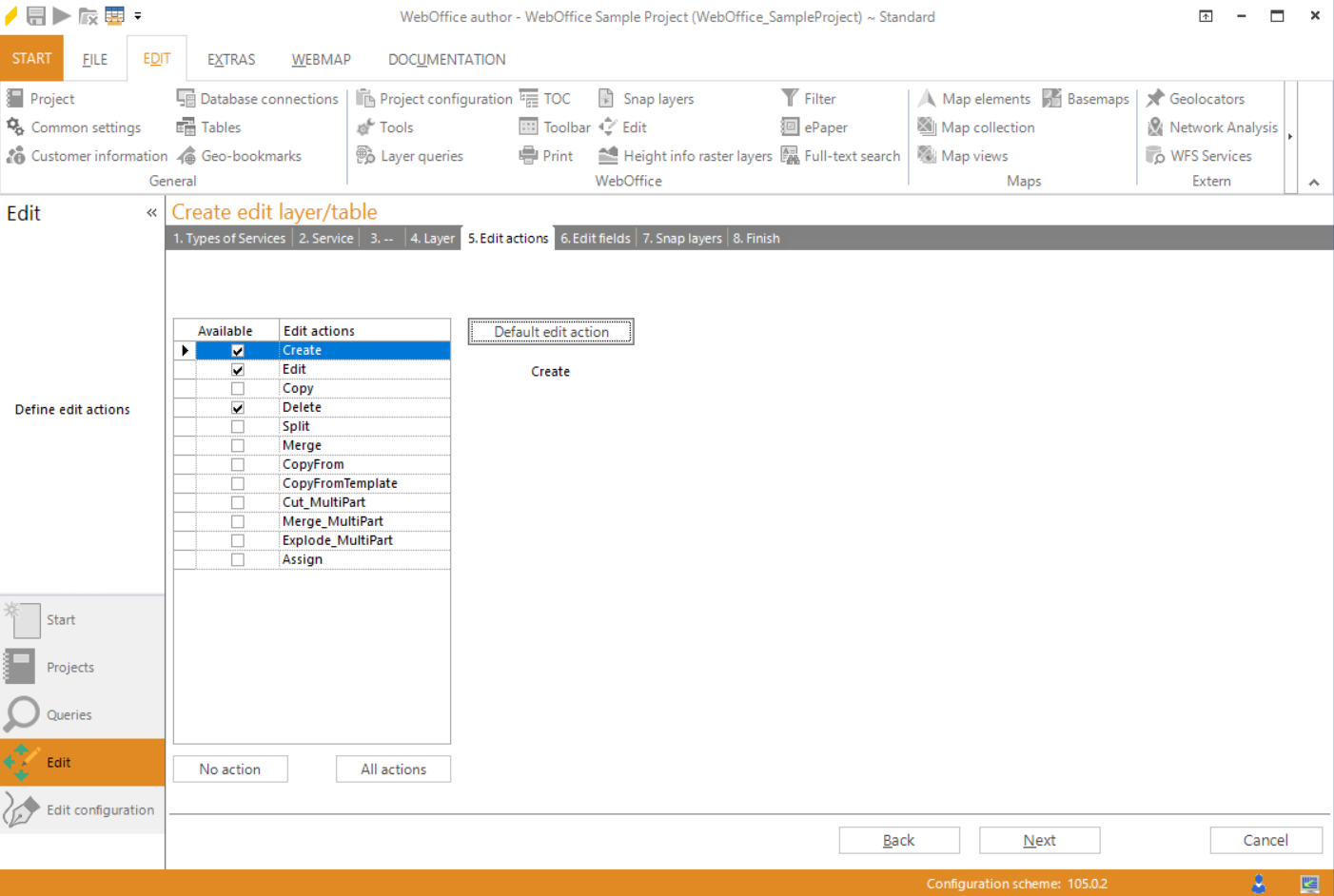
Wizard "Create edit layer/table" - edit actions
Step 6: Edit Fields
Select the fields that should be used for editing and define the way they will appear in the edit tool form. See the following table for details about the specific parameters to be set.
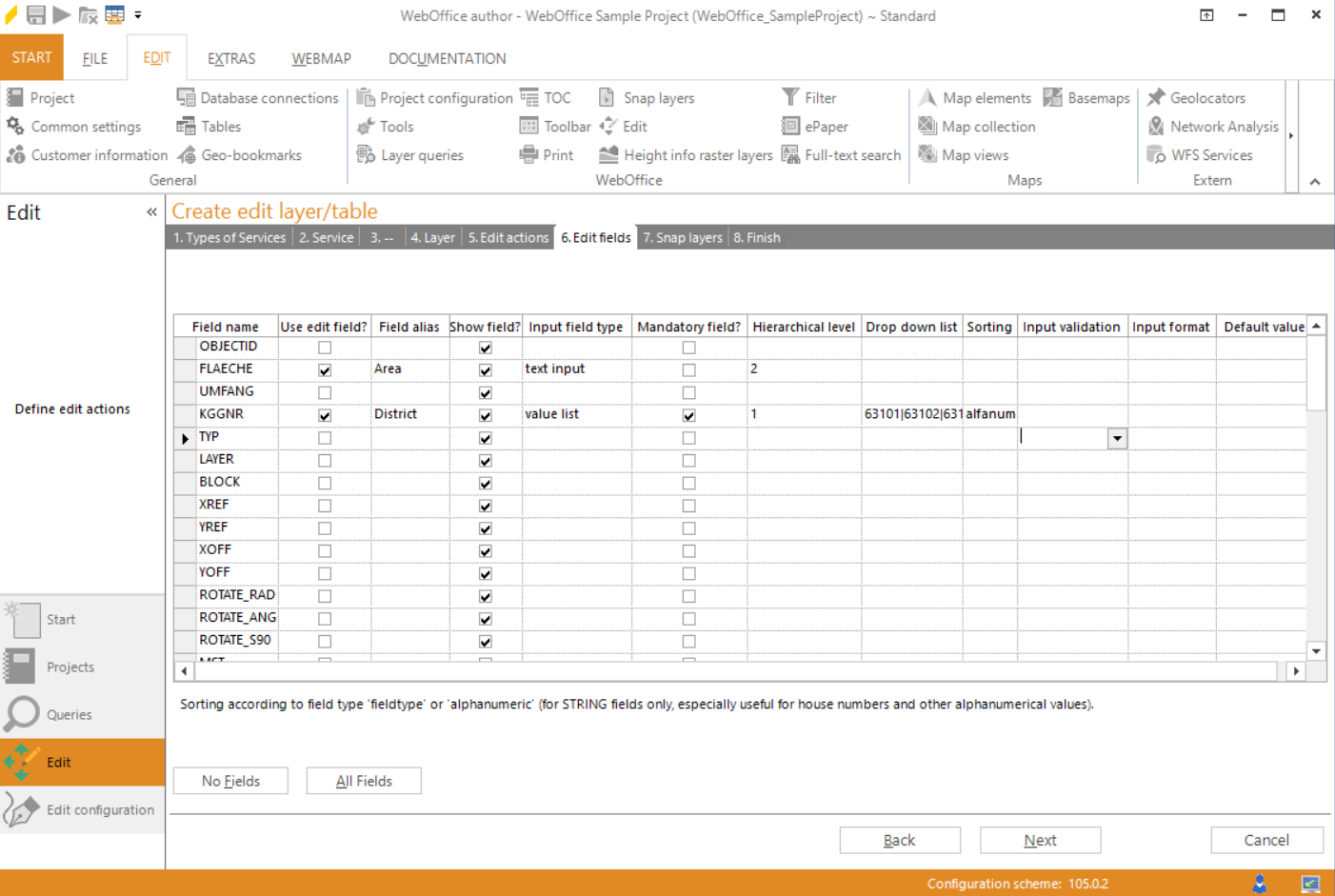
Wizard "Create edit layer/table" - edit fields
Property |
Description |
Field name |
Field name |
Use edit field? |
Specifies whether this attribute field will be available for editing in the tool form |
Field alias |
Field name used in the attribute form |
Show field? |
Set to Yes if the field should be displayed in the edit form, set No if the field should not be visible in the WebOffice 10.9 R5 client edit form (this may be useful if you, e.g. want to pass the field to an integrated external web application – see chapter Integrated Editing Application for details) |
Specifies whether the input field in the attribute form is of type •text input •multiline text input •value list •checkbox •slider •file name •file path •file upload See the sections below for detailed information about every specific input field type. Note: WebOffice flex client currently only supports the field input types text input and value list.
Text Input Provides a normal text field where the user can enter a value. Note: Attribute fields with range domain are supported by text input. Range domain will only be validated for values which 1) belong to a field connected to a range domain 2) belong to an editable field 3) have been edited during a creation or editing process •In ArcMap an invalid value can be assigned to a feature if no feature validation is executed. WebOffice 10.9 R5 will not show a warning message if other attributes (e.g. the name of the feature) than the attribute field with domain range are being edited. •The domain range of one field is depending on subtypes of another field (e.g. a feature class roads has an attribute speed_limit where the domain range depends on the subtypes of another field road_type (highway, major road, street)). WebOffice 10.9 R5 will not show a warning message if only the attribute field with the subtypes is changed although the value of the field relying on the subtype might be not within the domain range of the new subtype anymore.
Multiline Text Input Provides a text field where the user can enter multiple lines.
Value List Provides a drop down list of values that can be gained in three different ways (the choice listed first will override a choice listed afterwards): •configure a List of Lookup Definitions for an edit field •use Esri domains/Subtypes from a feature class or a domain from a subtype (Please consider for Esri domains on subtypes the Hierarchical Level of the editing fields deduced from domains and subtypes. Be sure that the field for the domain has a lower level. •configure drop down list values manually in the edit field Note: However, it is possible to restrict the available lookup values by entering specific existing field values into the editing field parameter Drop Down List. Only lookups for the specified values will be shown in the edit form list. Be aware that this functionality only works when using lookups but not when using subtypes/domains.
Checkbox The option checkbox saves integer values (0=not checked or 1=checked) into the attribute field.
Slider Use the slider for numerical values, especially rotation fields. Note: The slider is only supported by the WebOffice html client, all other clients will replace it with a normal text input field. When using a slider, keep in mind to configure the parameter Input Format the correct way.
File Name, File Path, File Upload Activates a file dialog button in the client to support entering file information. All three options require an attribute field of type text (string) with sufficient field length. •file name: only the file name will be saved into the field •file path: the whole path is stored Important: Option file path in MS Internet Explorer sends the whole path information to the server, all other browsers send the file name only. •file upload: the file name together with a timestamp will be saved into the field. Use this option to upload a file to a specified path configured in the File Upload Properties.
Note: See also chapter Editing Attributes for details about the input field types in the WebOffice html client. |
|
Specifies if the input field is mandatory and therefore populating the field with a correct value is the prerequisite for submitting the edit transaction. |
|
Specifies the hierarchical level of the editing field, i.e. 1..top level, 2..next level below, etc. Note: If on a given hierarchical input field level the maximum count of list values is exceeded then all input fields that hierarchically depend on this list will get gray. You could either increase the maximum list value count or not use hierarchical level functionality for the input field at all. Note: Consider the use of hierarchical levels when working with Esri domains on subtypes. If a domain is configured on a subtype (eg subtype color green, domain color hue light green, dark green), the field color needs hierarchical level 1 and the field color hue needs hierarchical level 2. The field with hierarchical level 1 has to be configured as mandatory field. In that case the field with hierarchical level 2 will not provide any useless listbox, if no features have been selected in the first field before. |
|
Provide allowed list values using the | symbol for separating values e.g. protected|development|commercial. Note: Specified values must be consistent with the field data type, i.e. if your field is of type long integer you cannot define drop down list values a|b|c. Note: If lookups are being used for this editing field, values of the drop down list can be delimited. Use the lookup-ID to define a value list. If a value cannot be found in the lookup table it will not be displayed in the client. Note: If an Esri Domain or a subtype is defined for the field, this configuration parameter will be ignored. |
|
Sorting |
Sorting according to field type fieldtype or alphanumeric (for string fields only, especially useful for house numbers and other alphanumerical values). |
Input validation |
Specifies the input validation type if the Input field type is text input. •URL (URL formatted http://myDomain.xxx/mySite must be entered) •filename (a file name formatted xxxx.xyz must be entered. Certain special characters are not allowed), •email (an email address formatted xy@ab.cd must be entered), •format (the entered string must comply with the configured Input format). |
You can specify a formatting string for the user input: \n for number \c for characters, Eg \n\n\n\n could be a 4 digit zip code. Notes: An empty entry means no format check. Administrators should tell their users about the format by setting a field alias with an example. With WebOffice 10.9 R5 the specified format will not be shown in the client anymore. Note: When using Input Field Type slider this parameter should be defined the following way: minimum value|maximum value|interval|map preview (true, false)|rotation style (arithmetic[Default], geographic)|additional assistance stroke (true, false[Default])" Example: 0|360|10|true|geographic|true will provide a slider from 0 to 360 with intervals of 10, there will be a map preview and the rotation style will be geographic. See chapter Editing Attributes for details. |
|
Default value |
Specifies a default value. Using the keyword {date} as default value for an editing field of type date provides the current date as default value. Using the keyword {user} as default value for an editing field of type string provides the currently logged in user as default value. If you did not log in the users name (set by WebOffice) is anonymous. |
Click Next in order to proceed to next step.
Step 7: Snap Layers
Optionally, it is possible to define snap layers to allow highly accurate web editing.
Note: See chapter Snap Layers for details.
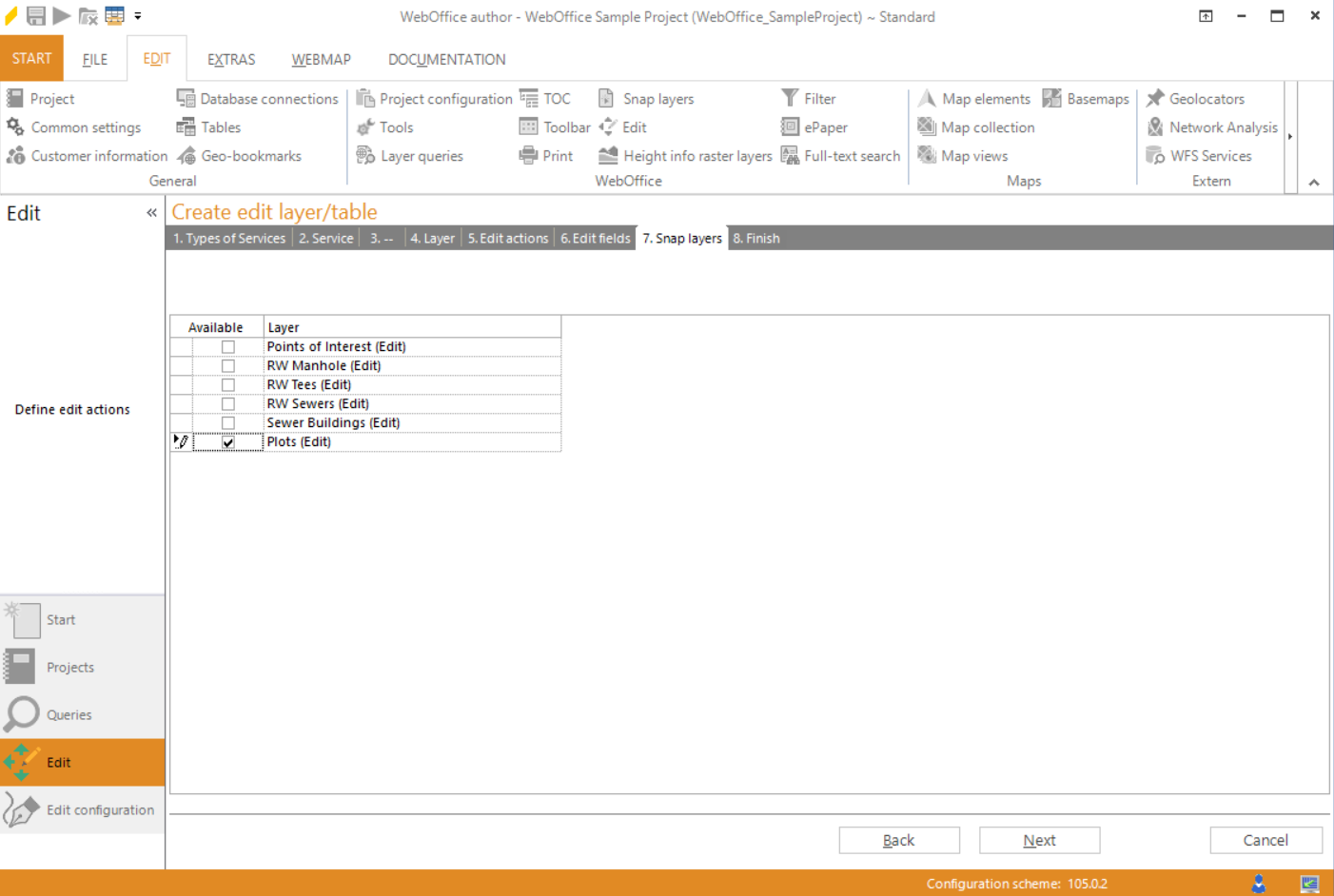
Wizard "Create edit layer/table" - snap layers
Click Next.
Step 8: Finish
WebOffice author shows a summary of the edit layer that will be created.
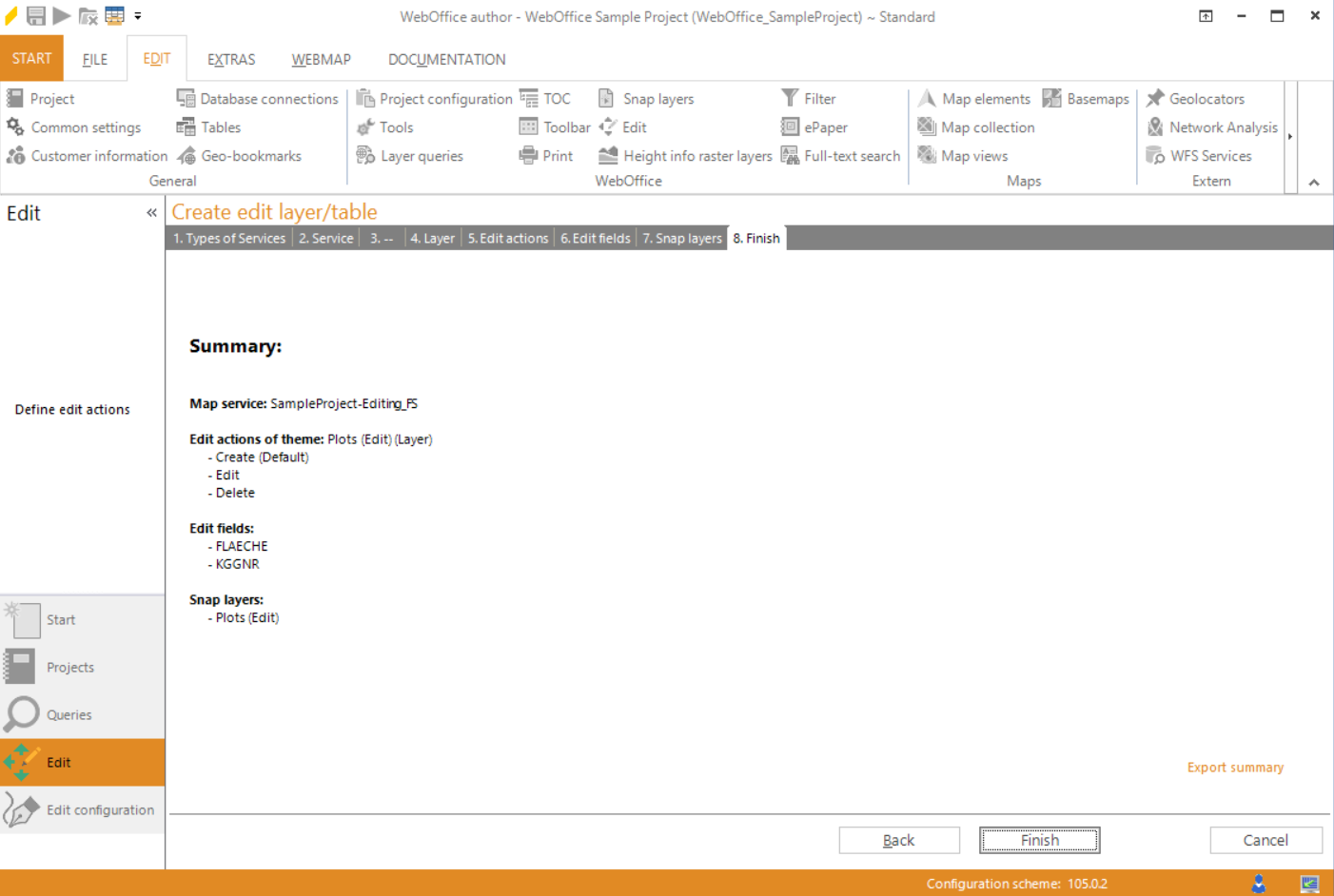
Wizard "Create edit layer/table" - summary
Click Finish to save the edit layer/table.
