Add Service
Additional map services can be added to the WebOffice 10.9 R5 project configuration by using the wizard Add Service.
Start the Wizard:

Start the wizard "Add service"
Step 1: Type of Service
Choose the type of service that should be added to the project configuration (by default ArcGIS Server Map Service is selected).
Available types of service:
•ArcGIS Services
oArcGIS Server Map Service
oArcGIS Server Image Service
oArcGIS Server Feature Service
oArcGIS Online (custom)
oArcGIS Online (preconfigured)
•Other Services
oOGC map service (WMS)
oOGC map service (WMTS)
oBing map service
oOpenStreetMap Tile Server
Additionally, the purpose of map service is to be defined. By default the purpose Maps is selected. The second option Maps and queries should be activated whenever a service will be used for queries without the .mxd document it is based on.
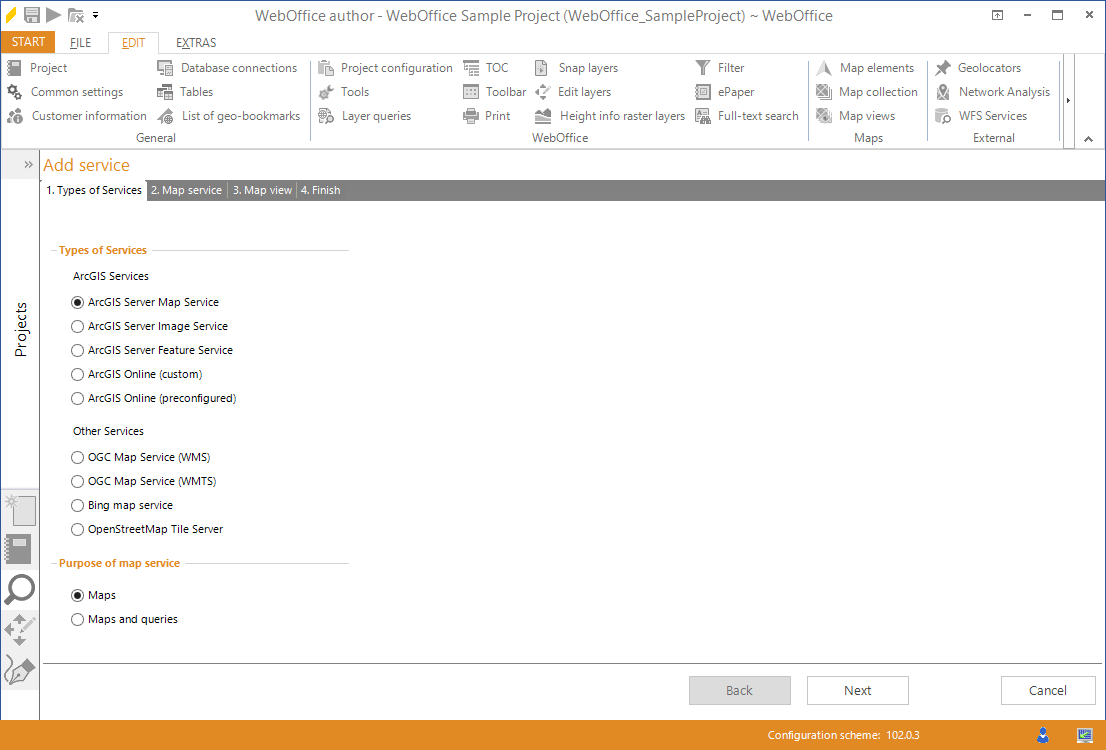
Wizard "Add service" - choose the type of service and its purpose
Step 2: Map Service
The selection of a specific service depends on the service type that was defined in step one.
•For ArcGIS Server map/image/feature services or ArcGIS Online services select an existing ArcGIS Server Account (or create a new account). With a click on the button Get Services all available services (i.e. started services) will get listed. Now select the map service from the list that is to be added to the project configuration (In case the selected map service already exists in the project configuration a notification will show up).
oFor a map service that will also be used for queries it is important to get the layer structure. Only then, WebOffice author is able to provide layers for various functions like queries, edit layers, etc... Therefore, activate the checkbox Get Structure to include layer and group layer references into the WebOffice 10.9 R5 project configuration.
|
For some basemap services, like cached background maps, it may be unnecessary to have the layer information. In that case leave the checkbox Get Structure unchecked. |
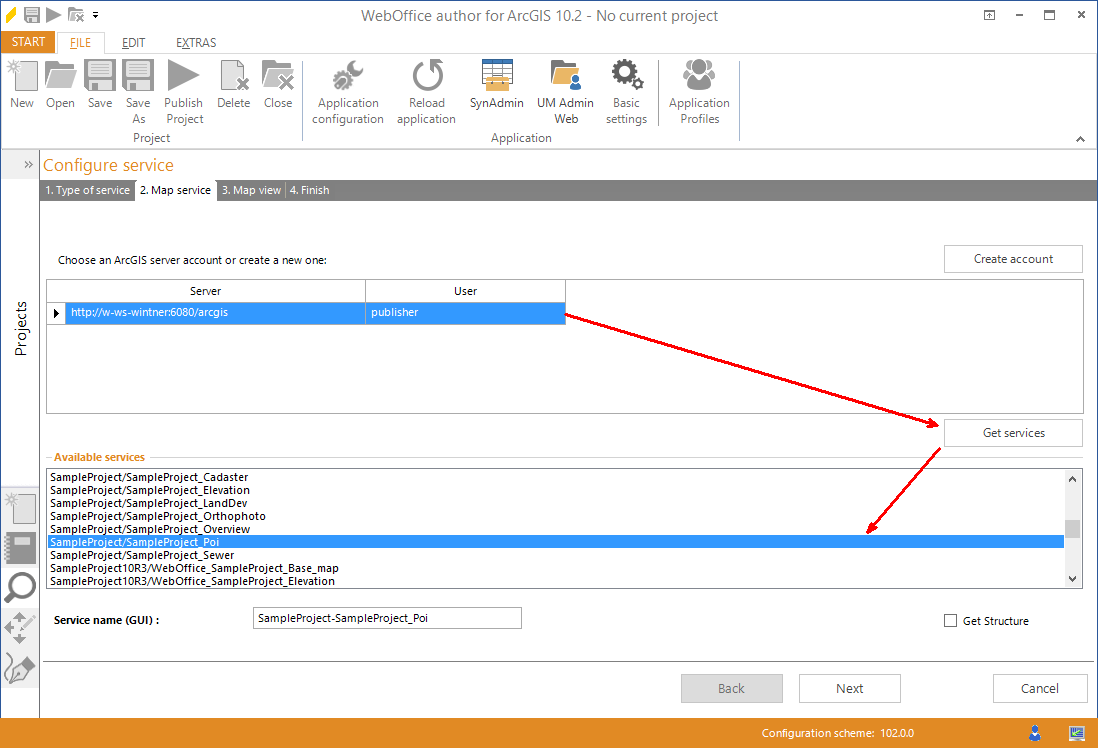
Wizard "Add service" - select an ArcGIS map service
Additionally to custom ArcGIS Online services you have the possibility, to pick from some preconfigured ArcGIS Online services. In this case you will get a list of ArcGIS Online services. A preview on the right side will appear when selecting an ArcGIS Online service.
You can choose from the following ArcGIS Online services:
oWorld Topographic Map
oStreets
oWorld Imagery
oWorld Transportation
oNational Geographic World Map
oShaded Relief
oTerrain
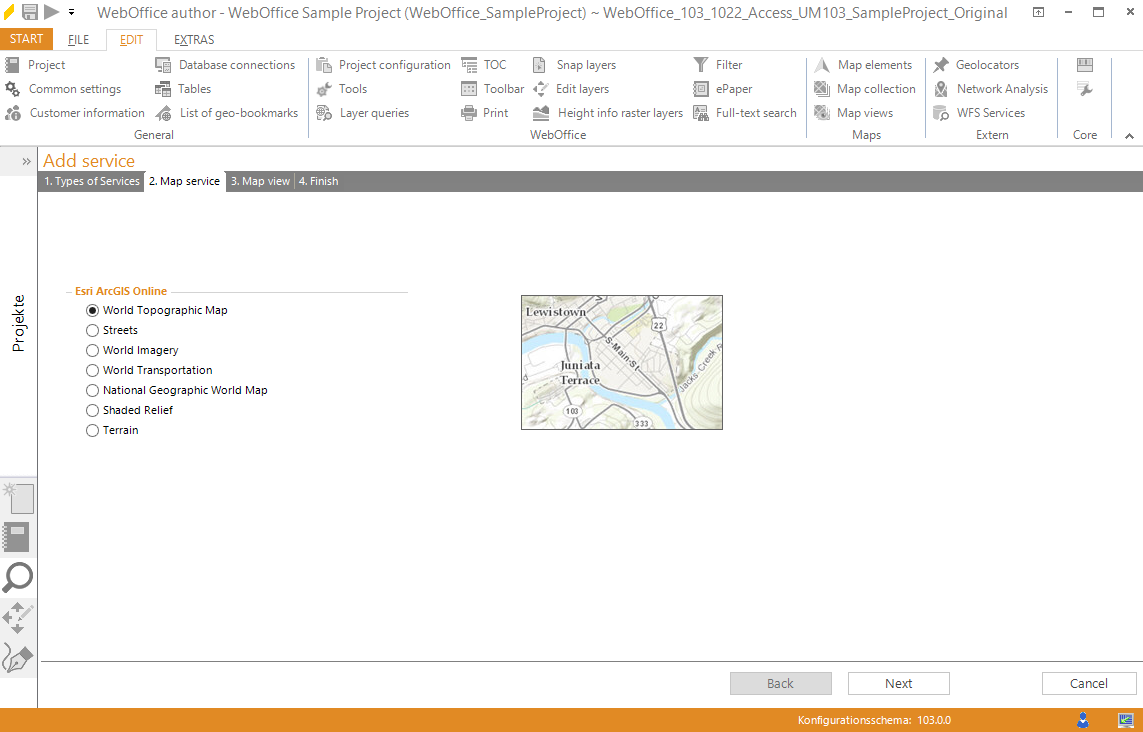
Wizard - "Add Service" - ArcGIS Online (preconfigured)
•For OGC map services fill in the server URL field and, if necessary, enter a user and a password. Optionally, it is possible to assign an alias service name to be displayed in the GUI.
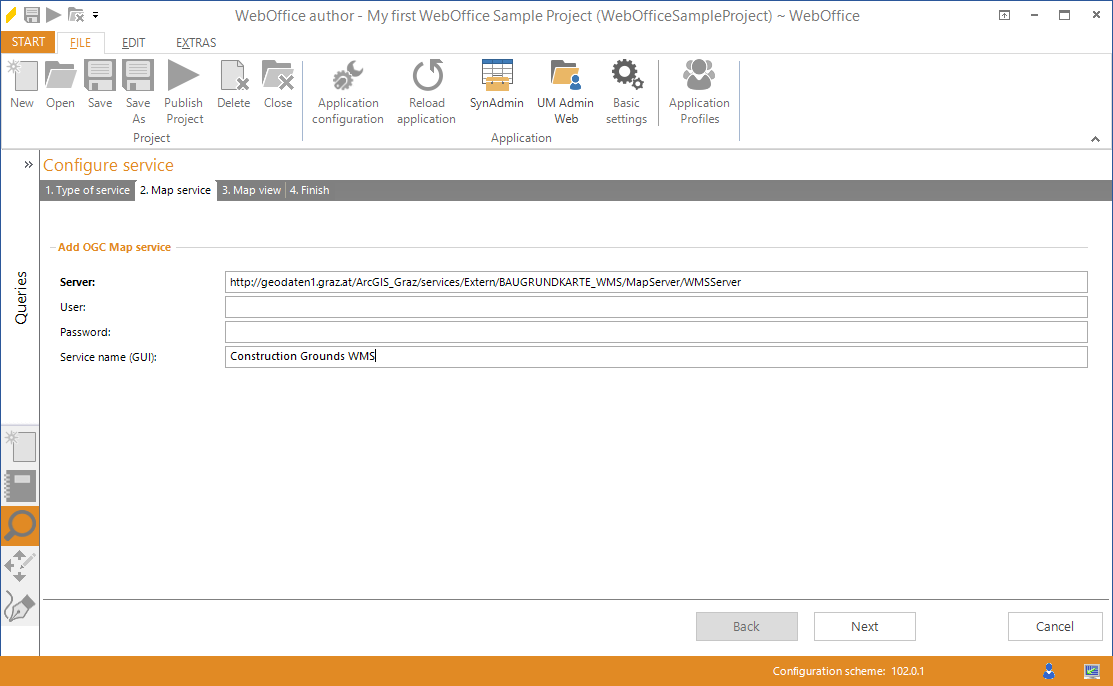
Wizard "Add service" - select an OGC map service or an OGC map service (WMTS)
•If you want to add a Bing map service paste your Bing Token into the appropriate field and choose the type of Bing Map you want to use. Three Bing Map types are available:
oBing Maps Aerial
oBing Maps Roads
oBing Maps Hybrid

Wizard "Add service" - select an Bing map service
•For OpenStreetMap Tile Server paste the respective URL and, optionally, assign an alias service name to be displayed in the GUI.
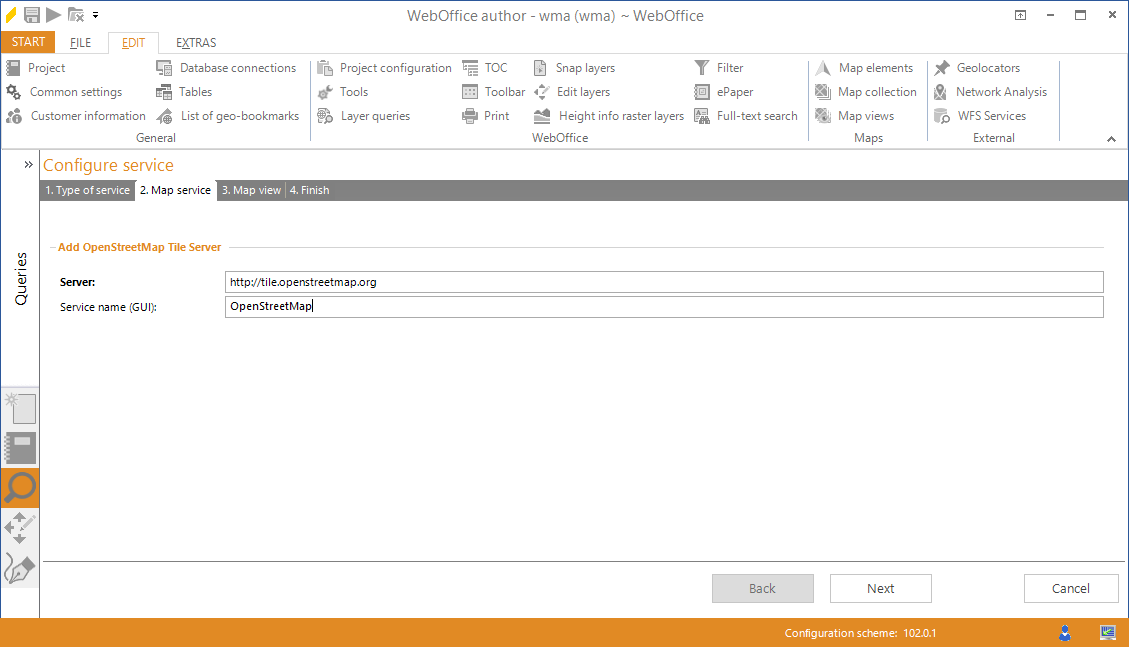
Wizard "Add service" - select an OpenStreetMap tile server
Step 3: Map View:
It is possible to create a new map view and add the reference of the currently configured service. Therefore, click New map view and define a name for it, afterwards click Apply to add the reference to the created map view.
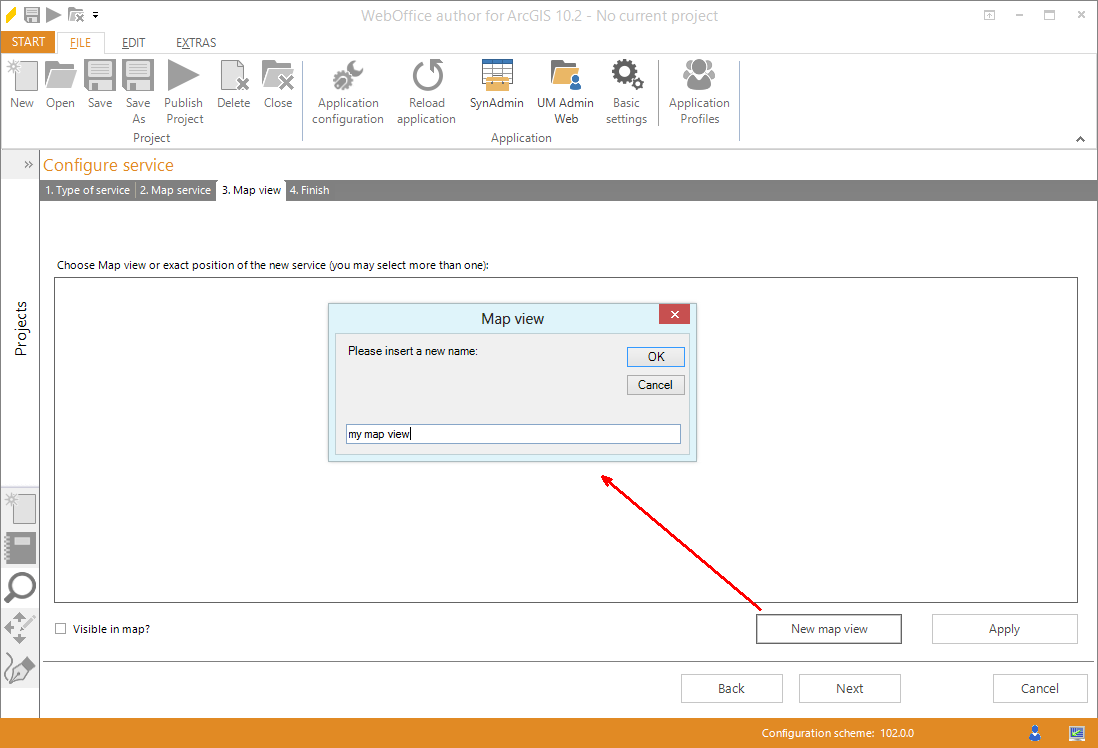
Wizard "Add service" - create a new map view
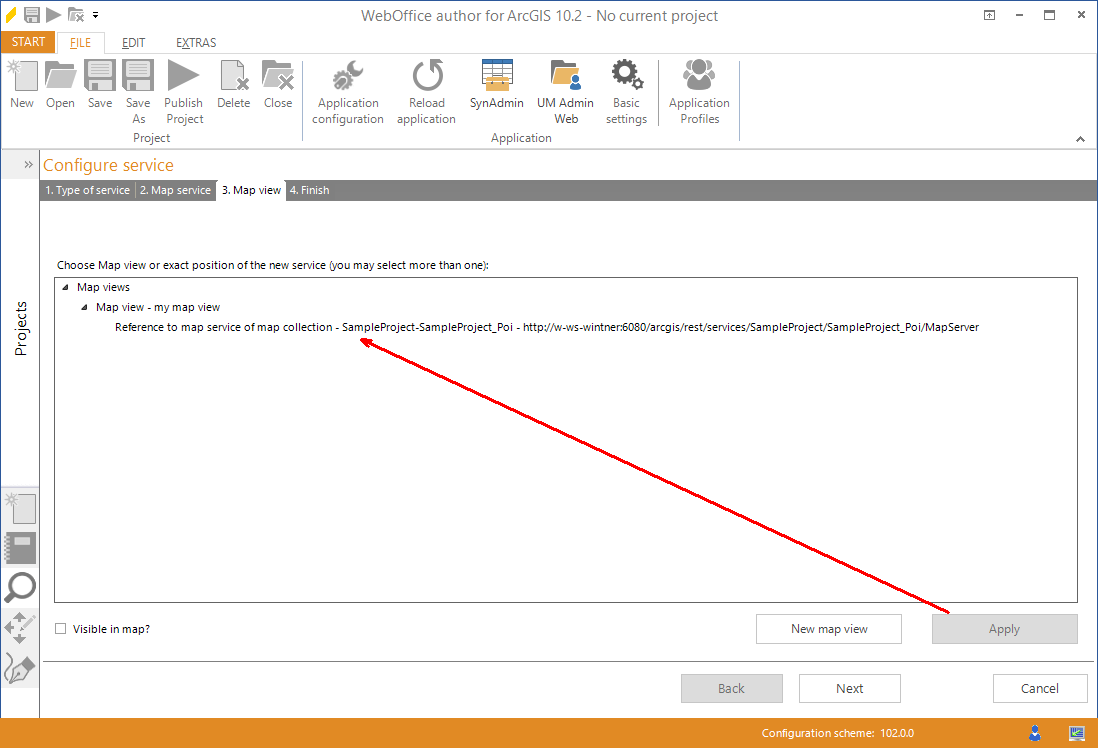
Wizard "Add service" - apply the reference to the map view
Step 4: Finish
Finally click Finish. The map service is displayed in the map collection.
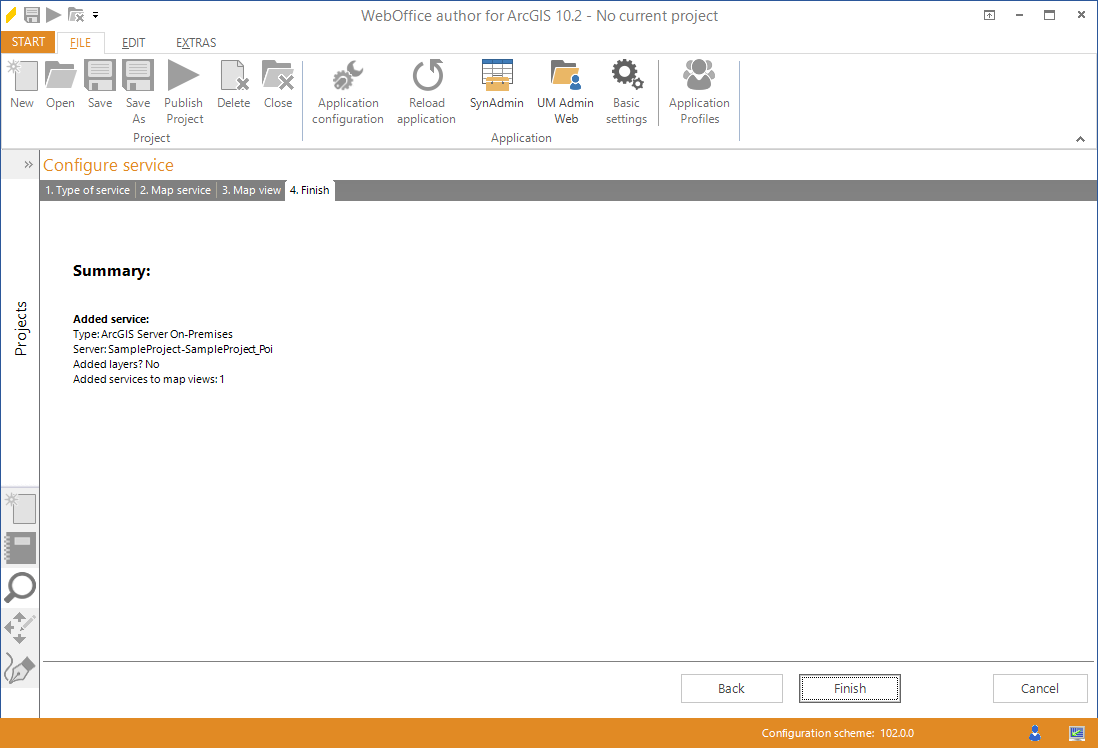
Wizard "Add service" - finish the wizard
