Layer Validation
The Layer Validation works automatically or manually depending on the MXD, map service and WebOffice 10.9 R5 project configuration:
•Automatic layer validation: Automatic layer validation is only done by comparing the currently opened MXD document with the currently opened WebOffice 10.9 R5 project. If any layer names are changed in ArcMap, a notification will immediately ask for layer matching in the WebOffice 10.9 R5 project configuration.
•Manual layer validation: The layer validation has to be executed manually whenever layers, group layers or tables of a map service have been changed but the according MXD document is not open at the moment. Start layer validation manually and select the respective map service to check for any changes.
This function is very useful whenever you need to change a map service and you already have an existing WebOffice 10.9 R5 project based on an older version. Using layer/table validation you can provide correct and complete layer and table referencing for your WebOffice 10.9 R5 project.
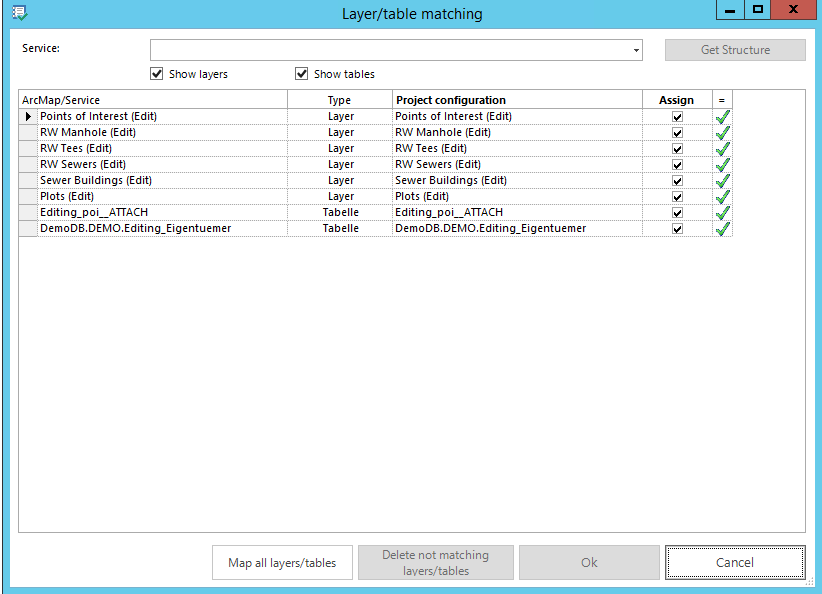
Layer/table validation
Note: If you only want to display topics of a certain type (layer or tables) in this window, activate / deactivate the corresponding checkboxes below the map service selection.
Assign a New Layer / Table
In case a new layer or table was added in the ArcMap document then WebOffice author will automatically detect this new layer/table after opening the according WebOffice 10.9 R5 project configuration and shows a yellow warning symbol. If the layer/table was added to the map service but the MXD document is currently not opened while starting WebOffice author, this warning will only appear if layer validation is executed manually. Therefore, select the relevant map service from the list of configured map services.
WebOffice author will suggest to create a new layer/table in the project with the same name as in the ArcMap document but you can change the name manually. Check the checkbox in the Column Assign to apply the new layer or table in your WebOffice 10.9 R5 project. If you have got a rather large number of new layers or tables to be assigned, click the button Map all layers/tables in order to assign them in one step.
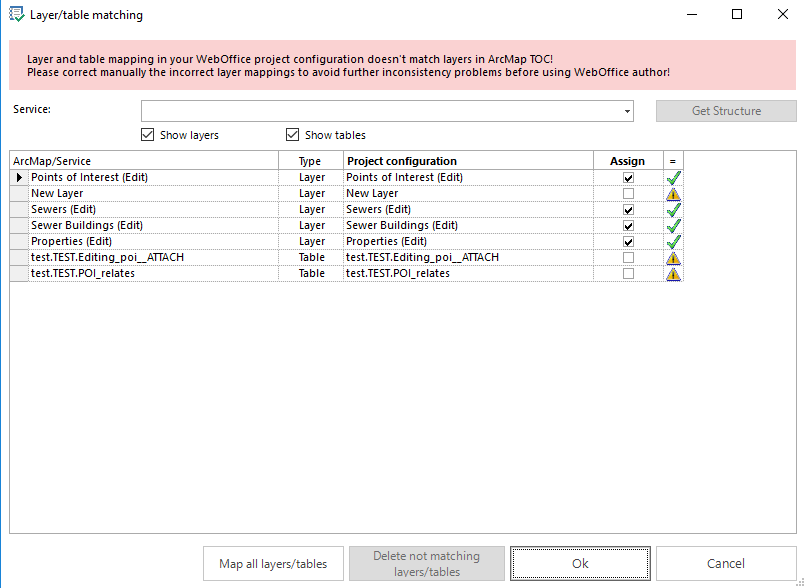
A new layer and a new table were added in the ArcMap document
Note: Do not forget to add any new layer/table to the WebOffice 10.9 R5 Table of Content so that it will be displayed in the client.
Assign a Renamed Layer / table
In case a layer/table name has been changed in the ArcMap document, layer validation will show two things as seen in the figure below. First, WebOffice author will suggest to create a new layer or table in the WebOffice 10.9 R5 project configuration with the changed layer/table name. Secondly, the old layer/table name is missing a matching layer/table in ArcMap. Both do not have a check in the Assign column.

An existing layer name has been changed in the ArcMap document
In order to assign the ArcMap layer/table with the new name to the existing WebOffice 10.9 R5 layer/table (so you can preserve queries, filters, etc. configured for this layer/table), focus on the row of the ArcMap layer/table with the changed name. In the column Project configuration select the matching WebOffice 10.9 R5 layer/table and check the checkbox in the Assign column. Leave the other entry that has no ArcMap equivalent unchanged (i.e. do NOT press the button Delete not matching layers/tables) and finish layer validation by clicking Ok.
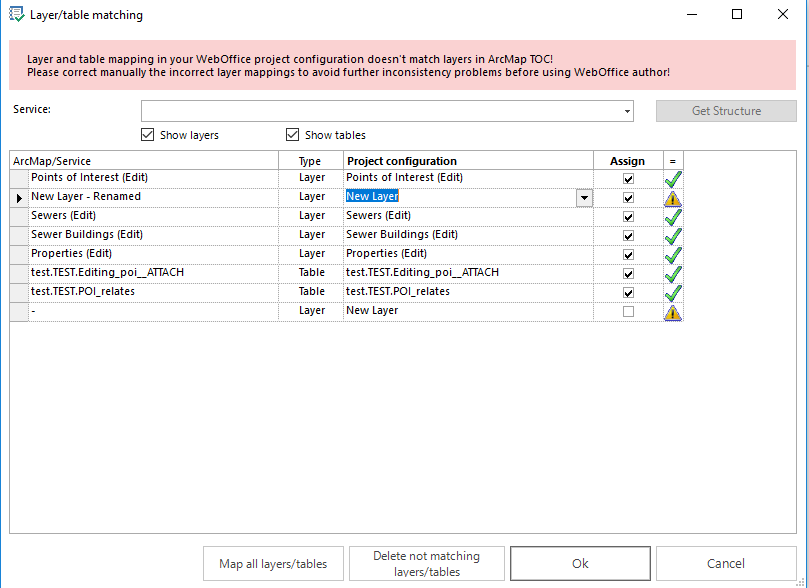
Assigning the existing WebOffice 10.9 R5 layer to the changed ArcMap layer
Note: This process will assign all layer/table configurations to the changed ArcMap layer/table but any configured alias names will retain the old name and have to be changed separately.
Delete a Layer/table
In case a layer/table name has been deleted in the ArcMap document and you do not want to keep any WebOffice 10.9 R5 configurations for this layer then you can delete all references by clicking the button Delete not matching layers/tables.

Delete not matching layers
