Search Coordinates
Search Coordinates tool in the WebOffice html client
The Search Coordinates tool enables the user to not only search for coordinates but also reproject them in case there are predefined input projections.
The display of the coordinate description in the coordinate search form differs between projected and geographic coordinate systems. If you pick a geographic coordinate system (e.g. WGS84), the form will ask for Latitude and Longitude. If you pick a projected coordinate system (e.g. MGI Austria Lambert), the form will ask for X Coordinate and Y Coordinate.
Projections without categories:
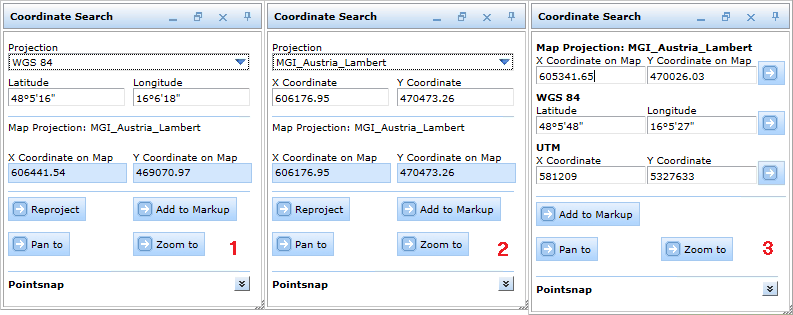
Different tool forms in WebOffice html client depending on type of coordinate system - geographic (1) and projected (2) - and configuration "All projections" (3)
Projections with categories:
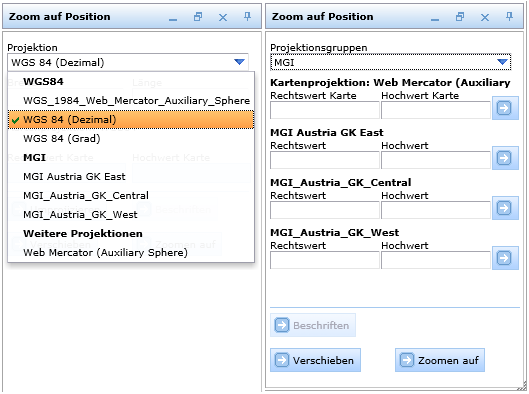
Different tool forms in WebOffice html client depending on all projections - no (left) and yes (right)
In case you want to search for coordinates that may rely to a different projection it is important first to know which projection they belong to and select the according projection in the drop down list. In the next step enter the coordinates in the X Coordinate/Y Coordinate field; assuming the input coordinates are geographic coordinates they should be entered like in the screenshot below. Click the Reproject button to display the map coordinates, the Pan to or Zoom to button will both display the map coordinates and additionally locate the entered coordinates in the map. By pressing the Add to Markup button, a new point markup will be created on the location of the marker that can be further edited with the Markup tool.
Note: For detailed information about markups, please, see chapter Markup.
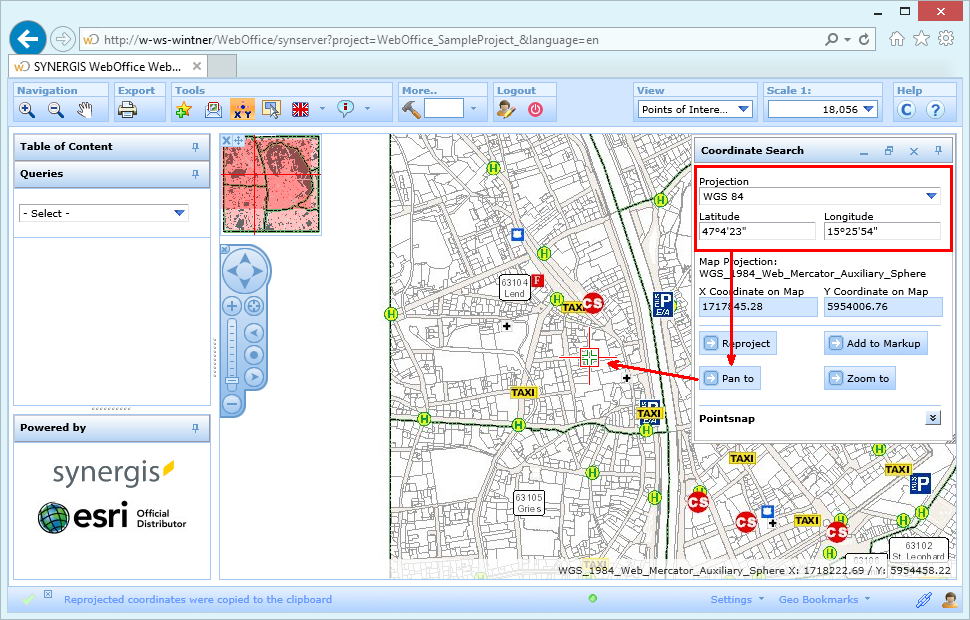
Search for and pan to coordinates in WebOffice html client by entering coordinates
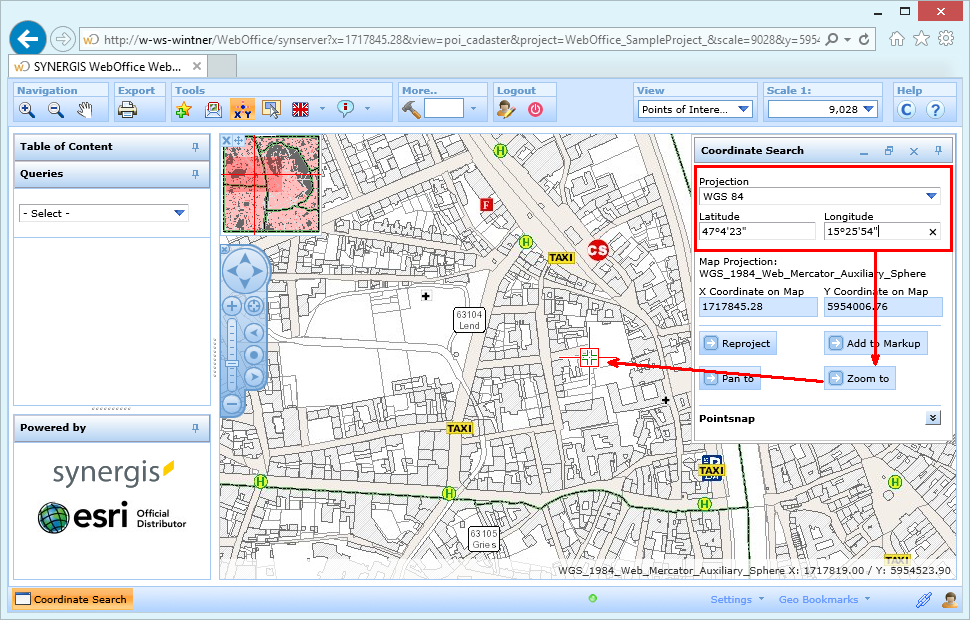
Search for and zoom to coordinates in WebOffice html client by entering coordinates
In case you want to know the coordinates of a specific spot in the map and reproject them to any configured target projection, first open the tool and select the desired target projection. In the next step, click into the map to set the marker which will show you both the original map coordinates and the reprojected coordinates in the selected projection. Again, by pressing the Add to Markup button an editable point markup will be created.
Note: In order to place the marker accurately on an object (e.g. the edge of a parcel) activate Pointsnap. Detailed information about the configuration of snap layers is provided in chapter Snap Layers.
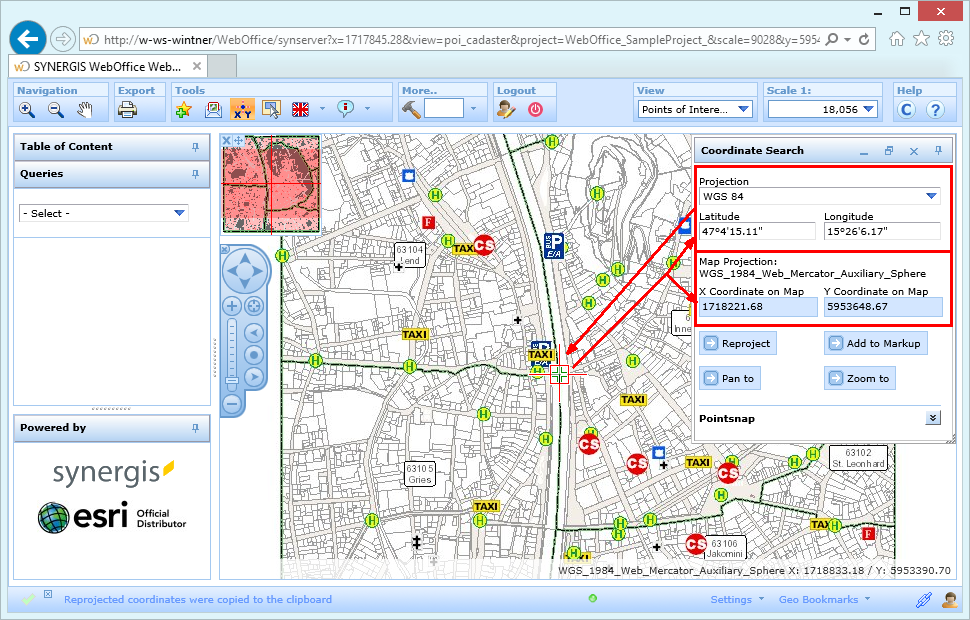
Reproject coordinates in WebOffice html client by placing a marker into the map
The tool works similar if the option All projections is set to Yes. Either click into the map, the coordinates will be reprojected automatically or enter the coordinates in the desired coordinate system and press Pan to or Zoom to to update the map.
Note: See chapter Search Coordinates for details about the tool configuration in WebOffice author.
