VertiGIS Request Guard
Use VertiGIS Request Guard to restrict access to ArcGIS Server map services exclusively for WebOffice 10.9 R5. Technically, this is a Server Object Interceptor (SOI) that uses a key configurable in WebOffice 10.9 R5 to ensure that certain map services can only be accessed by WebOffice 10.9 R5.
|
The VertiGIS Request Guard can only be used in Portal for ArcGIS Enterprise scenario. |
The required files can be found in WebOffice10.9R5-DVD (..\WebOffice10.6R2-DVD\Software\VertiGIS_Request_Guard). Depending on the source type of the map service (ArcGIS Pro or ArcMap), the corresponding SOI must be activated at the specific map service:
•If the VertiGIS Request Guard is to be used on a card service based on an ArcGIS Pro project, the SOI from the folder Provider ArcGIS Pro must be activated on the card service. This folder contains the necessary files:
syn-soi-requestguard-ArcGISPro.soe SOI that must be activated on the Portal.
syn-soi-requestguard-ArcGISPro.jar zipped configuration files of the SOI
•If the VertiGIS Request Guard is to be used on a card service based on an ArcMap project, the SOI from the folder Provider ArcMap must be activated on the card service. This folder contains the necessary files:
syn-soi-requestguard-ArcMap.soe SOI that must be activated on the Portal.
syn-soi-requestguard-ArcMap.jar zipped configuration files of the SOI
|
If VertiGIS Request Guard should be used in a ArcGIS Enterprise installation with map services based on ArcGIS Pro projects as well as ArcMap documents, both versions of VertiGIS Request Guard must be added to ArcGIS Server . |
To use VertiGIS Request Guard properly, please follow the steps below:
1.Adding the SOI
Open ArcGIS Server Manager and navigate to the extensions under Site. Add the required SOIs (syn-soi-requestguard-ArcGISPro.soe and / or syn-soi-requestguard-ArcMap.soe) by clicking the Add Extension button:
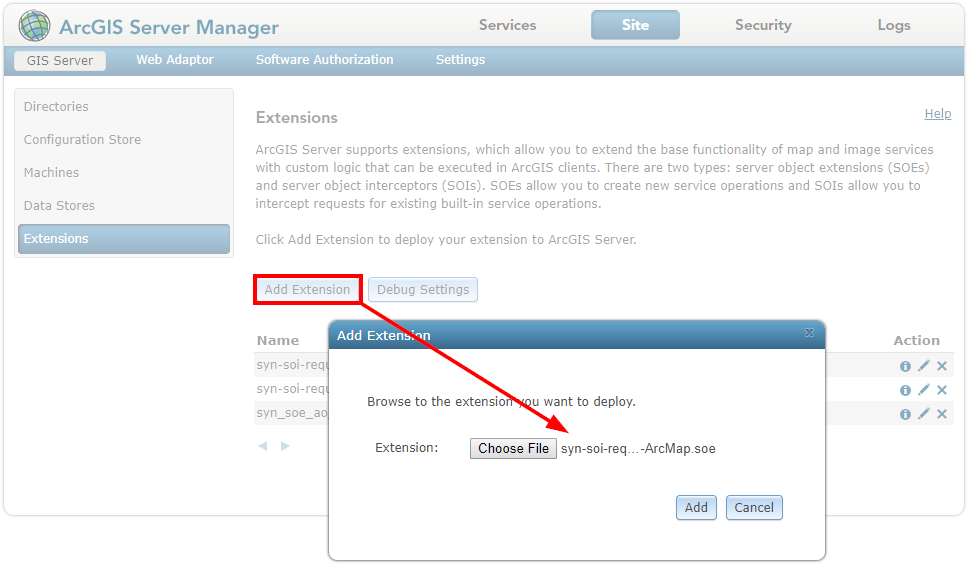
Add SOI
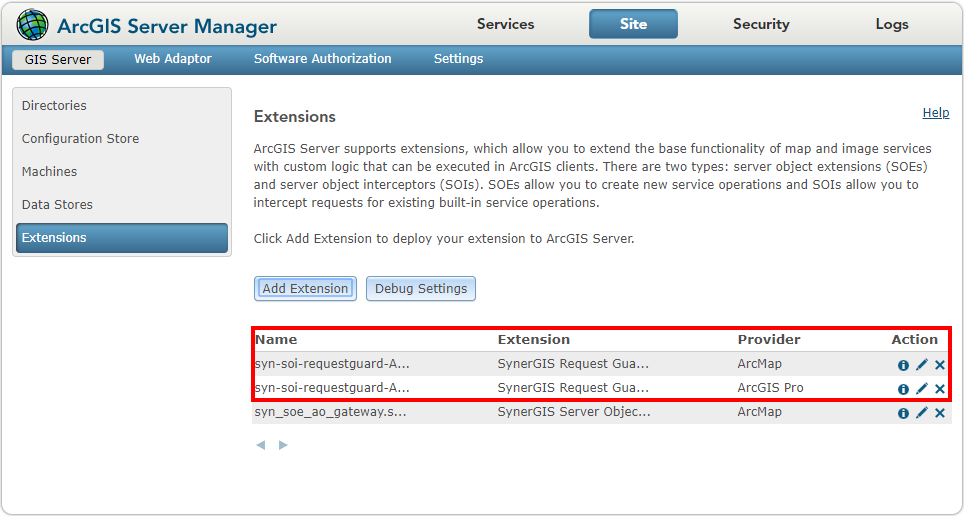
Overview
2.Save the configuration file
Unpack the corresponding configuration files. (syn-soi-requestguard-ArcGISPro.jar oder syn-soi-requestguard-ArcMap.jar) and navigate in the unpacked folder to the subfolder configuration. Copy the file requestguard_config.json to the folder ..\arcgisserver\directories\WebOfficeSystem
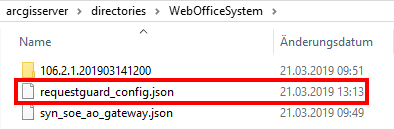
Ablage der Konfigurationsdatei unter WebOfficeSystem
|
If VertiGIS Request Guard should be used in a ArcGIS Enterprise installation with map services based on ArcGIS Pro projects as well as ArcMap documents, the corresponding configuration file must only be stored only once under WebOfficeSystem. It does not matter whether it comes from the Provider ArcGIS Pro or Provider ArcMap folder. |
3.Adaptation of the configuration file
Open the configuration file requestguard_config.json in a text editor (e.g. Notepad ++) and adjust the key value there, which should subsequently ensure that the use of ArcGIS card services is only to be made by WebOffice 10.9 R5 whereby functionalities affected by this are defined right at the beginning. On the one hand the parameter name and on the other hand a corresponding value must be assigned.
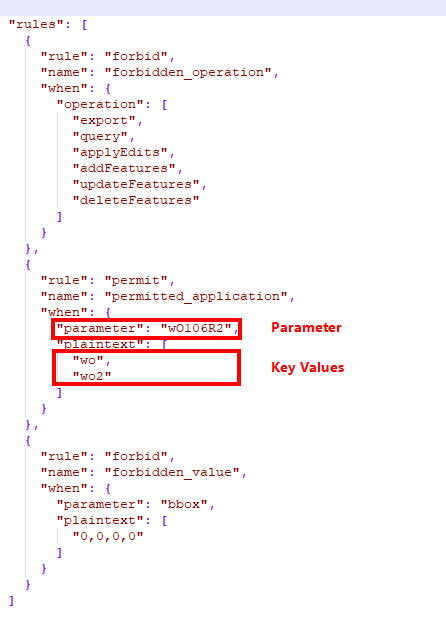
Anpassungen in der Konfigurationsdatei
|
As shown in the screenshot above, several values can be assigned to a parameter. |
4.Adaptation of the application configuration
To ensure that this key is only used for WebOffice 10.9 R5 requests, it must be configured in the WebOffice 10.9 R5 application configuration. To do this, open the application configuration in the WebOffice author standalone and add at the node List of SOI identification keys. At the subnode Request Guard identification key the necessary settings can be defined.
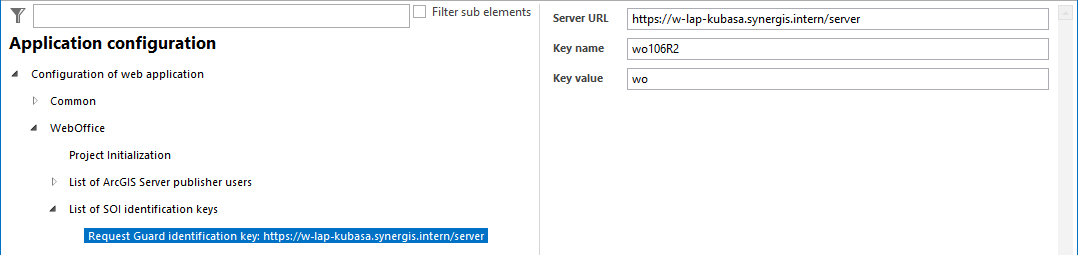
Configuration of the SOI identification key
Setting |
Description |
||
|---|---|---|---|
Server URL |
Hostnamen to the ArcGIS Server.
|
||
Key name |
Key name (parameter) sent to ArcGIS services of this host.
|
||
Key value |
Key value sent to ArcGIS services of this host.
|
Eigenschaften des Request Guard Identifikationsschlüssels
|
If several key values are available in the configuration file and these are also used for WebOffice, several Request Guard identification keys can be configured at this point. |
5. Activation of the SOI on a map service
Open ArcGIS Server Manager and navigate to the settings of any map service. The SOI can be activated in the Functions menu for the corresponding map service:
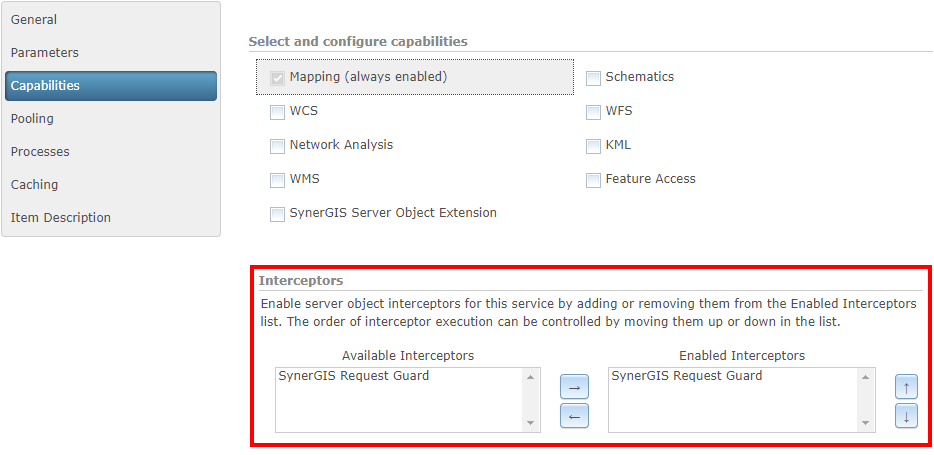
Aktivierung des SOI auf einem Kartendienst
Select the activated SOI in the right field and scroll to the end of the page. Under Properties, define the path to the configuration file that was previously stored in the WebOfficeSystem folder, then save the map service and restart it:

Definition der Konfigurationsdatei für den aktivierten SOI
Once the above steps have been completed, the service can only be accessed and queried via the configured key values.
|
For more information about the functionality of Server Object Interceptors (SOI) and the difference to Server Object Extensions (SOE), see the general ArcGIS documentation.: Introduction to extending services. |
